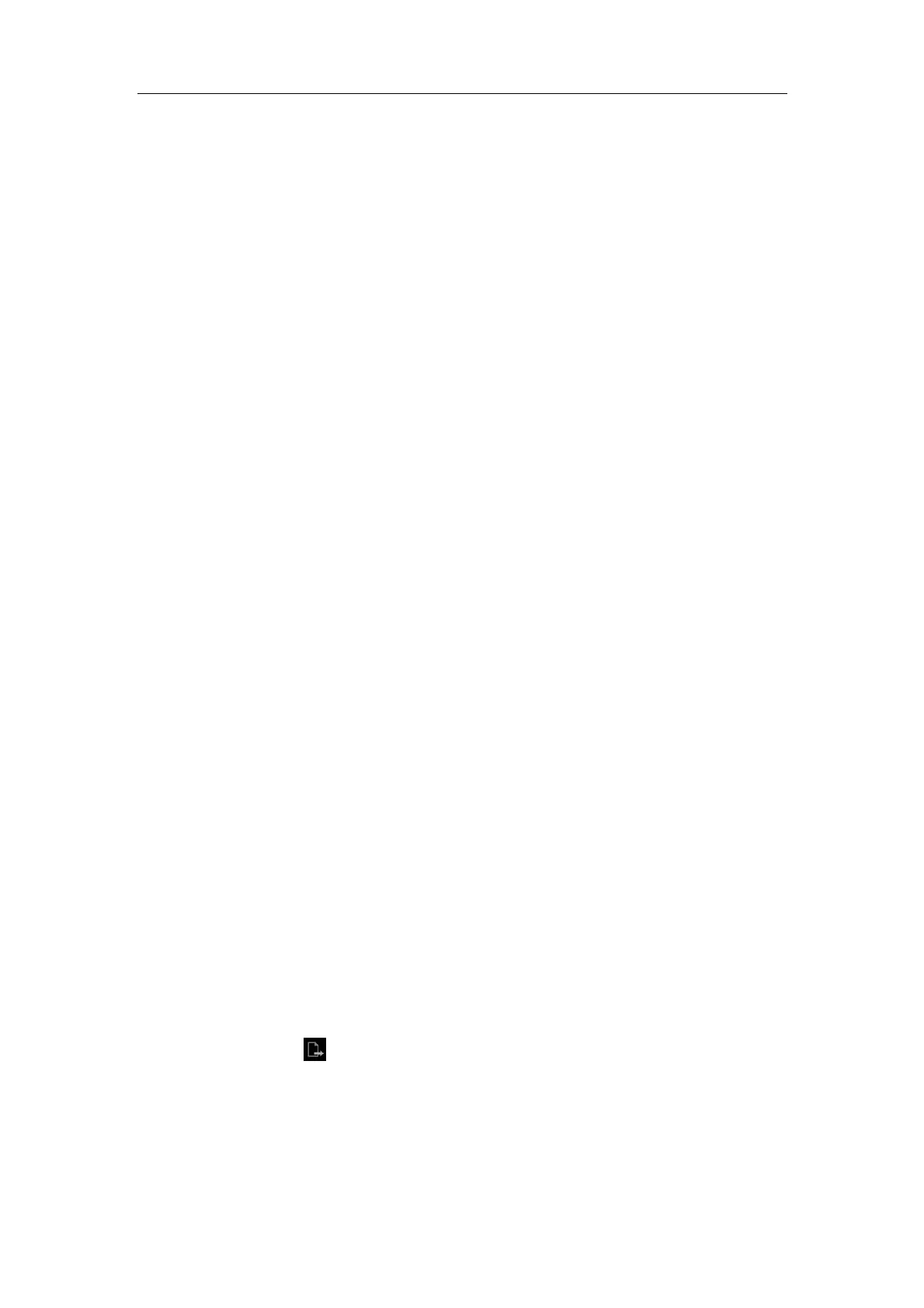DICOM
A-15
13 Verify: Click to verify if the two DICOM application entities are normally connected.
14 Exit: Click to exit the screen.
A.2 Verify Connectivity
If you want to verify connectivity (not a must), you can click [Verify] button on the pages of
DICOM Service screen respectively.
z If the verification succeeds, it will prompt “xxx Verify Succeed”.
z Otherwise, it prompts “xxx Verify Failed”.
If verification failed, the possible causes may be:
The ultrasound machine can’t communicate normally with the server. Please check if the
cable is properly connected; or,
Check if the IP of the server is configured in the same segment with that of the ultrasound
machine; or,
Check if the network adapter, the router, the exchanger and the HUB are normally working.
Tips:
z Not all the SCPs can support verification; please consult SCP belongings to
confirm whether SCP can support this service. If not, the verification won’t pass.
A.3 DICOM Service
A.3.1 DICOM Storage
DICOM Storage is used to send image(s) to DICOM storage server for storage.
To perform DICOM image storage:
z Send image to DICOM Storage server in iStation/Review/main screens.
z Send images to DICOM Storage server by shortcut key.
z To send images to DICOM Storage server after an exam ends automatically.
z Send image of report to DICOM storage server in Report screen.
Send image to DICOM Storage server in iStation/Review/main screens.
1. Select image(s):
z Press <iStation> to enter the iStation screen, click to select an exam record in the
list, where thumbnails are displayed in the thumbnail area in the lower part of the
screen, and then click to select a thumbnail or several thumbnails. Or,
z Press <Review> to enter the Review screen, click to select an image or several
images. Or,
z On the main screen, select a thumbnail or several thumbnails.
2. On the iStation/Review screen, click the corresponding [Send To] button, or, on the
main screen, click at the right side of Thumbnail area. The following dialogue box
pops up: