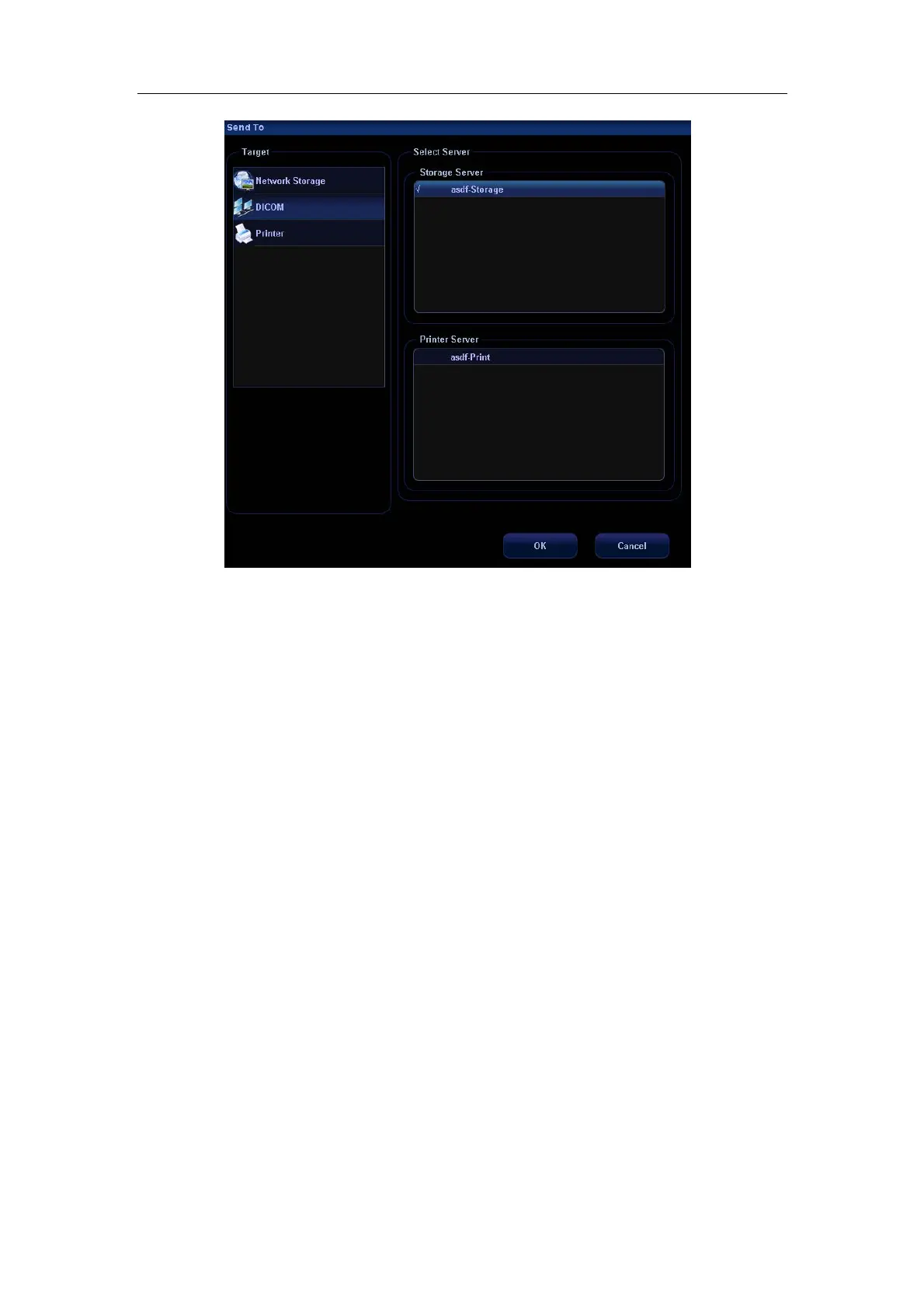DICOM
A-16
3. Select DICOM in the “Target” list; select a server in the “Storage Server” list.
4. Click [OK] to start the sending.
Send images to DICOM Storage server by shortcut key.
1. You can define shortcut keys on the control panel to send images to DICOM server
for storage. Available user-defined shortcut keys are:
z Save Single Frame Image to DICOM Server
z Save Multi-frame Image to DICOM Server
2. You can select [Print] key, [Save] key, [F1] – [F10] key on the control panel, or left and
right footswitch keys as user-defined keys.
3. Define the shortcut key.
a) Enter the key configuration page: [Setup]→[System Preset]→[Key Config].
b) Assign functions to the desired keys.
c) Click [OK] to confirm.
d) Select [Return] in the [Setup] menu to take effect.
For details, please refer to “Chapter 17.2 System Preset”.
4. To set default server:
a) To enter the “Storage” page: “[Setup]→[Network Preset]→[DICOM Service
Setting]→[Storage].
b) Select an item in the service list, and click [Default] to set the server to be the
default service. As shown in figure below.