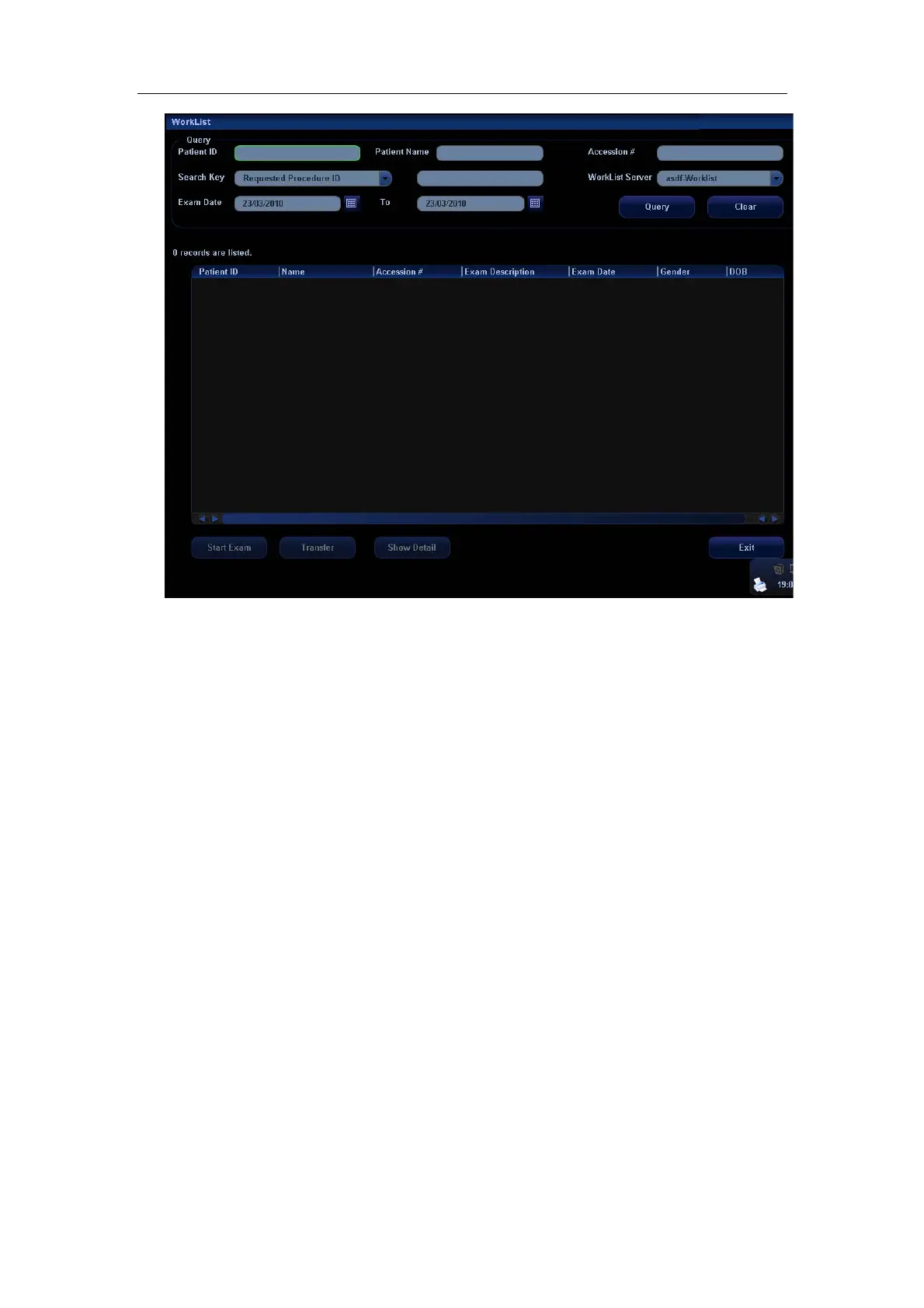DICOM
A-21
3 This function can enable you to query patient records from Worklist server, and import
the desired information to the system, whether to start an exam or not.
Set query criteria among Patient ID, Patient Name, Accession #, Search Key, Worklist
Server or Exam Date. The exam date is the current date by default.
Click [Query].
The scheduled patients, which meet the criteria, are displayed in the lower part of the
screen.
After you finish the first query, you can perform the second query basing on the preview
results. The scheduled patients in the list will update in real time.
4 Select the desired patient record in the displayed patient list, and,
Select the desired patient and click [Start Exam], the patient information is imported into
the system and then an exam is started.
Click [Transfer], the patient information is imported into the [Patient Info] screen and it is
opened. After you edit the patient information in the [Patient Info] screen, select [OK] to
start a new exam.
5 To show patient information in details:
a) Click to select a patient record.
b) Click [Show Detail] to view the detailed patient information and properties.
6 In the off-line status, you can:
z Perform a second query; or,
z Click [Show Detail] to view the patient information in details.
Use the automatic query function via Worklist server
1. Enter [Setup][Network Preset][DICOM Service Setting][Worklist].