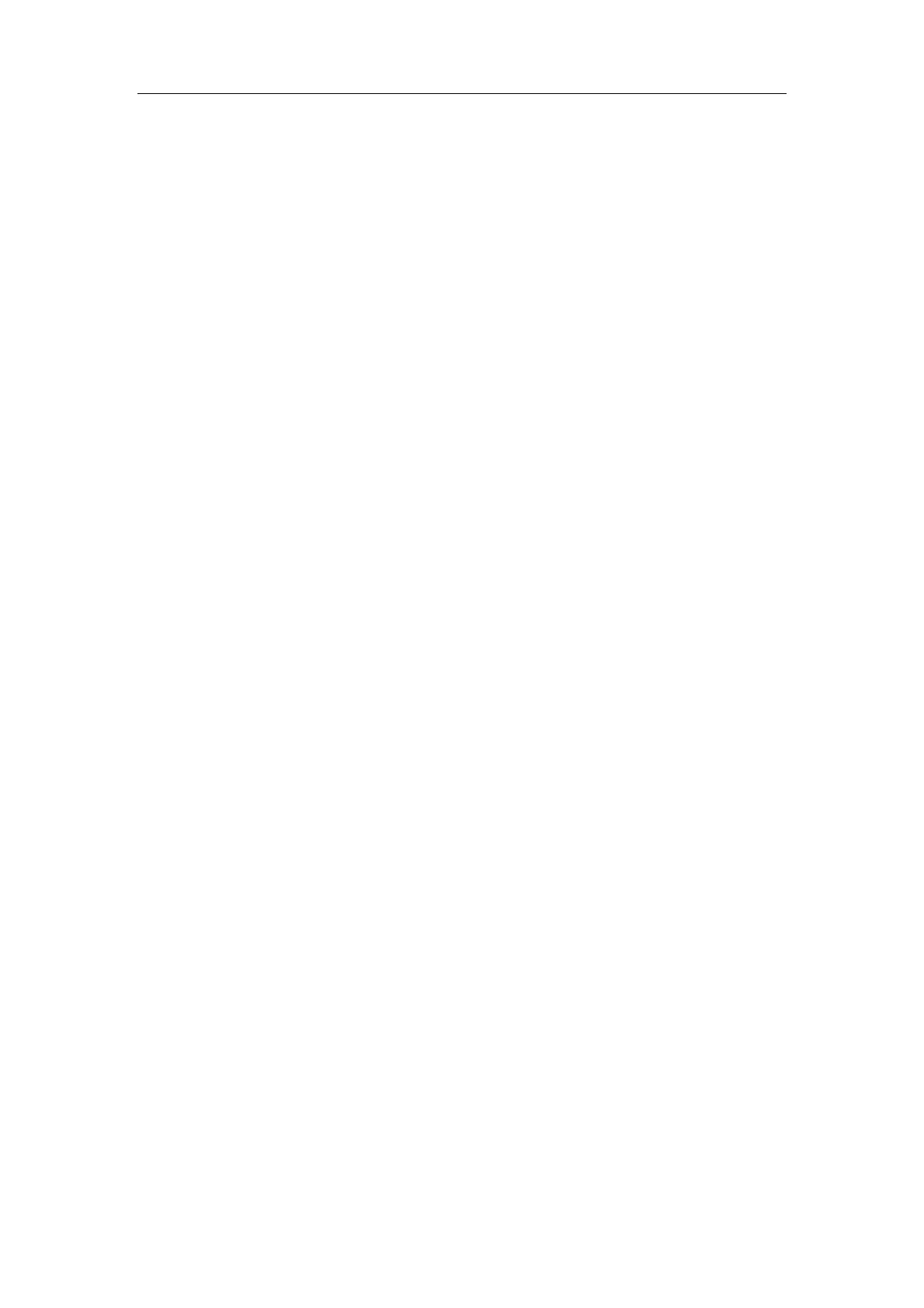Image Modes
10-15
iTouch
After you press the [iTouch] key on the control panel, the system will automatically set the
PW baseline and PRF value to the optimum settings according to the current scanned
tissue characteristics.
To preset the one-key optimization,
z Press [Setup] key on the control panel to show the [Setup] menu.
z Click [Image Preset] item to open the [Image Preset] screen.
z Click [PW] tab to open the [PW] page.
z Select [iTouch Ratio] among ratio values in the drop-down list on the right box.
Gain
Rotate the [Gain] knob on the control panel to increase or decrease the gain.
Scale
To change PRF,
z Click [Scale] item in the menu.
z Select [Scale] among values.
PW Steer
This feature is used to steer the SV angle of PW flow with immobility of the linear
transducer.
z Click [PW Steer] in the menu.
z Select [PW Steer] among values.
Invert
The spectrum can automatically invert when the color flow is steered to a certain angle,
thus accommodating operator’s habit of distinguishing flow direction. However, you can
also invert the spectrum manually.
To invert the spectrum automatically, you need to set it up beforehand.
z Press [Setup] key to show the [Setup] menu.
z Click [System] item to open the [System] screen.
z Click [Image Preset] tab to open [Image Preset] page.
z Check [Auto Invert] item in the [Image] region.
To invert the spectrum manually:
z Click [Invert] item in the menu.
z Select [On] or [Off] to invert the spectrum.
Angle
The angle between Doppler vector and flow is calculated to evaluate the flow speed.
z Click [Angle] item in the menu, and select [Angle] among values; or
z Rotate the [Multifunction] knob to change it.
Quick Angle
z Click [Quick Angle] item in the menu.
z Change [Quick Angle] values in increments of 60°.