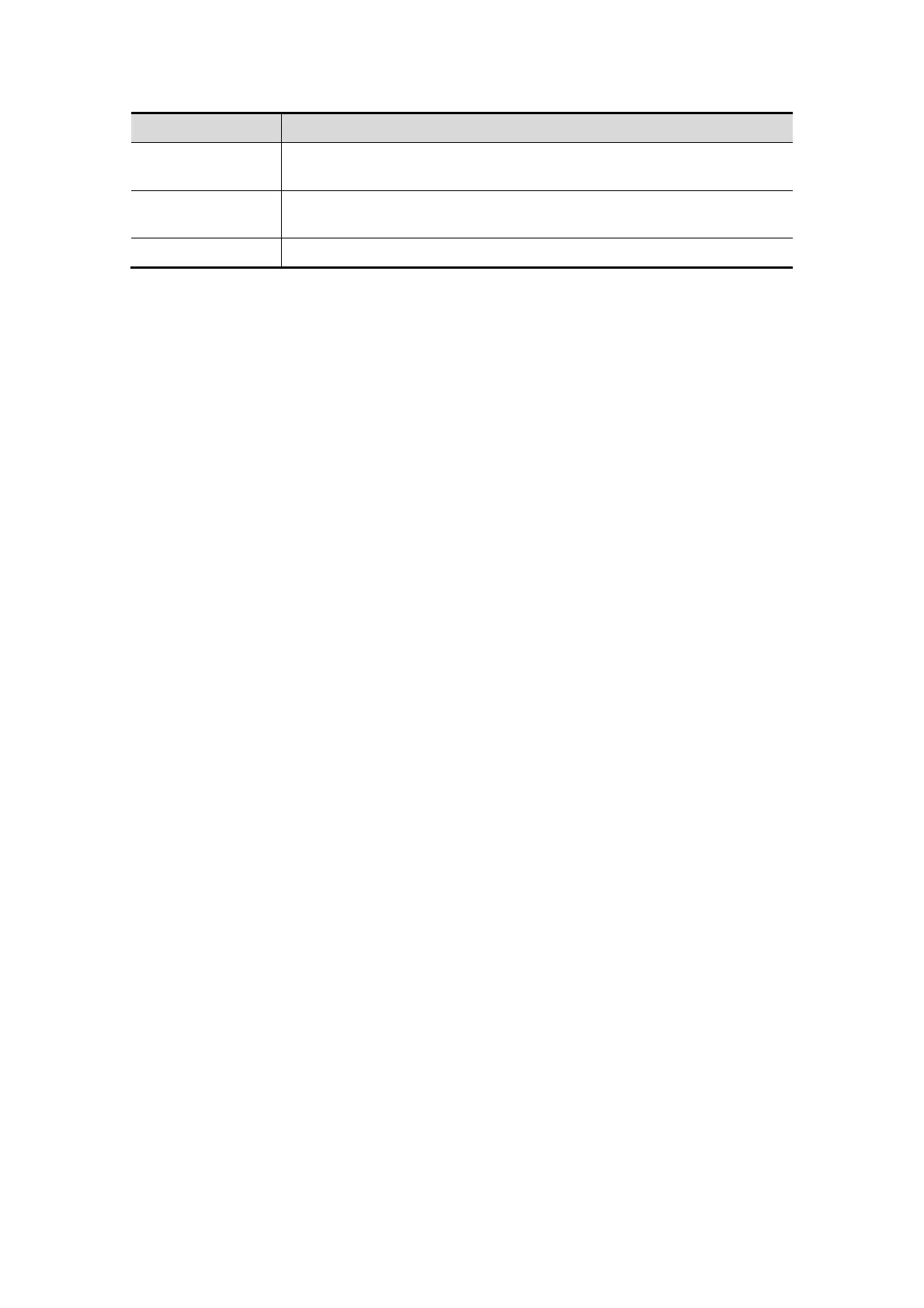DICOM 12-11
Name Description
Default
Select an item in the service list, click [Default] and you can see “Y”
in the Default column.
Verify
Click to verify if the two DICOM application entities are normally
connected.
Exit Click to exit the screen.
Tips:
In terms of “Scheduled Station AE Title”, if you set this item in the Worklist server, then
“Scheduled Station AE Title” configured here should be consistent with the one set in the
server.
For example, when you set “Scheduled Station AE Title” in the Worklist server as M7 (this
means you assigned the scheduled exam to M7), then both “Scheduled Station AE Title”
and “AE Title” in the ultrasound system configuration should be M7.
12.1.4.4 MPPS Setting
1. Enter the “MPPS” page: “[Setup] → [Network Preset] → [DICOM Service] → MPPS.
Select device, enter the information. For device setting, please refer to “12.1.3
DICOM Server Setting”.
Click [Add] to add the service to the Service list.
Select an item in the service list, change the parameters in the above area, and
click [Update] to update the item in the service list.
Select an item in the service list, and click [Delete] to delete the service.
Select an item in the service list, and click [Default] to set the server to be the
default service.
2. Select an item in the service list, and click [Verify] to verify the connection.
3. Click [Exit] to confirm the setting and exit the page.
