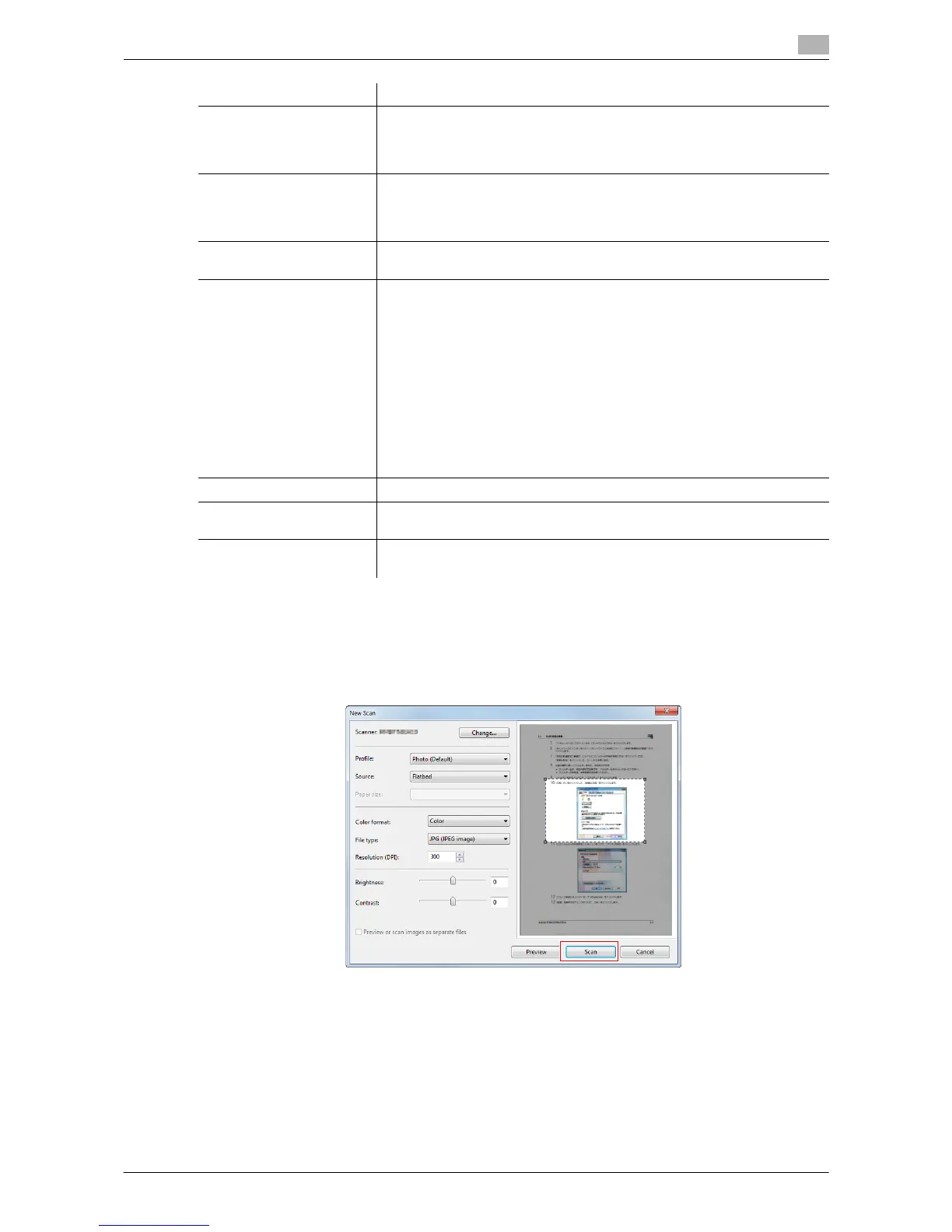Sending with Web Service (WS Scan) 7-9
7.4 Importing Data from a Computer
7
4 Click [Scan].
% If you select [Flatbet] in [Source], click [Preview] before saving data as a file, and check the image
of the scanned original.
When necessary, trim a displayed image, or adjust [Brightness], [Contrast], or [Resolution (DPI)]. Af-
ter checking the scanned original, click [Scan].
The original is scanned, and displayed on the application window of [Windows Fax and Scan].
[Source] Select the position to set the original.
• [Flatbed]: Select this option to load the original on the Original Glass.
By selecting [Flatbed], you can use [Preview], which is a scan function.
• [Feeder]: Select this option to load the original into the ADF.
[Paper size] If [Feeder] is selected in [Source], [Auto detect page size] starts to automat-
ically detect the size of the original loaded into the ADF. If you are always
scanning originals of the same size without the machine automatically de-
tecting the size of the original loaded into the ADF, select any size.
[Color format] Select either [Color] or [Glay Scale] color mode to scan originals. The orig-
inal is scanned in the selected color mode regardless of the original color.
[File Type] Select a type of a file to be saved.
• [BMP]: Used to save an image file adopted by the Paint software sup-
plied with Windows. This type does not support a function that com-
presses data to be saved, so the file size is larger than JPEG or PNG.
• [JPG]: Used to save a file commonly used for a digital camera, which is
available for saving a photo. This type does not support the saving of
multiple pages into one file.
• [PNG]: Used to save an image file with no quality degradation when
compressing a file. Note that some files cannot be displayed in old Web
browsers.
• [TIF]: This type is a versatile image format. This type is available for a
multi-page file that provides multiple pages in one file.
• [XPS]: A new image file format introduced in Windows Vista.
[Resolution (DPI)] Specify the resolution to scan the original.
[Brightness] Specify the brightness with which to scan the original.
To specify the brightness level, drag the slider, or type in a numerical value.
[Contrast] Specify the contrast to scan the original.
To specify the contrast level, drag the slider, or type in a numerical value.
Settings Description