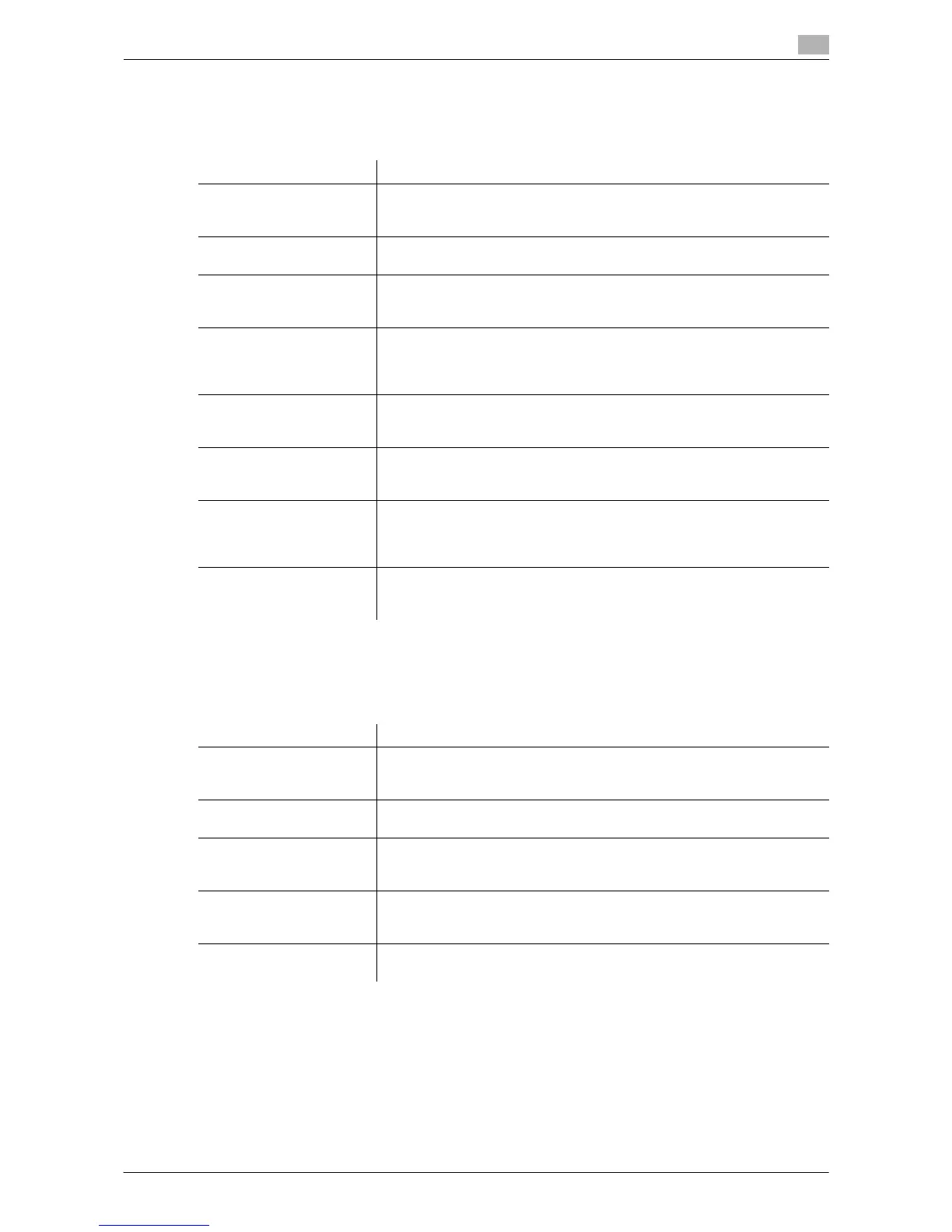Description of Setup Buttons (User Settings) 12-12
12
[Custom Display Settings]
To display: [Utility] - [User Settings] - [Custom Display Settings]
Change the Touch Panel display to the convenience of the user.
[Scan/Fax Settings] ([Custom Display Settings])
To display: [Utility] - [User Settings] - [Custom Display Settings] - [Scan/Fax Settings]
Change the default main screen in fax/scan mode.
[Default Tab] ([Scan/Fax Settings])
To display: [Utility] - [User Settings] - [Custom Display Settings] - [Scan/Fax Settings] - [Default Tab]
Select the main screen in fax/scan mode from [Address Search/LDAP Search], [Job History], [Address Book],
and [Direct Input].
[Address Book] is specified by default.
Settings Description
[Copier Settings] Change the default main screen in copy mode.
For details, refer to "User's Guide [Copy Operations]/[Description of Setup
Buttons (User Settings)]".
[Scan/Fax Settings] Change the default main screen in fax/scan mode.
For details, refer to page 12-12.
[User Box Settings] Change the default main screen in user box mode.
For details, refer to "User's Guide [Box Operations]/[Description of Setup
Buttons (User Settings)]".
[Function Display
Key(Copy/Print)]
Change the function key to be displayed in the main screen in copy mode
and the print settings screen in User Box mode.
For details, refer to "User's Guide [Copy Operations]/[Description of Setup
Buttons (User Settings)]".
[Function Display
Key(Send/Save)]
Change the function key to be displayed in the main screen in fax/scan
mode and the send and save settings screens in User Box mode.
For details, refer to page 12-13.
[Copy Screen] Configure settings for the screen displayed in copy operations.
For details, refer to "User's Guide [Copy Operations]/[Description of Setup
Buttons (User Settings)]".
[FAX Active Screen] Select whether to display the screen indicating the machine status during
fax transmission.
For details, refer to "User's Guide [Fax Operations]/[Description of Setup
Buttons (User Settings)]".
[Search Option Settings] Configure the contents of the search screen when performing an detail
search for registered destinations.
For details, refer to page 12-14.
Settings Description
[Default Tab] Select the main screen in fax/scan mode from [Address Search/LDAP
Search], [Job History], [Address Book], and [Direct Input].
For details, refer to page 12-12.
[Program Default] Select a page to be displayed in the main screen of [Program].
For details, refer to page 12-13.
[Address Book Index De-
fault]
Select the index and destination type that are initially shown when [Ad-
dress Book] is displayed.
For details, refer to page 12-13.
[Default Address Sort
Method]
Select the list order of destinations to be displayed in [Address Book] be-
tween registration number and registration name.
For details, refer to page 12-13.
[Default Address Display
Method]
Select the display in [Address Book] between button and list.
For details, refer to page 12-13.
