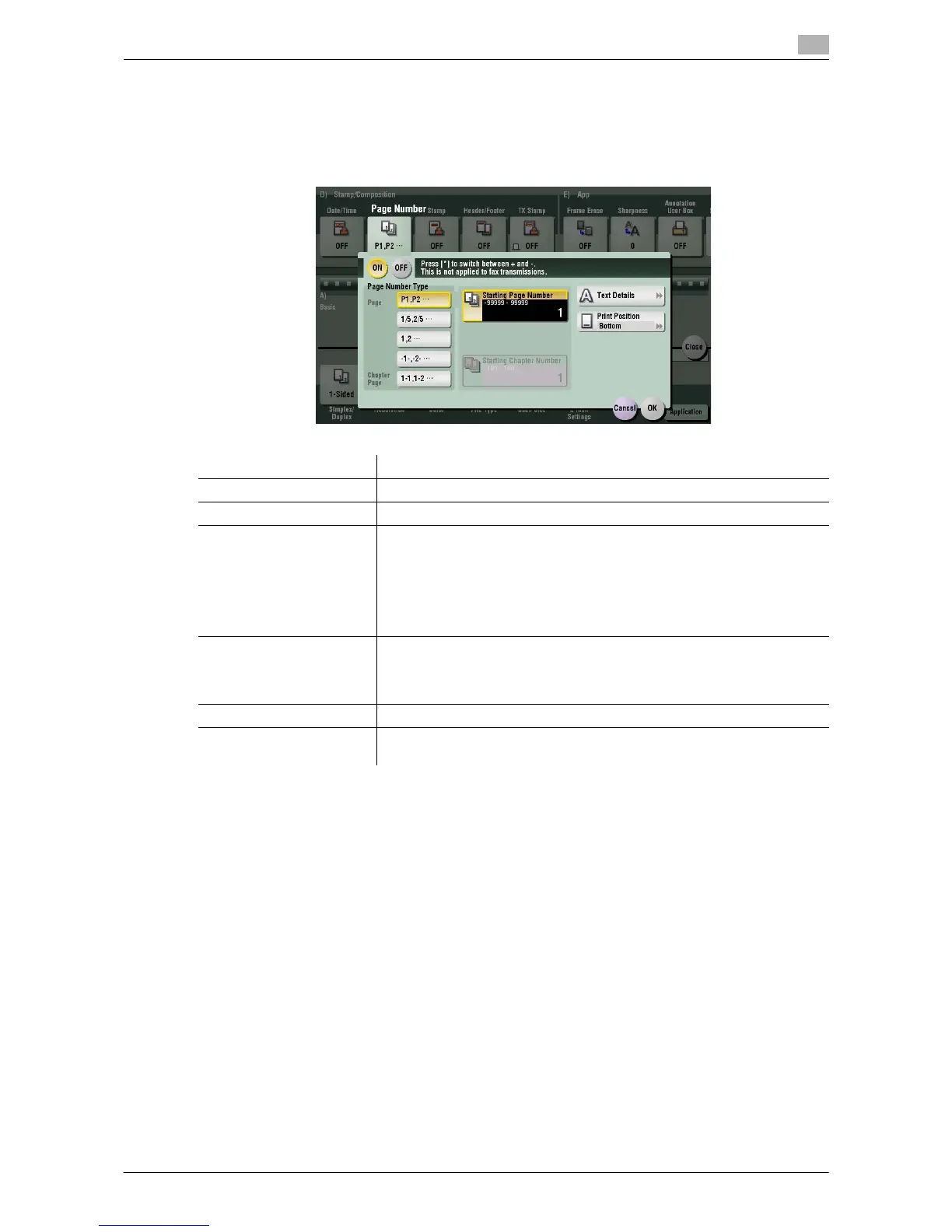Description of Setup Buttons 11-31
11
[Page Number]
To display: [Scan/Fax] - [Application] - [Stamp/Composition] - [Page Number]
Select the stamping position and format, and add page and chapter numbers. Page and chapter numbers
are printed on all pages.
Settings Description
[ON]/[OFF] Select [ON] to print page numbers.
[Page Number Type] Select the format of the page number.
[Starting Page Number] Enter the starting page number to be printed on the first page.
For example, to print page numbers from the third page of the original, en-
ter "-1". The first page of the original is counted as "-1", and the second
page as "0", and the third page is counted as "1". In [Starting Page
Number], a page number is printed on pages 1 and later. If "2" is entered,
page numbers are printed from the first page of the original as "2, 3", etc.
in order. The "-" (minus sign) changes to + each time you press *.
[Starting Chapter Number] Enter the starting chapter number if an original is divided into chapters, and
you want to print chapter numbers from the second chapter.
You can specify chapter numbers only when you have selected [Chapter
Page] in [Page Number Type].
[Text Details] If necessary, select the print size, font, and text color.
[Print Position] If necessary, select the print position of the text. You can more finely adjust
the print position in [Adjust Position].
