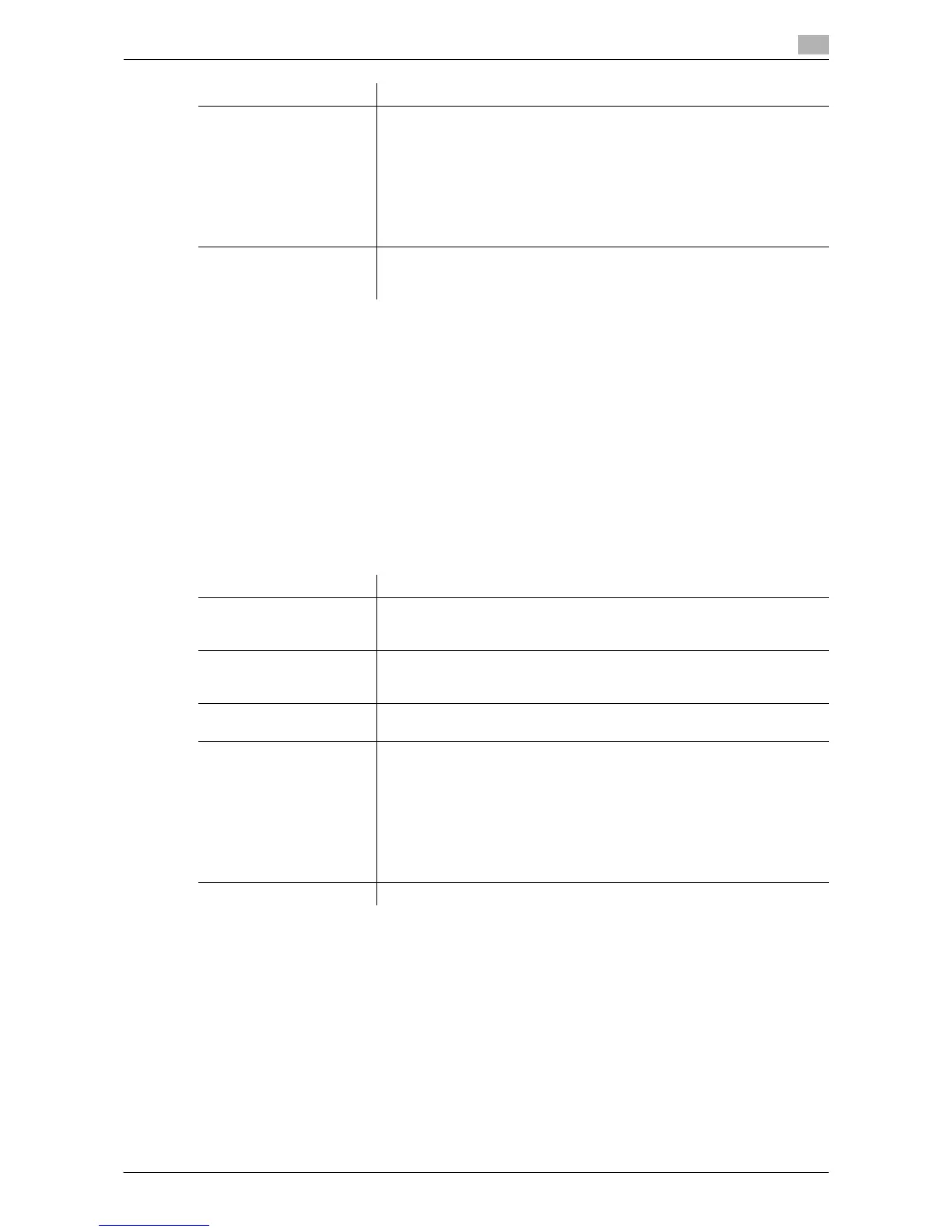Description of Setup Buttons (Administrator Settings) 13-12
13
Tips
- To check the settings for a registered destination, select its registered name, then tap [Check Job Set.].
- To change the settings for a registered destination, select its registered name, then tap [Edit].
- To delete a registered destination, select its registered name, then tap [Delete].
Related setting (for the administrator)
- By registering E-mail address prefixes and suffixes, you can complement E-mail address entry. For de-
tails, refer to page 13-20.
[User Box]
To display: [Utility] - [Administrator Settings] - [One-Touch/User Box Registration] - [Create One-Touch Des-
tination] - [Address Book (Public)] - [User Box] - [New]
Register user boxes to save.
Tips
- To check the settings for a registered destination, select its registered name, then tap [Check Job Set.].
- To change the settings for a registered destination, select its registered name, then tap [Edit].
- To delete a registered destination, select its registered name, then tap [Delete].
[Index] Select a corresponding character so that the destination can be index-
searched by registration name.
• If an alphabet character is specified for the initial of a registration name,
search text is automatically specified with the alphabet character. If an-
ything other than alphabet character is specified for the initial of a reg-
istration name, [etc] is specified by default.
• For a frequently used destination, also select [Favorites]. If [Favorites]
is selected, the destination will appear in the main screen in fax/scan
mode, enabling the user to easily select a destination.
[E-mail Address] Enter a destination E-mail address.
If prefixes and suffixes are registered, you can recall a registered domain
name etc. to complement entry.
Settings Description
Settings Description
[No.] Destination registration number. [No.] is automatically registered using an
unused smaller number. If you want to specify a number, tap [No.] and en-
ter the number within the range of 1 to 2000.
[Name] Enter the destination name to be displayed on the Touch Panel (using up
to 24 characters).
Assign a name that helps you easily identify the destination.
[Sort Character] Enter the same name as the registered name (using up to 24 characters).
You can sort destinations by registration name.
[Index] Select a corresponding character so that the destination can be index-
searched by registration name.
• If an alphabet character is specified for the initial of a registration name,
search text is automatically specified with the alphabet character. If an-
ything other than alphabet character is specified for the initial of a reg-
istration name, [etc] is specified by default.
• For a frequently used destination, also select [Favorites]. If [Favorites]
is selected, the destination will appear in the main screen in fax/scan
mode, enabling the user to easily select a destination.
[User Box] Select a User Box to save files in.
