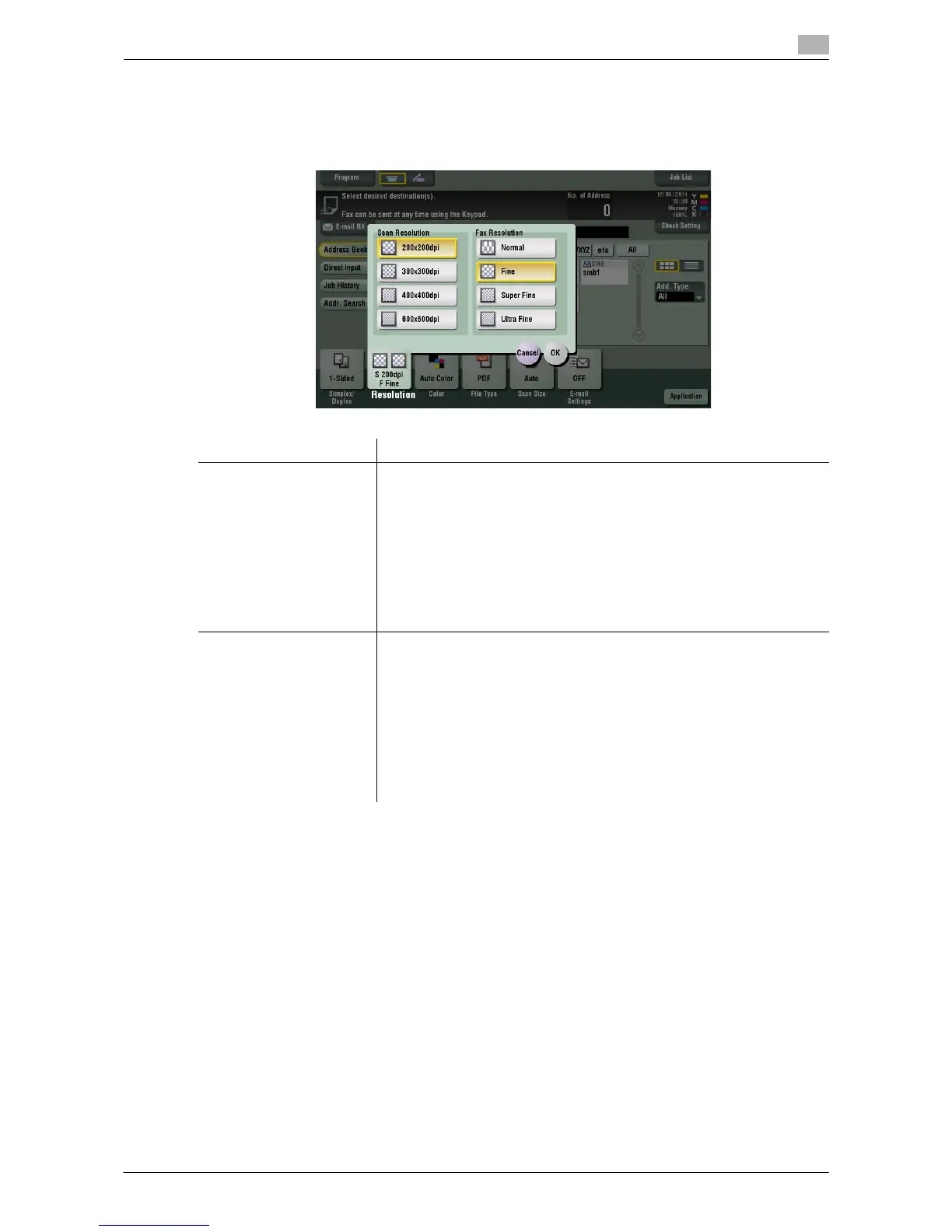Description of Setup Buttons 11-13
11
[Resolution]
To display: [Scan/Fax] - [Resolution]
Select the resolution of the original for scanning.
Tips
- The finer the scan resolution is, the larger the data volume becomes, resulting in longer transmission
time. To use an E-mail as a transmission method such as Scan to E-mail or Internet fax transmission,
check that the data capacity are not limited.
Settings Description
[Scan Resolution] Select the resolution of the original for scan transmission.
When using Scan to E-mail, SMB Send, FTP Send, WebDAV Send, or Save
in User Box, select the following resolution to scan an original.
• [200 e 200 dpi]: Select this option to scan a standard original.
• [300 e 300 dpi]: Select this option to scan a standard original with a
higher resolution.
• [400 e 400 dpi]: Select this option to scan an original containing small
characters and drawings.
• [600 e 600 dpi]: Select this option to convert an original into a file of the
maximum size. This option is available when scanning an original such
as a full-color photo, which requires a fine level of image quality.
[Fax Resolution] Select the resolution of the original for sending a fax.
When using fax transmission, Internet fax transmission, or IP address fax
transmission, select the following resolution to scan an original.
• [Normal]: Select this option to scan originals that do not require a fine
level of image quality, or when you want to send a large number of orig-
inals quickly.
• [Fine]: Select this option to scan a standard original.
• [Super Fine]: Select this option to scan originals containing small char-
acters or drawings.
• [Ultra Fine]: Select this option to scan originals that require a fine level
of image quality.
