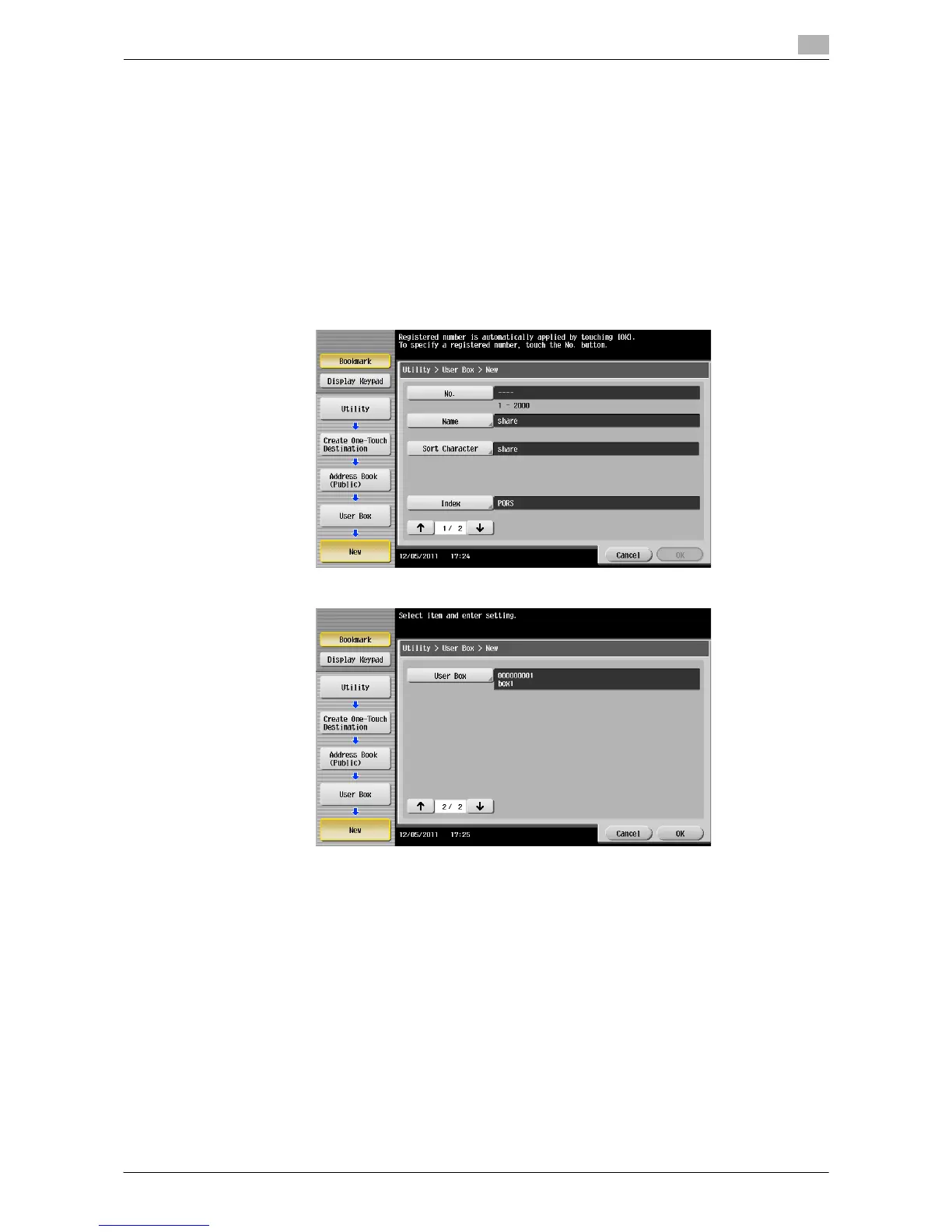Managing Destinations 10-8
10.1 Registering Frequently Used Destinations (Address Book)
10
Registering a User Box destination
Register user boxes to save.
0 Register a User Box before registering its destination. For details, refer to "User's Guide [Box Opera-
tions]/[Store Documents as Files in MFP and Use Them Again When Necessary]".
1 Tap [Utility] - [One-Touch/User Box Registration] - [Create One-Touch Destination] - [Address Book
(Public)] - [User Box] - [New].
% The administrator can perform the same actions by selecting [Administrator Settings] - [One-
Touch/User Box Registration].
2 Enter destination information, then tap [OK].
% For details on the registered information, refer to page 12-4.
Tips
- To check the settings for a registered destination, select its registered name, then tap [Check Job Set.].
- To change the settings for a registered destination, select its registered name, then tap [Edit].
- To delete a registered destination, select its registered name, then tap [Delete].
d Reference
You can also register a User Box destination using Web Connection. For details, refer to "User's Guide [Web
Management Tool]/[Registering Various Types of Information]".
