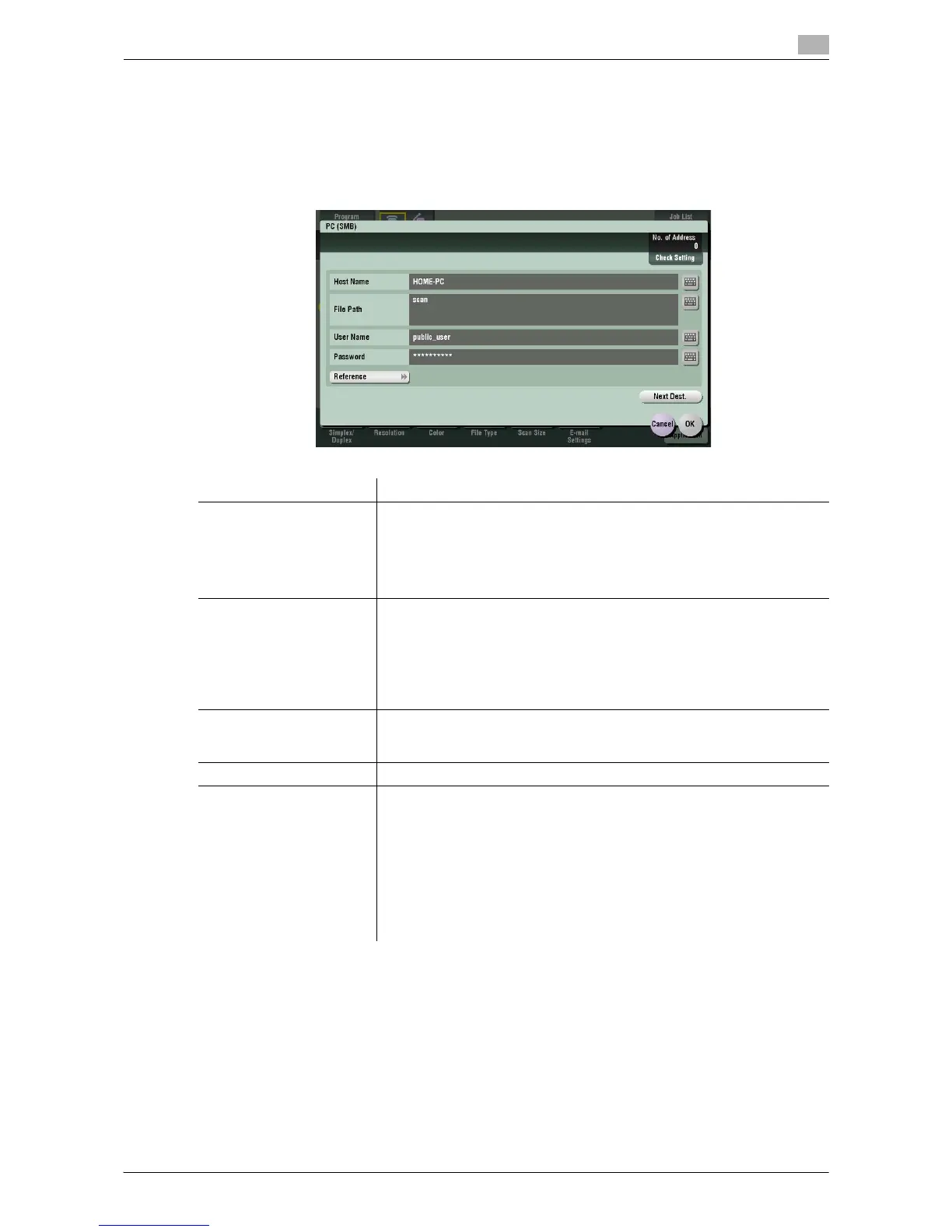Description of Setup Buttons 11-5
11
[PC (SMB)]
To display: [Scan/Fax] - [Direct Input] - [PC (SMB)]
Enter a destination computer name (host name) or IP address when scanned original data is sent to a share
folder of a computer on the network.
When specifying multiple destinations, tap [Next Dest.] to add destinations.
Settings Description
[Host Name] Enter a computer name (host name) or IP address as a destination with up
to 253 bytes.
• Example of computer name (host name) entry: "HOME-PC" (uppercase
letters only)
• Example of IP address (IPv4) entry: "192.168.1.1"
• Example of IP address (IPv6) entry: "fe80::220:6bff:fe10:2f16"
[File Path] Enter the shared folder name of the computer specified in [Host Name] with
up to 255 bytes. The shared folder name is generally referred to as a shared
name.
• Entry example: "scan"
When specifying a folder in the shared folder, insert a symbol, "\", between
the folder names.
• Entry example: "share\document"
[User Name] Using up to 64 characters, enter the name of a user, who has privileges to
access the folder specified in [File Path].
• Entry example: "public user"
[Password] Enter the password of the user specified in [User Name].
[Reference] On the Touch Panel, search for a computer to send a file to, and select a
target shared folder.
When the authentication screen appears, enter the name and password of
a user who has privileges to access the selected folder. After authentica-
tion, [Host Name] or [File Path] is entered automatically.
The Reference function may fail under the following conditions.
• If 512 or more workgroups or computers are on the network (subnet)
connected to this machine, this function may fail.
• This function is not available in the IPv6 environment.
