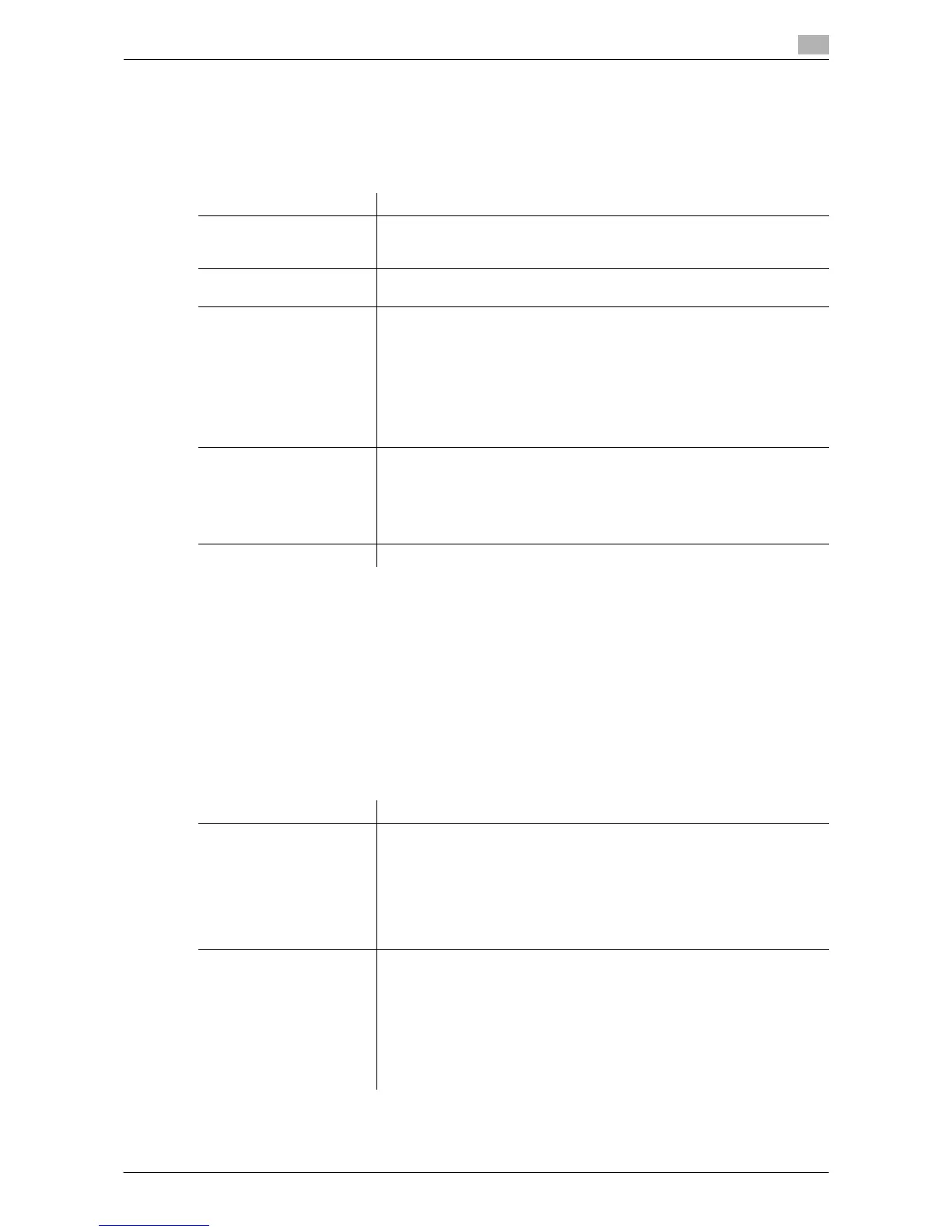Description of Setup Buttons (Administrator Settings) 13-16
13
[Group]
To display: [Utility] - [Administrator Settings] - [One-Touch/User Box Registration] - [Create One-Touch Des-
tination] - [Group] - [New]
Register multiple destinations as a group. You can register different types of destinations for a group, such
as Scan to E-mail, SMB Send and Fax TX.
Tips
- To check the settings for a registered group, select its registered name, then tap [Check Job Set.].
- To change the settings for a registered group, select its registered name, then tap [Edit].
- To delete a registered group, select its registered name, then tap [Delete].
[E-Mail Settings]
To display: [Utility] - [Administrator Settings] - [One-Touch/User Box Registration] - [Create One-Touch Des-
tination] - [E-Mail Settings]
Register fixed subject and message text phrase of the E-mail. You can select a registered subject and mes-
sage text before sending.
Settings Description
[Name] Enter the group name to be displayed on the Touch Panel (using up to 24
characters).
Assign a name that helps you easily identify the destination.
[Sort Character] Enter the same name as the registered name (using up to 24 characters).
You can sort destinations by registration name.
[Index] Select a corresponding character so that the destination can be index-
searched by registration name.
• If an alphabet character is specified for the initial of a registration name,
search text is automatically specified with the alphabet character. If an-
ything other than alphabet character is specified for the initial of a reg-
istration name, [etc] is specified by default.
• For a frequently used destination, also select [Favorites]. If [Favorites]
is selected, the destination will appear in the main screen in fax/scan
mode, enabling the user to easily select a destination.
[Select Group] Select destinations to be included in a group. You can narrow down desti-
nations by tapping [Index] or [Registration Number] and entering a search
text or registration number.
You can register up to 500 destinations for a group. You can also register
different types of destinations, such as E-mail address and fax number, in
a group.
[Check Program Settings] If necessary, check the destinations registered for the group.
Settings Description
[E-Mail Subject] Register a fixed subject phrase of the E-mail message. You can register up
to 10 subject phrases.
Tapping [E-Mail Subject] displays a list of subjects registered on this ma-
chine.
The subject appears as [Default] is automatically inserted as the subject
when sending E-mail. To change the subject to be automatically inserted,
select a subject you wish to change to, then tap [Set as Default].
For details, refer to page 13-17.
[E-mail Body] Register a fixed text phrase of the E-mail message. You can register up to
10 message text phrases.
Tapping [E-mail Body] displays a list of message text registered on this
machine.
The message text appears as [Default] is automatically inserted as the
message text when sending E-mail. To change the message text to be au-
tomatically inserted, select a message text you wish to change to, then tap
[Set as Default].
For details, refer to page 13-17.
