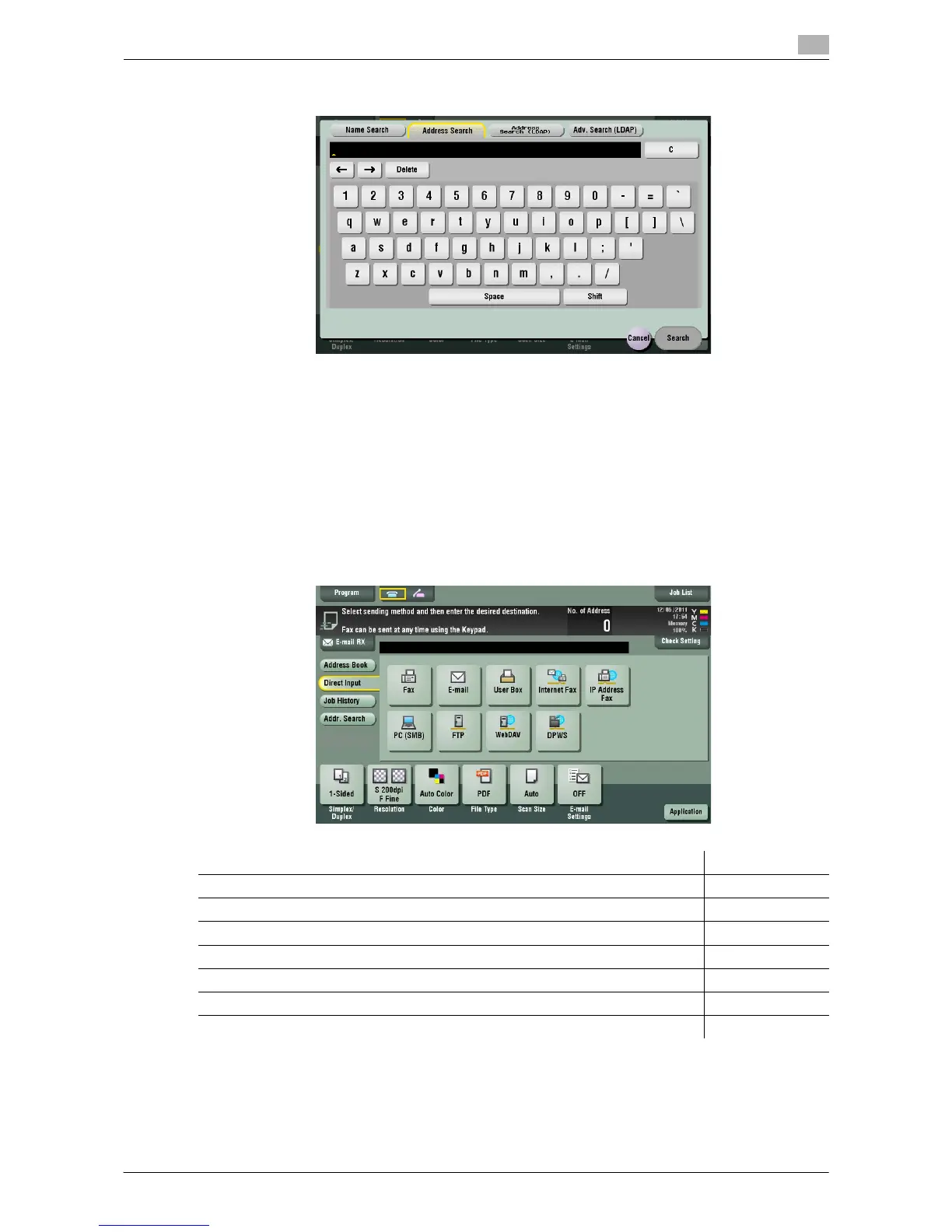Scan-to-Send Function 1-14
1.3 Specifying a Destination
1
% Using [Address Search]
3 Select the destination from the search result.
Related setting
- You can select whether to differentiate upper case and lower case characters (default: [Differentiate])
when searching for a destination. You can also specify whether to display the check box for switching
between case-sensitive and case-indifferent search modes in the search screen (default: [OFF]). For de-
tails, refer to page 12-14.
Direct input
In [Direct Input], tap the corresponding key of the destination type to which you want to save or send, then
enter the destination information.
d Reference
You can register the destination that you have entered directly into the address book. For details, refer to
page 10-10.
Purpose Reference
To send a file as an E-mail attachment page 11-3
To save data in a User Box of this machine page 11-4
To send data to a shared folder of a computer or server page 11-5
To send data to the FTP server page 11-6
To send data to the WebDAV server page 11-7
To use the scan transmission using the Web Service of Windows Vista or Windows 7 page 11-8
To automatize a scan transmission workflow via a scan server page 11-8
