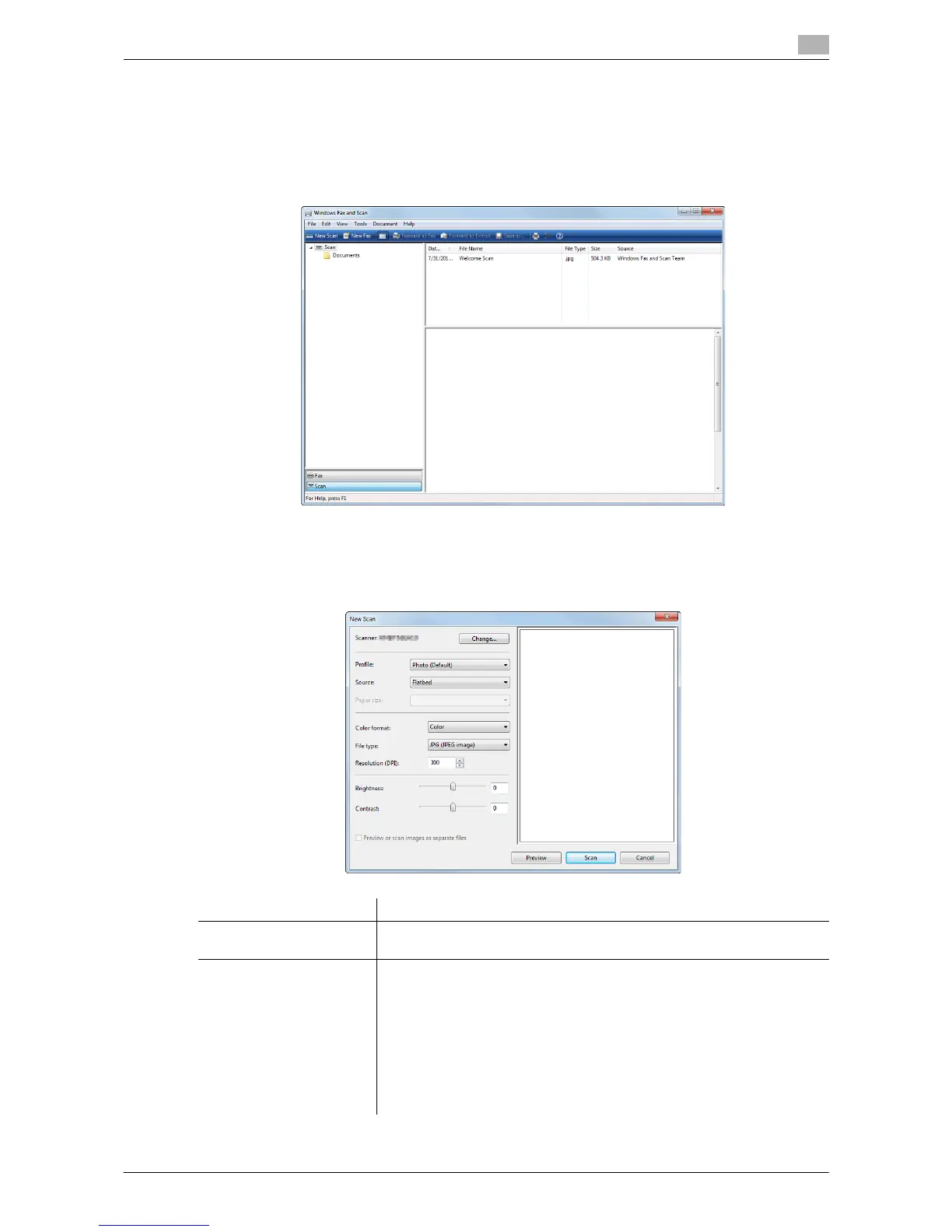Sending with Web Service (WS Scan) 7-8
7.4 Importing Data from a Computer
7
7.4 Importing Data from a Computer
Operate this machine through the application on a destination computer, and import the scanned original da-
ta. The imported original data can be edited or saved in a computer. This section explains an example using
Windows 7 and [Windows Fax and Scan] application software.
1 From the Start menu, click [All Programs] - [Windows Fax and Scan].
2 Click [New Scan].
The [New Scan] dialog box appears.
3 Specify the desired items from among the following to fit the original to be scanned.
Settings Description
[Scanner] Displays the scanner name of this machine.
To switch other scanner, click [Change].
[Profile] Select a profile to fit the original you want to load onto this machine.
• [Photo]: Select this option to scan an original that consists primarily of
photos.
• [Documents]: Select this option to scan an original that consists prima-
rily of text.
• [Last used settings]: Select this option to scan an original using the pre-
vious settings.
• [Add profile...]: Select this option to create a new profile other than the
options above and add it as an option. Selecting [Add profile...] dis-
plays the [Add New Profile] window.
