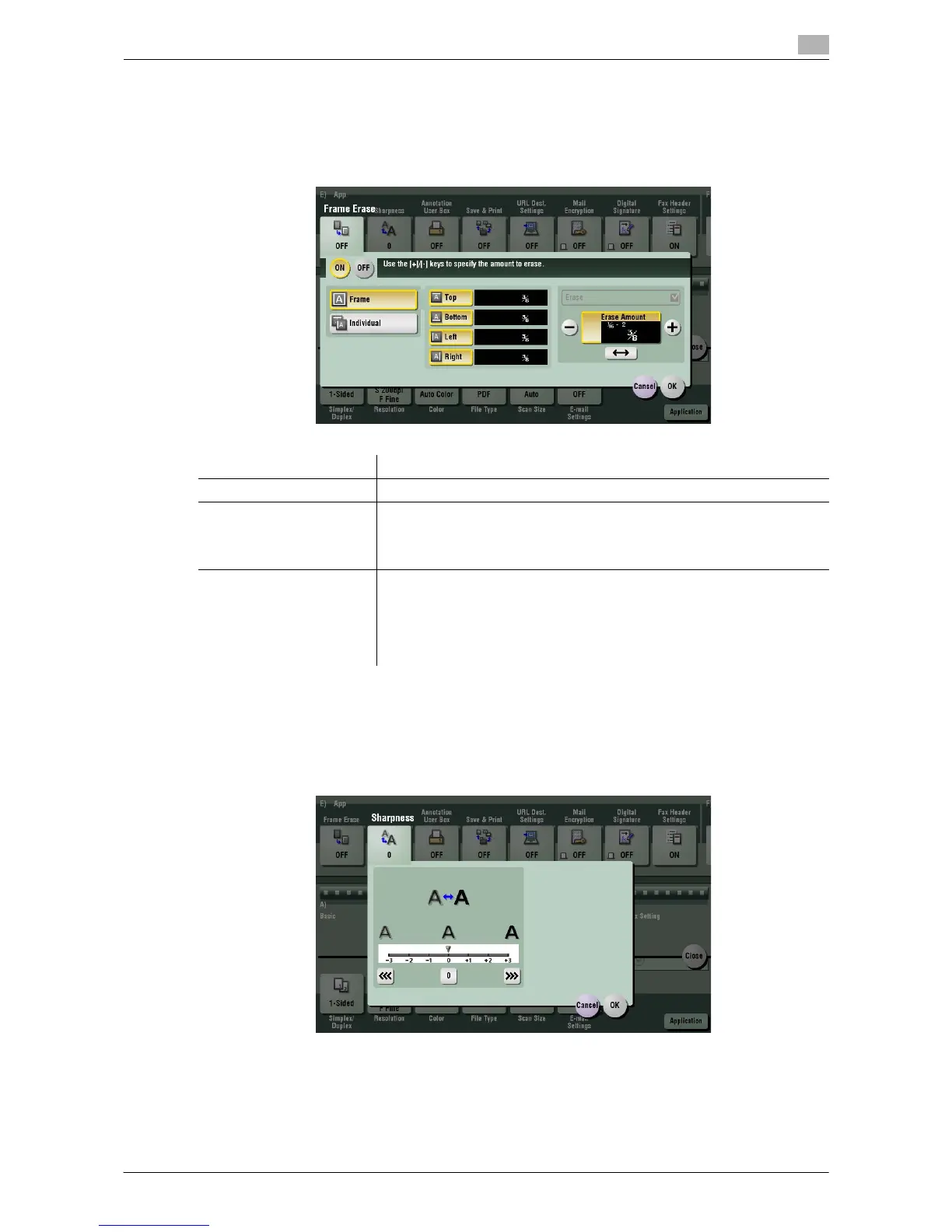Description of Setup Buttons 11-34
11
[Frame Erase]
To display: [Scan/Fax] - [Application] - [App] - [Frame Erase]
Erases the four sides of the original to the same width. You can also erase the four sides of the original to
different widths.
[Sharpness]
To display: [Scan/Fax] - [Application] - [App] - [Sharpness]
Sharpen the edges of the image to improve legibility. Smoothen rough contours of an image or sharpen
blurred image.
Settings Description
[ON]/[OFF] Select [ON] to specify Frame Erase.
[Frame] Select this option to erase the four sides of the original to the same width.
In [Erase Amount], tap [+]/[-] for the inch area, or tap [+]/[-] or press the
Keypad for the centimeter area to specify the width of the area to be
erased.
[Individual] Select this option to erase the four sides of the original to different widths.
Select a side ([Top], [Bottom], [Left] or [Right]) and specify the width of the
area in [Erase Amount] by tapping [+]/[-] for an inch area and by tapping
[+]/[-] or pressing the Keypad for a centimeter area. Likewise, specify the
width for all the other sides one by one.
If you do not want to erase the side, cancel the setting for [Erase].
