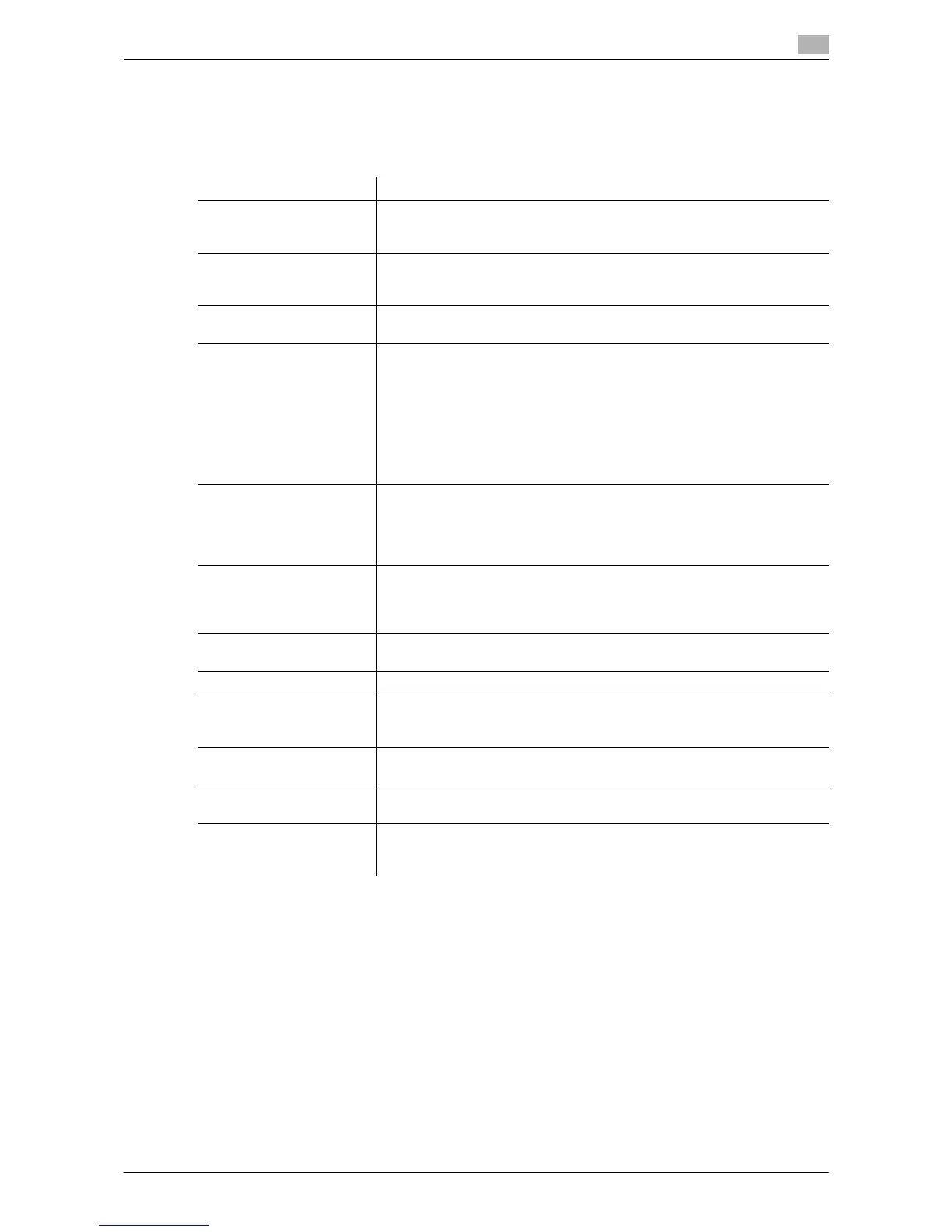Description of Setup Buttons (Administrator Settings) 13-14
13
[FTP]
To display: [Utility] - [Administrator Settings] - [One-Touch/User Box Registration] - [Create One-Touch Des-
tination] - [Address Book (Public)] - [FTP] - [New]
Register destination FTP server host names or IP addresses.
Tips
- To check the settings for a registered destination, select its registered name, then tap [Check Job Set.].
- To change the settings for a registered destination, select its registered name, then tap [Edit].
- To delete a registered destination, select its registered name, then tap [Delete].
Settings Description
[No.] Destination registration number. [No.] is automatically registered using an
unused smaller number. If you want to specify a number, tap [No.] and en-
ter the number within the range of 1 to 2000.
[Name] Enter the destination name to be displayed on the Touch Panel (using up
to 24 characters).
Assign a name that helps you easily identify the destination.
[Sort Character] Enter the same name as the registered name (using up to 24 characters).
You can sort destinations by registration name.
[Index] Select a corresponding character so that the destination can be index-
searched by registration name.
• If an alphabet character is specified for the initial of a registration name,
search text is automatically specified with the alphabet character. If an-
ything other than alphabet character is specified for the initial of a reg-
istration name, [etc] is specified by default.
• For a frequently used destination, also select [Favorites]. If [Favorites]
is selected, the destination will appear in the main screen in fax/scan
mode, enabling the user to easily select a destination.
[Host Address] Enter the host name or IP address of the destination FTP server with up to
63 bytes.
• Host name entry example: "host.example.com"
• Example of IP address (IPv4) entry: "192.168.1.1"
• Example of IP address (IPv6) entry: "fe80::220:6bff:fe10:2f16"
[File Path] Enter the name of a destination folder in the FTP server specified in [Host
Address] with up to 127 bytes.
• Entry example: "scan"
When not specifying a file path, enter a slash "/".
[User ID] If authentication is required in the destination FTP server, enter the login-
enabled user name (using up to 64 characters).
[Password] Enter the password of the user specified in [User ID].
[anonymous] When authentication is not required for the destination FTP server, press
[ON].
[OFF] is specified by default.
[PASV] When the PASV mode is used in your environment, press [ON].
[OFF] is specified by default.
[Proxy] When a proxy server is used in your environment, press [ON].
[OFF] is specified by default.
[Port Number] If necessary, change the port number.
In normal circumstances, you can use the original port number.
[21] is specified by default.
