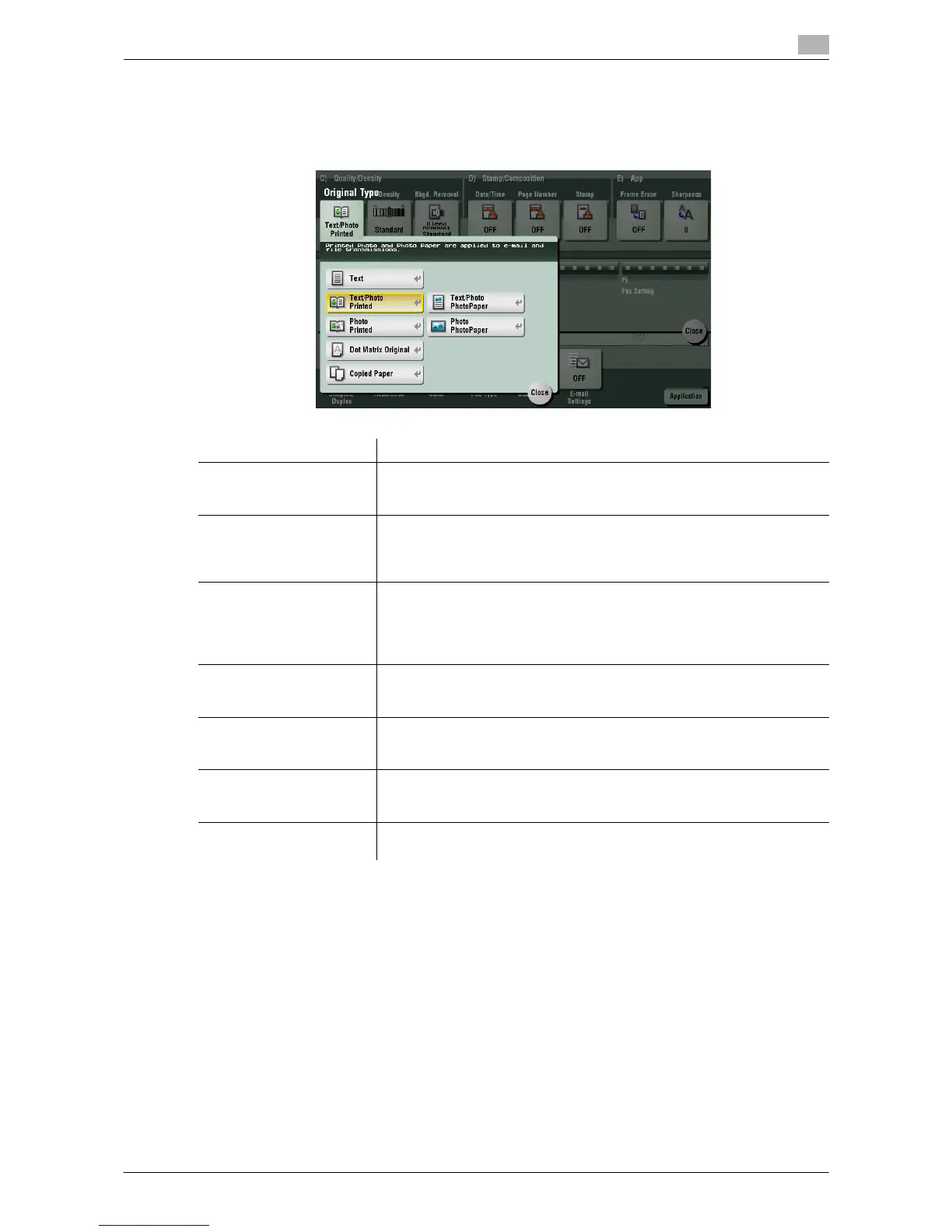Description of Setup Buttons 11-28
11
[Original Type]
To display: [Scan/Fax] - [Application] - [Quality/Density] - [Original Type]
Select the appropriate image quality level for the original and scan at the optimal level of image quality.
Settings Description
[Text] Press this button to scan an original that consists primarily of text at the
optimum level of image quality.
Sharpen the edges of text to improve legibility.
[Text/Photo Printed] Press this button to scan an original containing of text and photos at the
optimum level of image quality.
Sharpen the edges of text, and smoothen photos.
Select this option to scan printed originals such as brochures and catalogs.
[Text/Photo PhotoPaper] Press this button to scan an original containing of text and photos at the
optimum level of image quality.
Sharpen the edges of text, and smoothen photos.
Select this option to scan originals in that include photos printed on pho-
tographic paper.
[Photo Printed] Press this button to scan an original consisting of only photos at the opti-
mum image quality level. Select this option to scan printed originals such
as brochures and catalogs.
[Photo PhotoPaper] Press this button to scan an original consisting of only photos at the opti-
mum image quality level. Select this option to scan originals printed on
photographic paper.
[Dot Matrix Original] Press this button to scan an original that consists primarily of thin or faint
text at the optimum level of image quality.
Darken the text to improve legibility.
[Copied Paper] Press this button to scan originals containing uniform density and that are
printed on copier or printer, at the optimum level of image quality.
