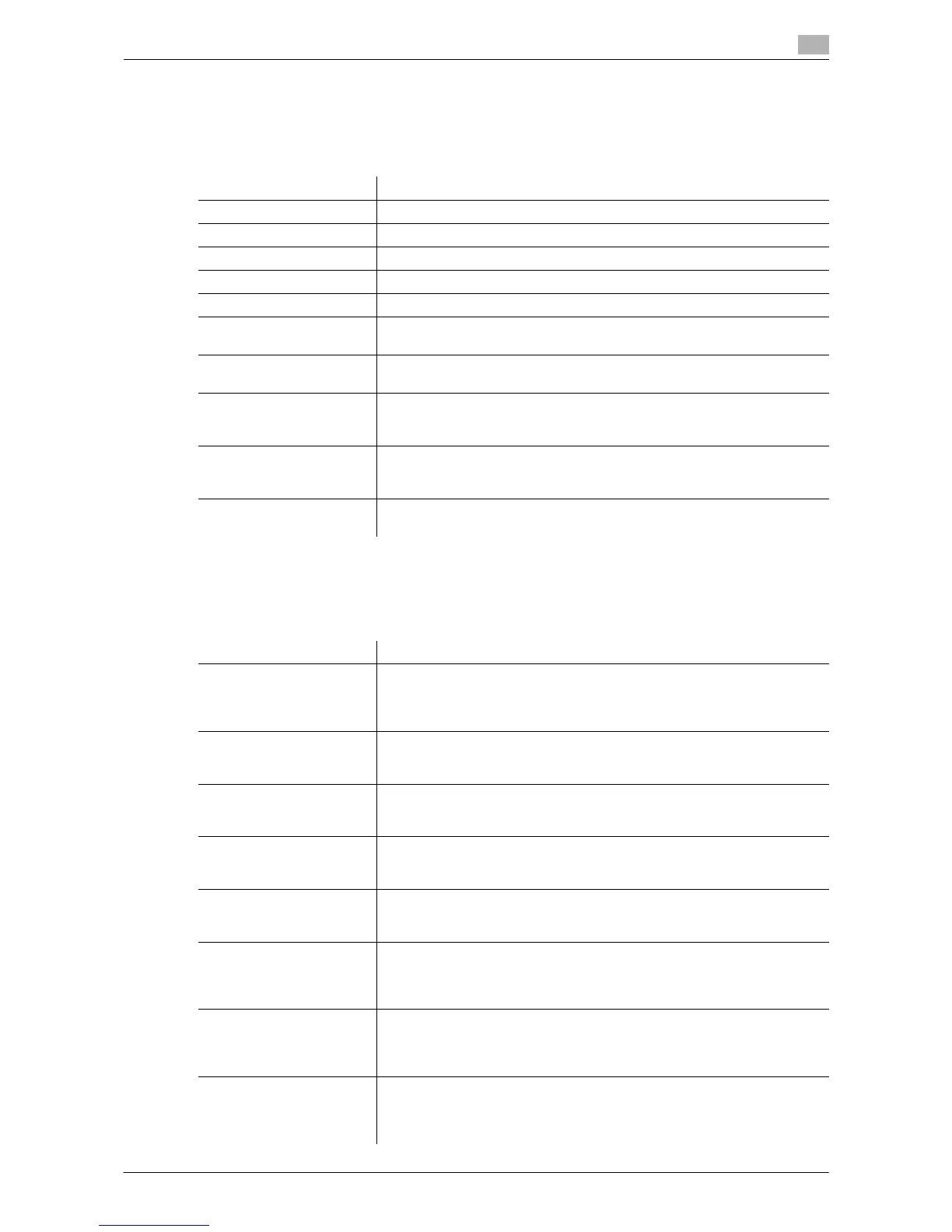Description of Setup Buttons (User Settings) 12-10
12
[User Settings]
To display: [Utility] - [User Settings]
Press this button to enable users to change settings. You can change the defaults or screen displays of the
copy, scan/fax, or print function in a user-friendly manner to suit your environment.
[System Settings]
To display: [Utility] - [User Settings] - [System Settings]
Configure the operating environment of this machine.
Settings Description
[System Settings] Configure the operating environment of this machine.
[Custom Display Settings] Change the Touch Panel display to the convenience of the user.
[Copier Settings] Configure settings for copy operations.
[Scan/Fax Settings] Configure setting for fax and scan operations.
[Printer Settings] Configure settings for printer operations.
[Change Password] Change the password of the user who is logged in through user authenti-
cation.
[Change E-Mail Address] Change the E-mail address of the user who is logged in through user au-
thentication.
[Register Authentication In-
formation]
Register or delete the biometric authentication information or Card authen-
tication information of the user who is logged in through user authentica-
tion.
[Synchronize User Auth.
and Account Track]
When user authentication and account track are both employed, specify
whether to synchronize user authentication and account track setting for
the login user.
[Cellular Phone/PDA Set-
ting]
Configure the settings for printing from a Bluetooth-compatible mobile
phone, smartphone, tablet PC or others.
Settings Description
[Language Selection] Specify a language displayed in the Touch Panel and a language used for
keyboard input.
For details, refer to "User's Guide [Copy Operations]/[Description of Setup
Buttons (User Settings)]".
[Select Keyboard] Select a keyboard type displayed in the Touch Panel.
For details, refer to "User's Guide [Copy Operations]/[Description of Setup
Buttons (User Settings)]".
[Measurement Unit Set-
tings]
Select a system of units for numeric values displayed in the Touch Panel.
For details, refer to "User's Guide [Copy Operations]/[Description of Setup
Buttons (User Settings)]".
[Paper Tray Settings] Specify the settings related to selection and switching of paper trays.
For details, refer to "User's Guide [Copy Operations]/[Description of Setup
Buttons (User Settings)]".
[Auto Color Level Adjust.] When setting the color mode to [Auto Color] to scan an original, adjust the
standard to judge whether the original is in color or black and white.
For details, refer to page 12-11.
[Power Supply/Power Save
Settings]
You can specify this option when you have permission from the adminis-
trator to change the setting.
For details, refer to "User's Guide [Copy Operations]/[Description of Setup
Buttons (User Settings)]".
[Output Settings] You can specify this option when you have permission from the adminis-
trator to change the setting.
For details, refer to "User's Guide [Copy Operations]/[Description of Setup
Buttons (User Settings)]".
[AE Level Adjustment] You can specify this option when you have permission from the adminis-
trator to change the setting.
For details, refer to "User's Guide [Copy Operations]/[Description of Setup
Buttons (User Settings)]".
