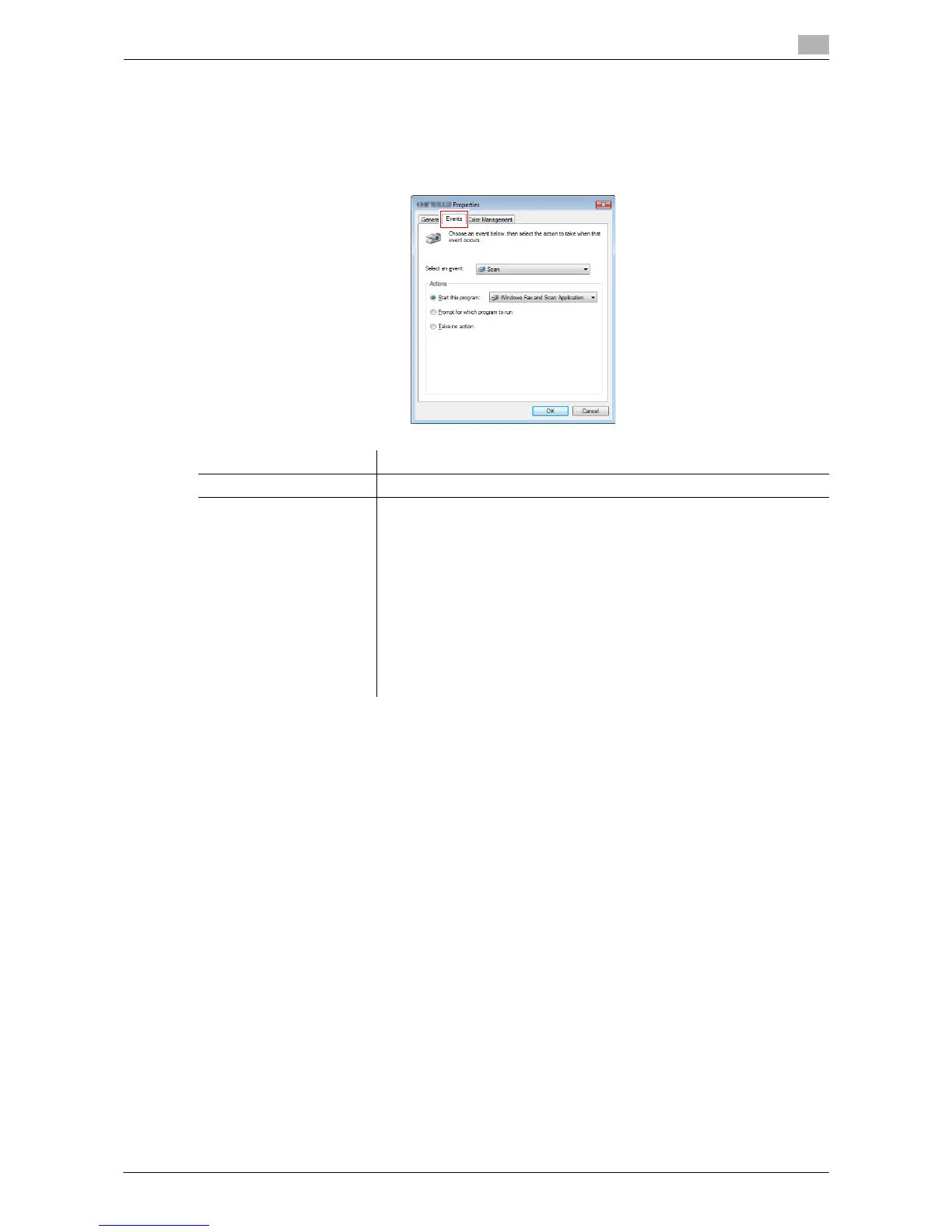Sending with Web Service (WS Scan) 7-5
7.2 Preparation for WS scan
7
3 From the Start menu, click [Devices and Printers].
4 Right-click the icon of this machine, then click [Scan properties].
5 Click the [Events] tab, and specify the operation (how to save original data) of a destination computer
at scan transmission (WS Scan).
6 On the Control Panel of this machine, tap [Direct Input] - [DPWS] in the scan/fax mode, and check that
a target computer is displayed.
The settings on the computer are then completed.
7.2.4 Machine Side: Option Settings (for the Administrator)
Using SSL communication
If a communication that uses the Web service is encrypted with SSL in your environment, configure SSL com-
munication settings.
How to configure the setting is explained using Web Connection. For details, refer to "User's Guide [Web
Management Tool]/[Configuring the Scan Environment]".
Using a proxy server
When a discovery proxy server is installed to use the WS Scan function in a computer over a subnet, register
the discovery proxy server.
The registration process is explained using Web Connection. For details, refer to "User's Guide [Web Man-
agement Tool]/[Configuring the Scan Environment]".
Settings Description
[Select an event] Select [Scan].
[Actions] Select the operation of a destination computer when performing a scan
transmission on this machine.
• [Start this program]: Starts the application for WS Scan that is installed
in a computer selected as a WS Scan destination, and displays the
scanned original data on the application window. Select the application
to be started from the list.
• [Prompt for which program to run]: Displays a list of applications for WS
Scan installed in your computer (destination computer) in the screen of
the computer that performed a scan transmission.
• [Take no action]: Saves original data in the following folder as a file
without starting the application.
On your computer, select Start menu - [Documents] - [Scanned Docu-
ments].
