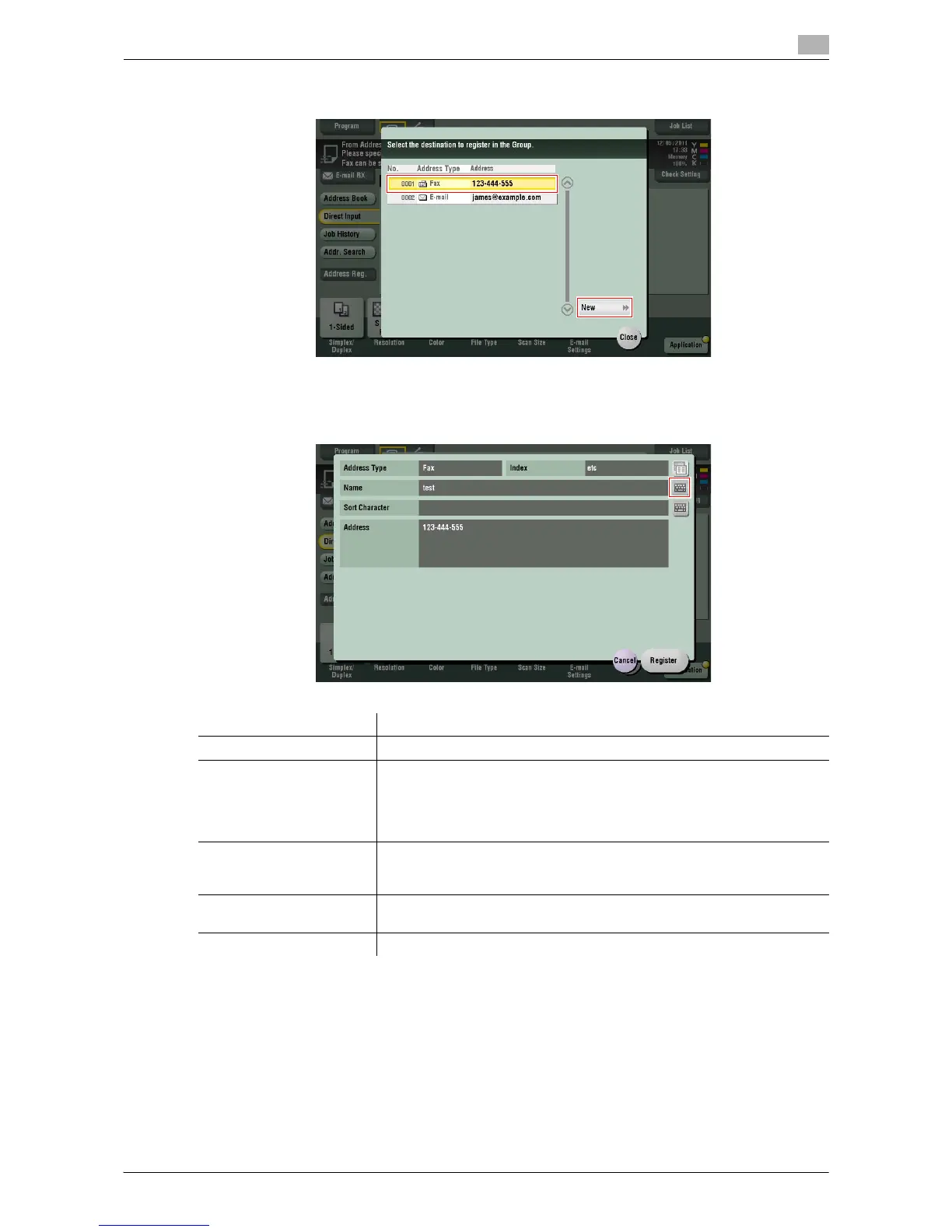Managing Destinations 10-11
10.3 Registering Directly Entered Destinations in Address Book
10
4 Select a destination you want to register with the address book, and then tap [New].
5 Tap the keyboard icon of [Name], and enter the registration name of the destination.
% Add an index key or enter a sort character as necessary.
6 Tap [Register], then [Close].
When a fax transmission to the destination which is specified by direct input is complete, tap [Address
Book] and check that the destination is registered.
Related setting (for the administrator)
- When registering an SMB destination in the single sign-on environment, you will see a screen that
prompts you to select whether to include authentication information in the registration information of
the SMB destination when logging in to this machine, depending on the [Edit SMB User Credentials]
settings. For details on the [Edit SMB User Credentials] settings, refer to "User's Guide [Web Manage-
ment Tool]/[Description of Setup Buttons (Administrator Settings)]".
Settings Description
[Address Type] The destination type selected in the [Direct Input] are displayed.
[Index] Select a corresponding character so that the destination can be index-
searched by registration name.
• For a frequently used destination, also select [Favorite]. If [Favorite] is
selected, the destination will appear in the main screen of fax/scan
mode, enabling the user to easily select a destination.
[Name] Enter the destination name to be displayed on the Touch Panel (using up
to 24 characters).
Assign a name that helps you easily identify the destination.
[Sort Character] Enter the same name as the registered name (using up to 24 characters).
You can sort destinations by registration name.
[Address] The destination that is specified by direct input is displayed.
