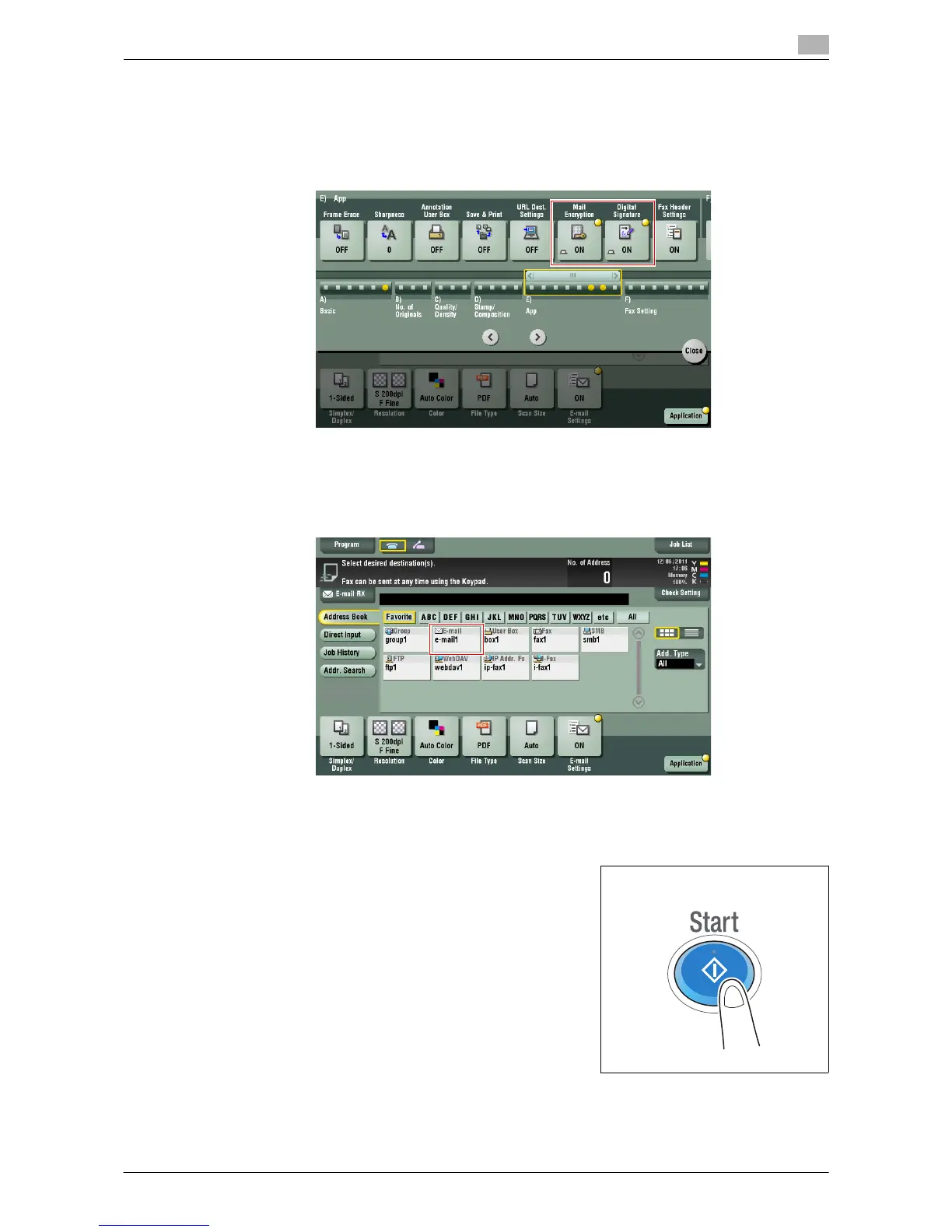Sending Original Data as an E-mail Attachment (Scan to E-mail) 2-11
2.4 Application Functions
2
3 Select [Application] - [App], and configure [Mail Encryption] and [Digital Signature].
% To apply E-mail encryption, set [Mail Encryption] to [ON].
% To add a digital signature, set [Digital Signature] to [ON].
% If you cannot change [ON] or [OFF] in [Digital Signature], whether to always add a signature is spec-
ified by the administrator.
4 Specify the E-mail address of the destination.
% To encrypt an E-mail, select an E-mail address with the certificate registered. An E-mail address
with the certificate registered is marked by a key-shaped icon.
% Up to 10 E-mails can be broadcast.
5 Press the Start key.
% Tap [Check Setting] before sending, and check the destination and settings as necessary.
% To redo operations for specifying destinations or option settings, press Reset.
Transmission begins.
% If you press the Stop key while scanning an original, the scanning process stops, and a list of
stopped jobs appears. To cancel scanning of the original, delete inactive jobs from the list.
