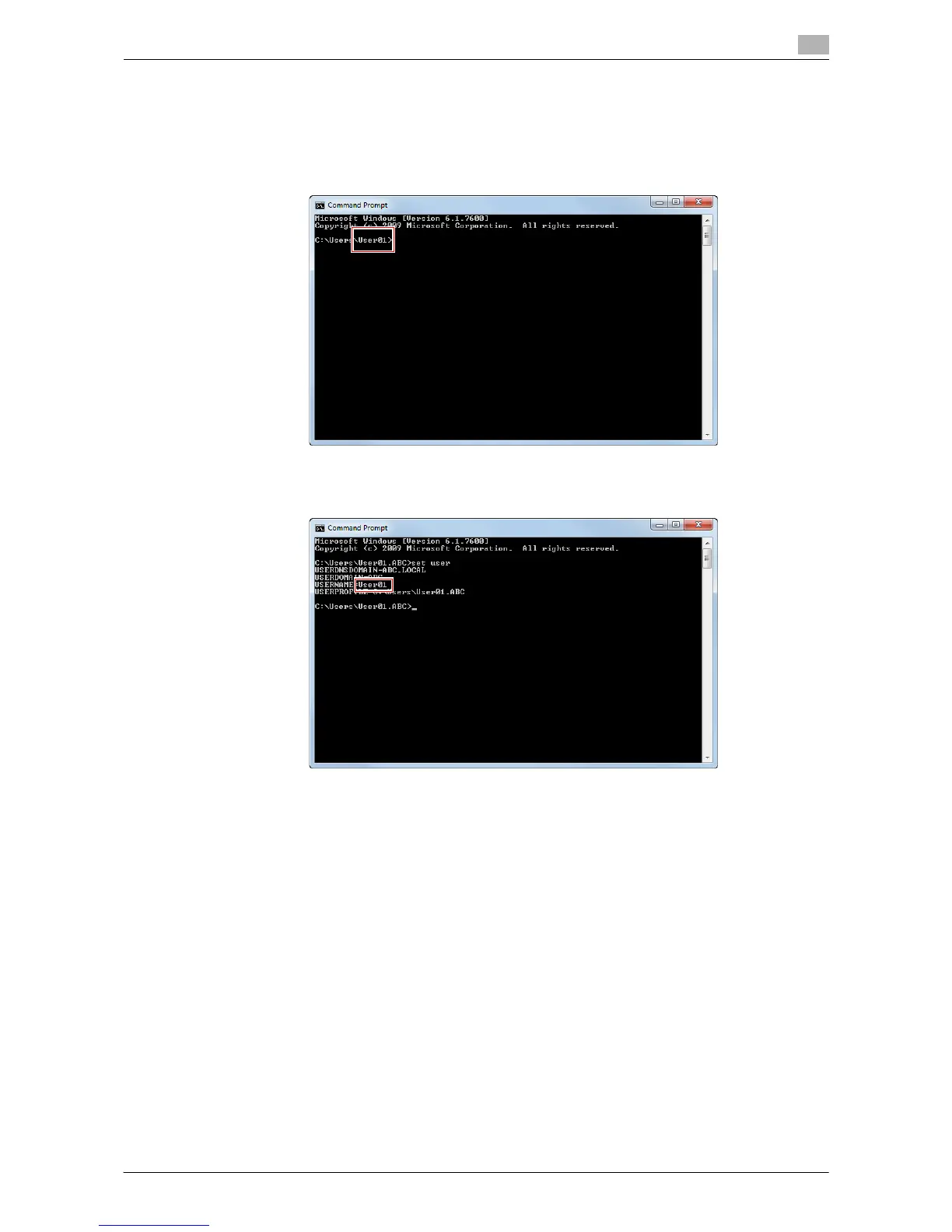Sending a File to a Shared Folder of a Computer (SMB Send) 3-5
3.2 Preparation for SMB Send
3
3 From the Start menu, click [All Programs] - [Accessories] - [Command Prompt].
4 Check the name of the user who logs in to the computer.
% The user name is required to configure folder sharing settings and specify destinations. Write down
the user name.
% For domain user, type in "set user", and check the user name.
Then, close the window.
Next, create a folder where to send the scanned original data, and start sharing.
5 From the Start menu, click [Control Panel] - [Network and Internet] - [Network and Sharing Center] -
[Advanced sharing settings].
6 In the [Change advanced sharing settings] screen, click [Turn on file and printer sharing].
Click [Save Changes], and close the window.
7 Create a new folder in any place, and name it.
% The folder name is required to specify a destination. Write down the folder name.
8 Right-click on the folder, then click [Properties].
