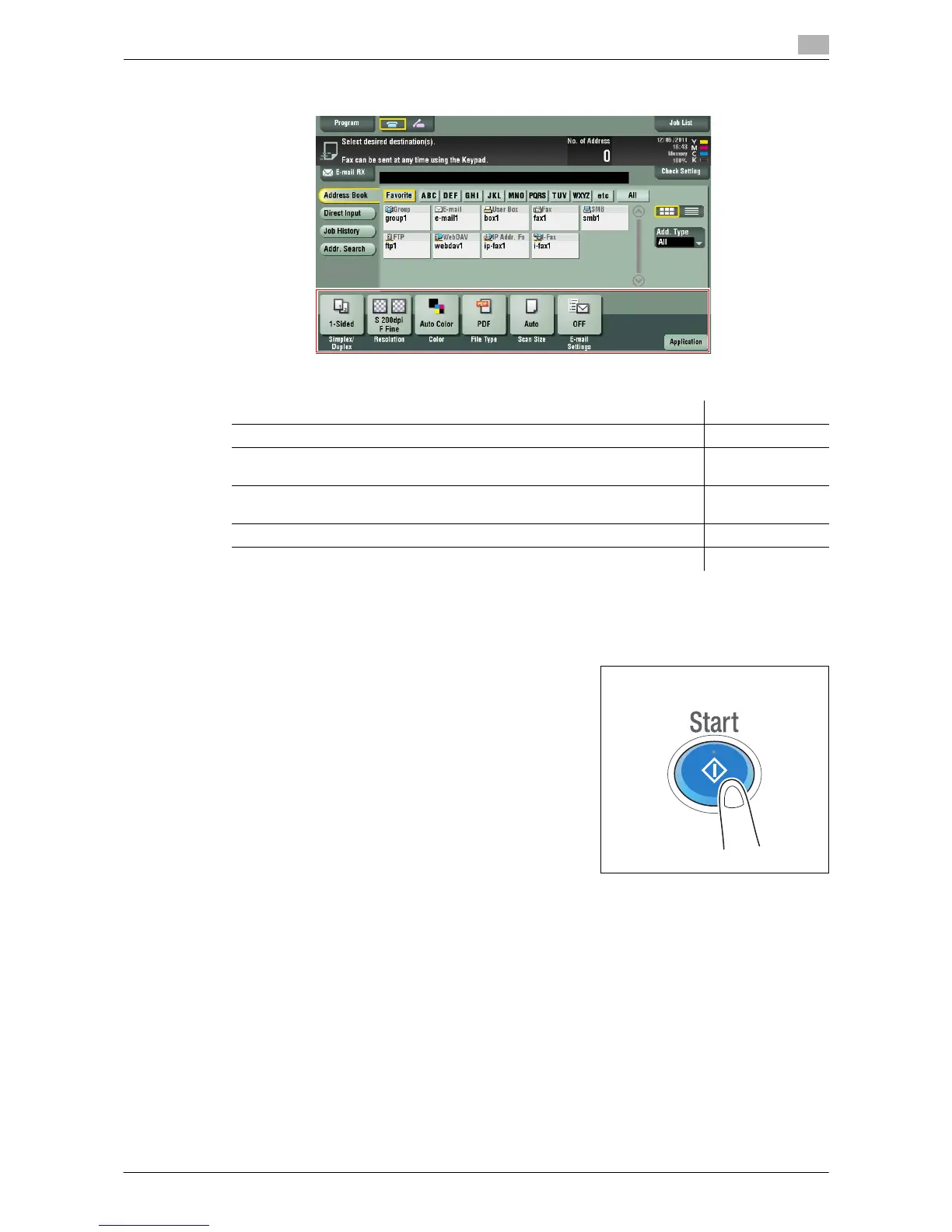Saving a file in a User Box of This Machine (Save in User Box) 6-5
6.3 How to Save
6
4 Configure Save in User Box options if necessary.
% For details on configuring option settings, refer to the respective columns of the following table.
5 Press the Start key.
% If necessary, tap [Check Setting] before saving, and check the specified destination and settings.
% To redo operations for specifying destinations or option settings, press Reset.
Saving starts.
% If you press the Stop key while scanning an original, the scanning process stops, and a list of
stopped jobs appears. To cancel scanning of the original, delete inactive jobs from the list.
d Reference
Using the preview function, you can check the finishing status before sending. For details on how to send,
refer to page 1-5.
It is convenient to register commonly-used destinations in a scan/fax program. For details on the program,
refer to page 1-8.
Purpose Reference
To configure basic options such as color and original size page 1-17
To configure options to scan various types of originals such as various sizes
and books
page 1-19
To adjust the image quality level of the original such as colored background
(newspaper, etc.) or light printing original
page 1-23
To print date/time and page number page 1-24
Other option settings page 1-25
