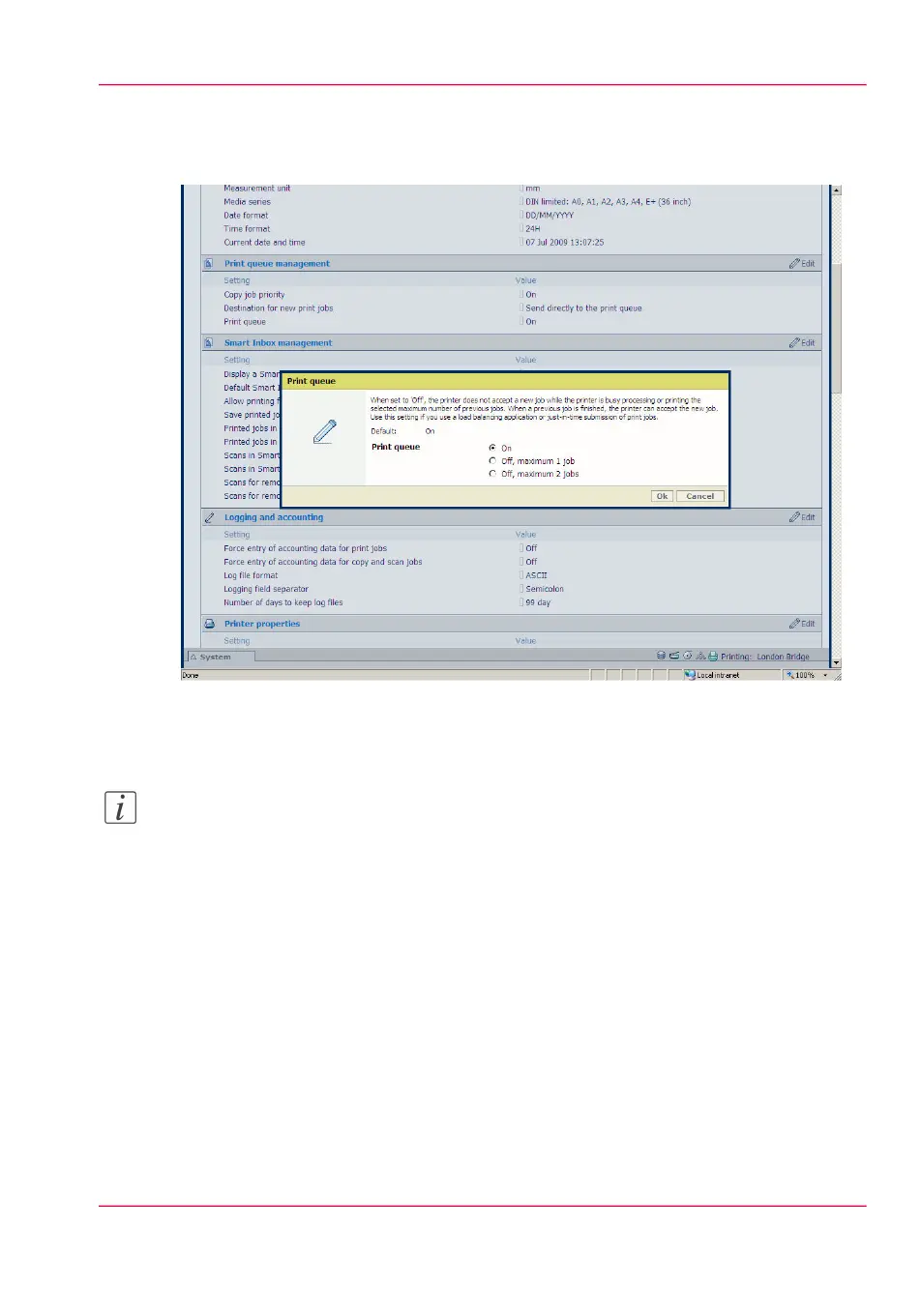For example, if you click on the value of the 'Print queue' setting a seperate window
opens, where the same information is displayed as in the tooltip and where you can edit
the setting.
or
You can click 'Edit' in the settings group bar to access a window for all settings in the
group if you want to edit more settings in the settings group.
Note:
Before you can edit a setting or a settings group, you must log on as an authorized user.
For example if you click 'Edit' in the 'Print queue management' settings group bar, a
seperate window opens, where all the settings of the settings group are listed, and where
Chapter 4 - Define your workflow with the Océ Express WebTools 115
How to edit a setting