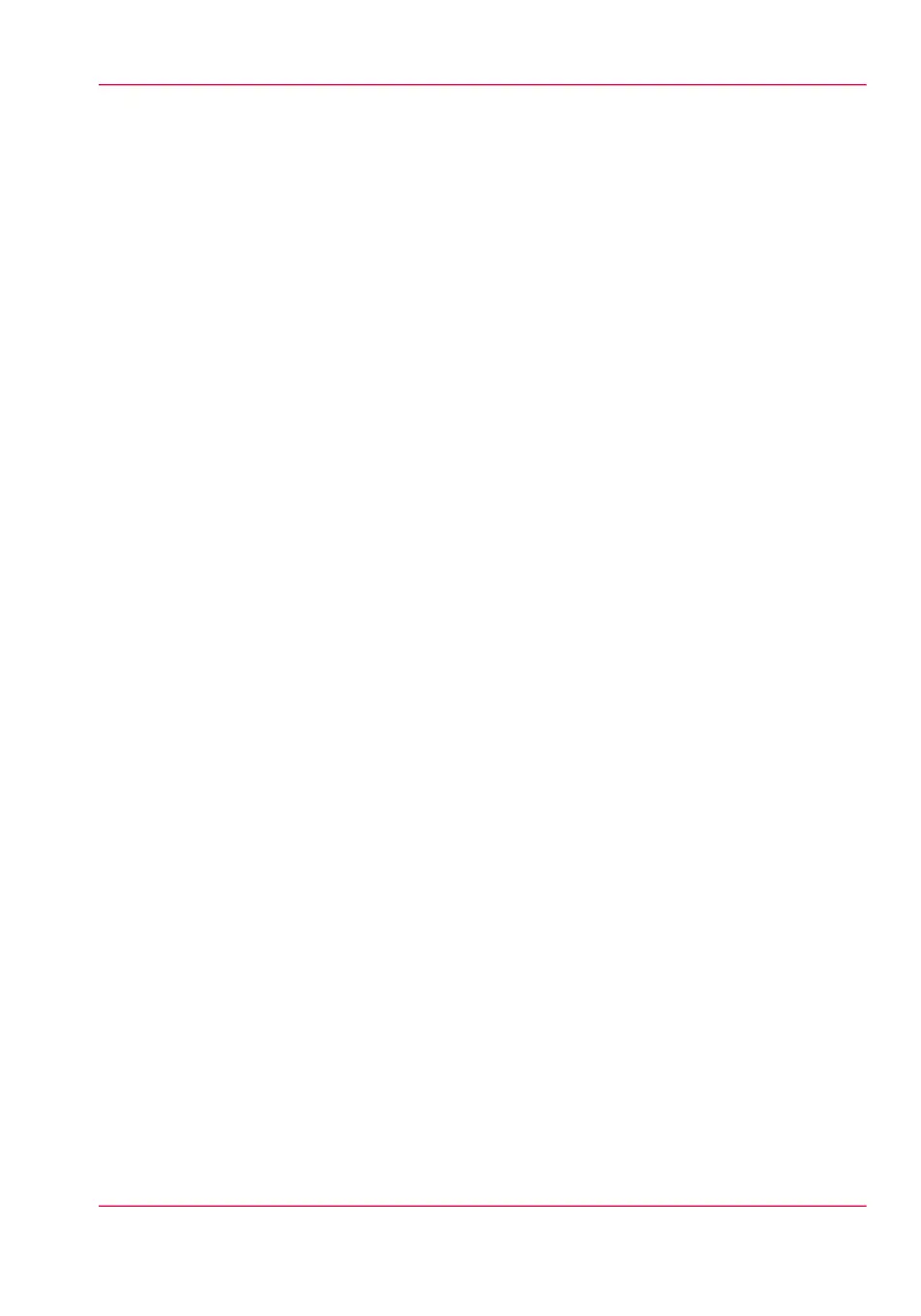Print a demo print
When to do
You can print a demo print to check if the Océ PlotWave 350 works correctly.
How to print a demo print
1.
From the 'HOME' screen on the user panel select the 'System' tab.
2.
Select the 'Setup' tab.
3.
Use the scroll wheel to select 'Test prints' and confirm with the confirmation button
(above the scroll wheel).
4.
Use the scroll wheel to select 'Demo print'.
5.
Use the lower right soft key or press the green button to start printing.
6.
Select 'Home' to return to the 'HOME' screen.
Chapter 9 - Solve problems 353
Print a demo print