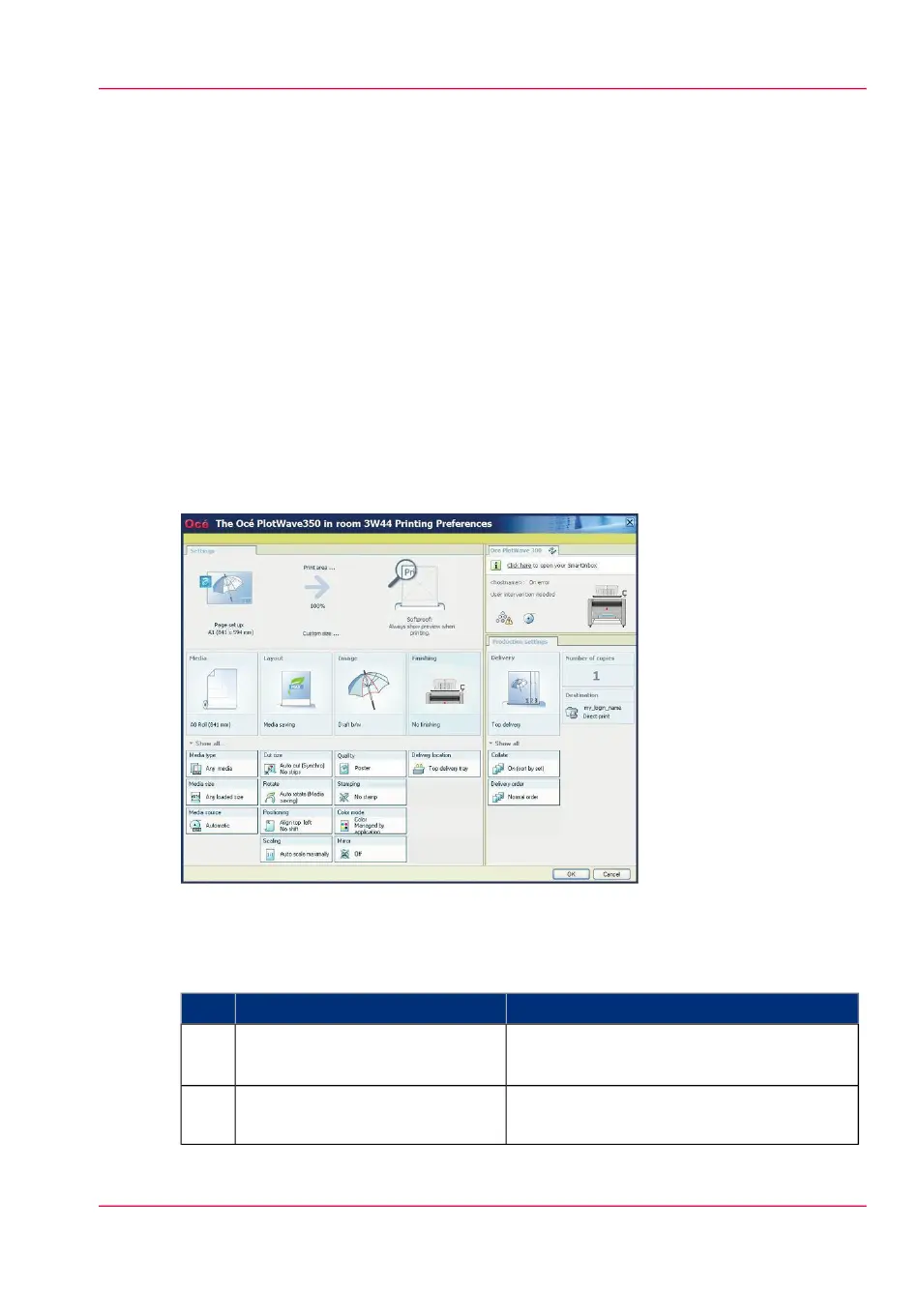Use the Océ driver from an application
Use the Océ Windows
®
Printer Driver to send a print job
Introduction
Océ provides the Océ Windows
®
Printer Driver that allows you to send print jobs to
your Océ PlotWave 350.
This driver is a mixed raster-vector HP-GL/2 printer driver that allows you to print from
any application under a Windows
®
operating system to your Océ printer.
Refer to driver specifications on page 364 to get the list of supported operating systems
and environments
Illustration
How to use the Océ Windows
®
Printer Driver to send a print job
#
RemarksActionStep
AutoCAD
®
or any other Windows applica-
tion
Open the file that you want to
print in the source application.
1
From the 'File' menu of the ap-
plication, click 'Print'.
2
Chapter 5 - Use the printing system 195
Use the Océ Windows
®
Printer Driver to send a print job
