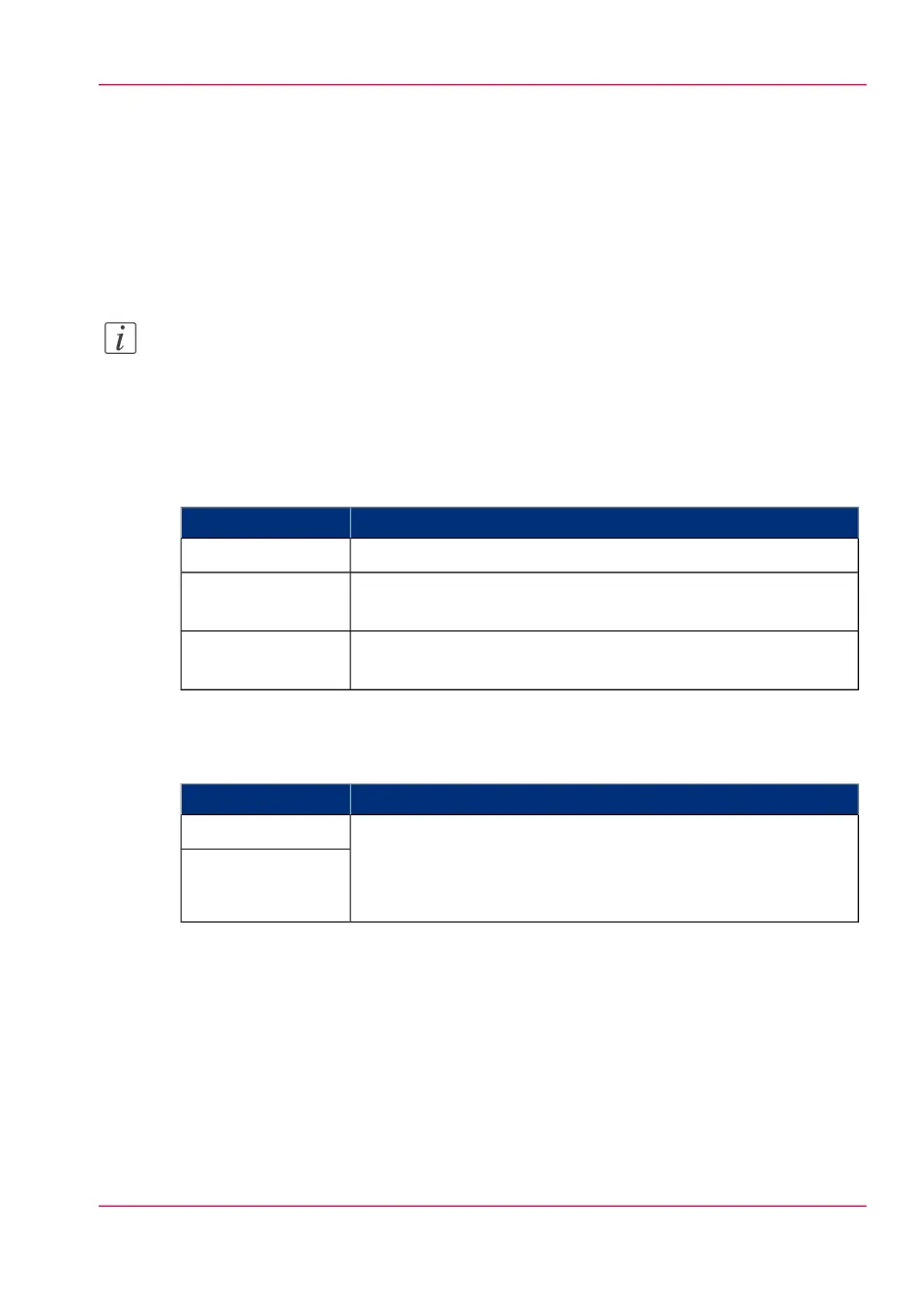Define the default output quality for print jobs
Introduction
The Océ Express WebTools offers 2 settings to optimize the default output quality for
print jobs.
You can find these settings in the 'Preferences' - 'Print job defaults' tab.
Note:
Before you can edit a setting or a settings group, you must log on as a Key operator.
'Print optimization'
The quality of the printed output is optimized based on the content of the print file.
#
DescriptionValues
'Standard' is the default value.'Standard'
'Line/text' is the advised value for line drawings, because lines
are sharpened.
'Line/text'
'Poster or photo' is the advised value for posters and large pho-
tos, because the printed output is optimized for large gray areas.
'Poster or photo'
'Keep blackness for posters and photos'
#
DescriptionValues
You can enable this setting if the 'Preferences' - 'System settings'
- 'Printer properties' - 'Print-darkness (toner reduction)' setting
is set to a negative value. In that case the toner reduction will
not be used if you print posters or photos.
'Enabled'
'Disabled'
Chapter 4 - Define your workflow with the Océ Express WebTools 161
Define the default output quality for print jobs