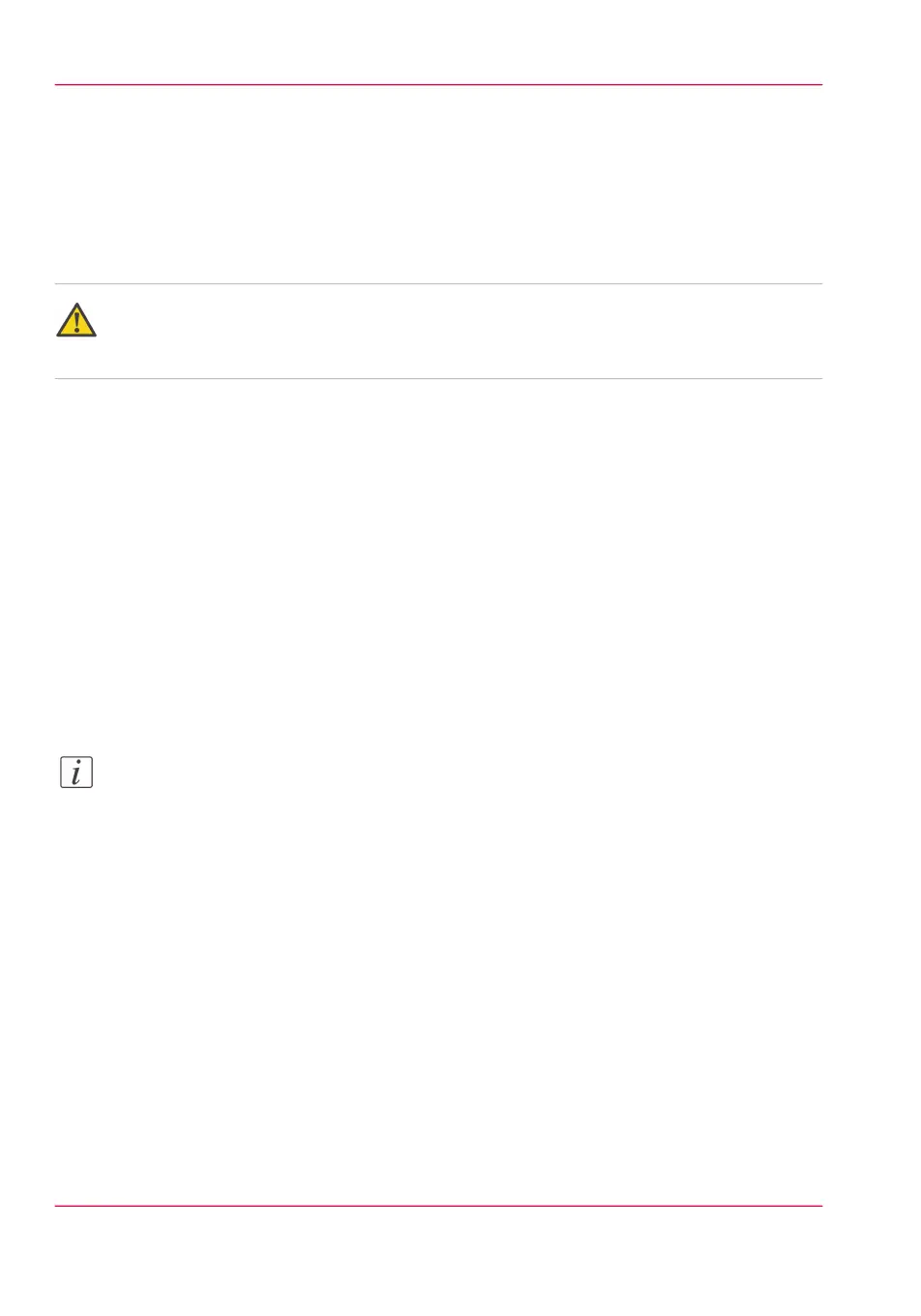Change the password for authorized users
When to do
For security reasons it is advised to periodically change the password for the 3 access
modes (Key operator, System administrator, Power user) to the Océ Express WebTools.
Attention:
Handle and store all passwords securely and with care. The machine has to be reinstalled
in case of forgotten passwords.
How to change the password for authorized users
1.
Click 'Configuration' - 'Connectivity' - 'Passwords'.
2.
Expand the 'Passwords' section.
3.
Depending on the password you want to change, select 'Key operator password', 'System
administrator password' or 'Power user password'. A secondary window appears.
4.
Log in as Key operator to change the key operator password. The default key operator
password is KeyOp.
Log in as System administrator to change the system administrator password. The default
system administrator password is SysAdm.
Log in as Power user to change all the passwords. The default power user password is
PowUsr.
Note:
The passwords are case sensitive. You can only use characters from the following range:
A-Z
a-z
0-9
_ - ~ ! ? @ # $ % ^ * + = , . : ; / | [ ] ( ) { }
You cannot use Chinese, Cyrillic or Japanese characters.
5.
Enter the new password twice to confirm your input. The password is hidden.
6.
Click 'Ok' to confirm your entries or 'Cancel' to reject your entries.
Chapter 4 - Define your workflow with the Océ Express WebTools128
Change the password for authorized users