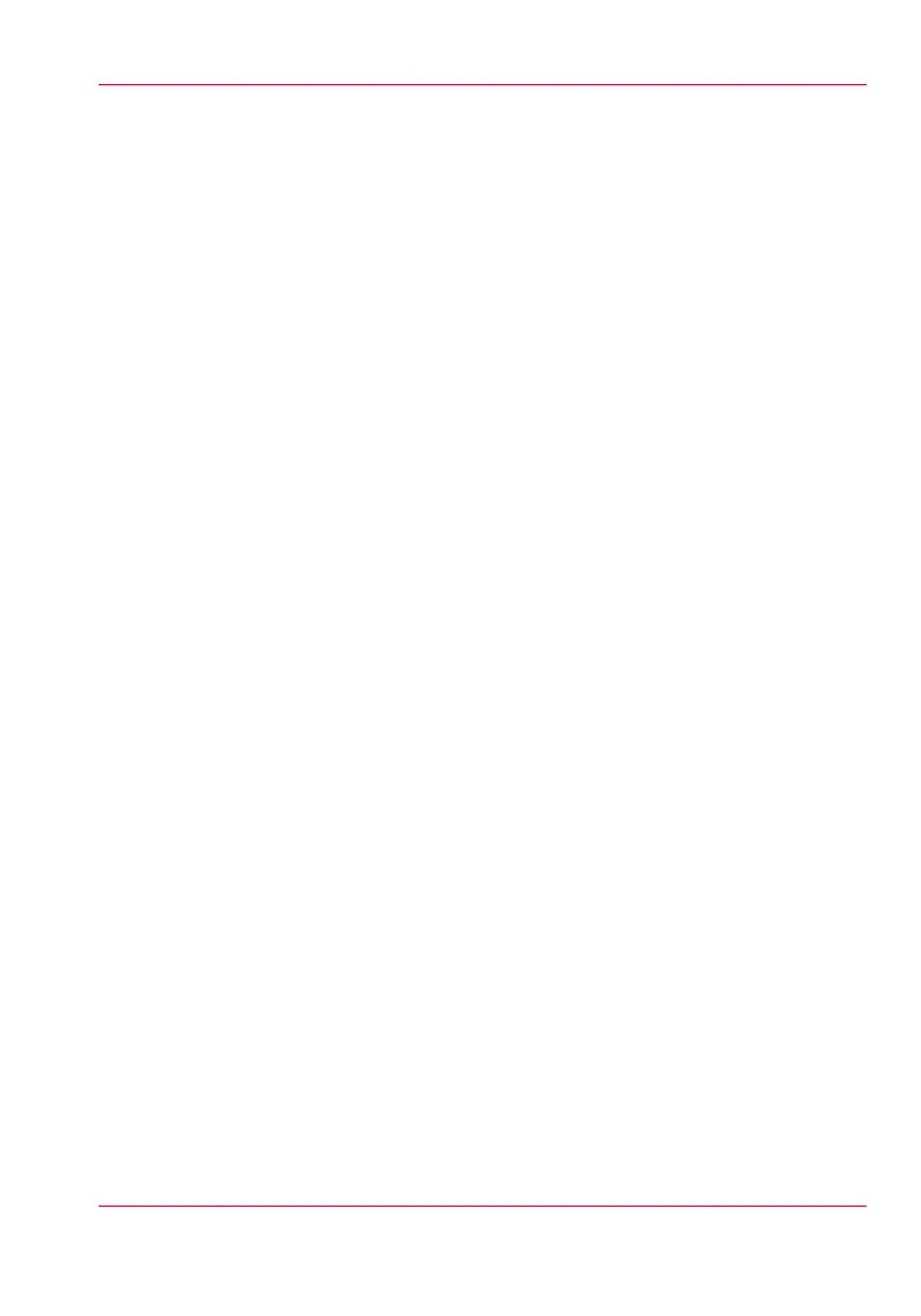Adjust the print density
When to do
To influence the toner usage of your Océ PlotWave 350 you can print the print density
chart and adjust the print density offset. A negative value reduces the toner usage, a positive
value increases the toner usage.
How to adjust the print density
1.
From the 'HOME' screen on the user panel select the 'System' tab.
2.
Select the 'Setup' tab.
3.
Use the scroll wheel to select 'Print density' and confirm with the confirmation button
(above the scroll wheel).
4.
Press the green button to print the print density chart.
5.
Refer to the print density chart, use the scroll wheel to select the preferred print density
offset and confirm with the confirmation button.
6.
Press 'Next >'.
7.
Select 'Home' to return to the 'HOME' screen.
Chapter 9 - Solve problems 355
Adjust the print density