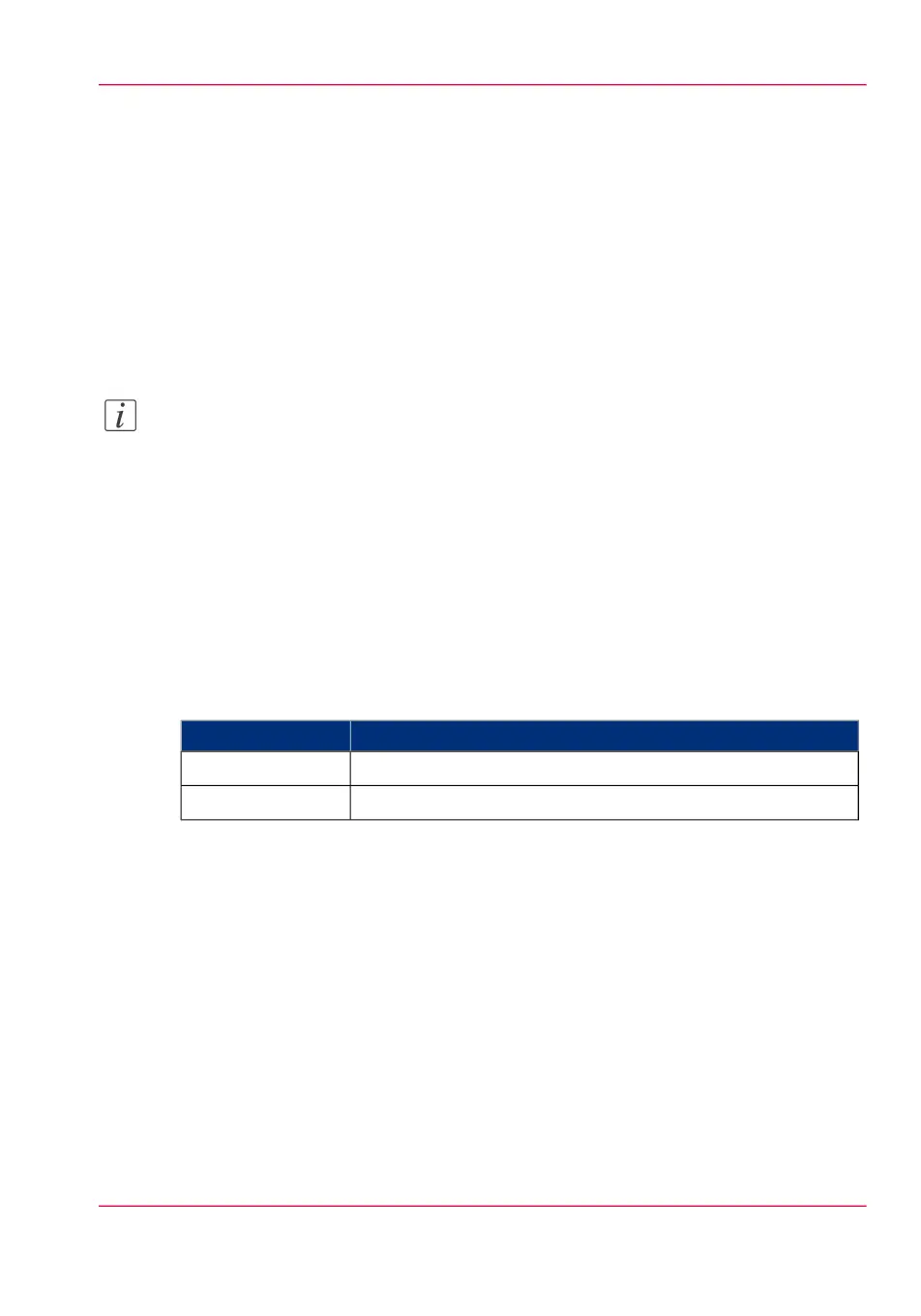Print from your mobile device
Purpose
Quickly print a file from your mobile device to the Océ PlotWave 350.
Before you begin
Connect your mobile device to the Océ Mobile WebTools (see ‘Connect your mobile device
to the Océ Mobile WebTools’ on page 199).
Note:
Your mobile device must allow you to navigate in a file repository. If needed, install file
explorer applications (refer to Océ Knowledge Base for more details: http://glob-
al.oce.com/products/plotwave350/support.aspx).
Select a file and print it
1.
In the 'Print' section, select 'New job'
The 'Print job' window opens.
2.
Click 'Select a file'
3.
Browse to the file to print and click 'Open'
4.
Define the settings of your print job:
#
DescriptionSetting
Specify the number of copies you want to print.'Number of sets'
Indicate on which loaded media you want to print the job.'Media'
Chapter 5 - Use the printing system 201
Print from your mobile device