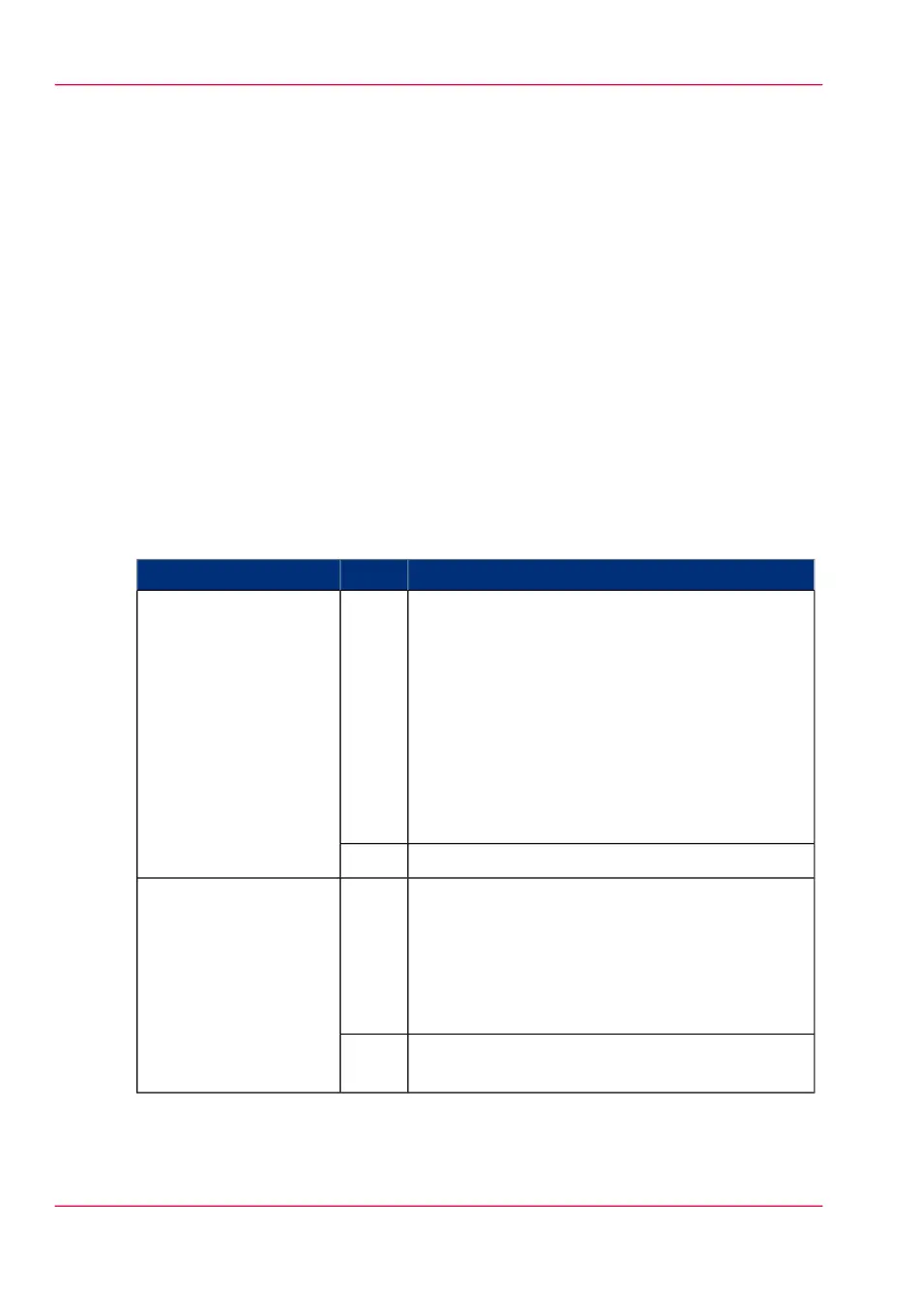Enable account management in the Océ Express WebTools
Introduction
To enable account management you must define the values for the 'Logging and account-
ing' settings group.
Definition
Use the 'Logging and accounting' settings in the Océ Express WebTools to link account
information to your job. The account information requirements are defined and managed
by the administrator.
How to define the 'Logging and accounting' settings
Open the 'Preferences' - 'System settings' tab and click 'Edit' in the 'Logging and account-
ing' settings group bar.
#
DescriptionValueSetting
When 'On', it will only be possible to print jobs
that have valid accounting data. All print jobs will
be forced to the Smart inbox. If you use Océ
Publisher Express to send your print job, you must
enter the required accounting data in the 'Create
new job' window. If you want to print a job from
a USB mass storage device, you must enter the re-
quired accounting data on the user panel. The ac-
counting data fields are displayed when you insert
the USB mass storage device.
'On''Force entry of account-
ing data for print jobs'
No accounting data is required for print jobs.'Off'
When 'On', it will only be possible to create a copy
or a scan job when valid accounting data is entered.
You must enter the required accounting data on
the user panel. The accounting data fields are dis-
played when you open a copy template or a scan
template.
'On''Force entry of account-
ing data for copy and
scan jobs'
No accounting data is required for copy and scan
jobs.
'Off'
Chapter 8 - Account management340
Enable account management in the Océ Express WebTools