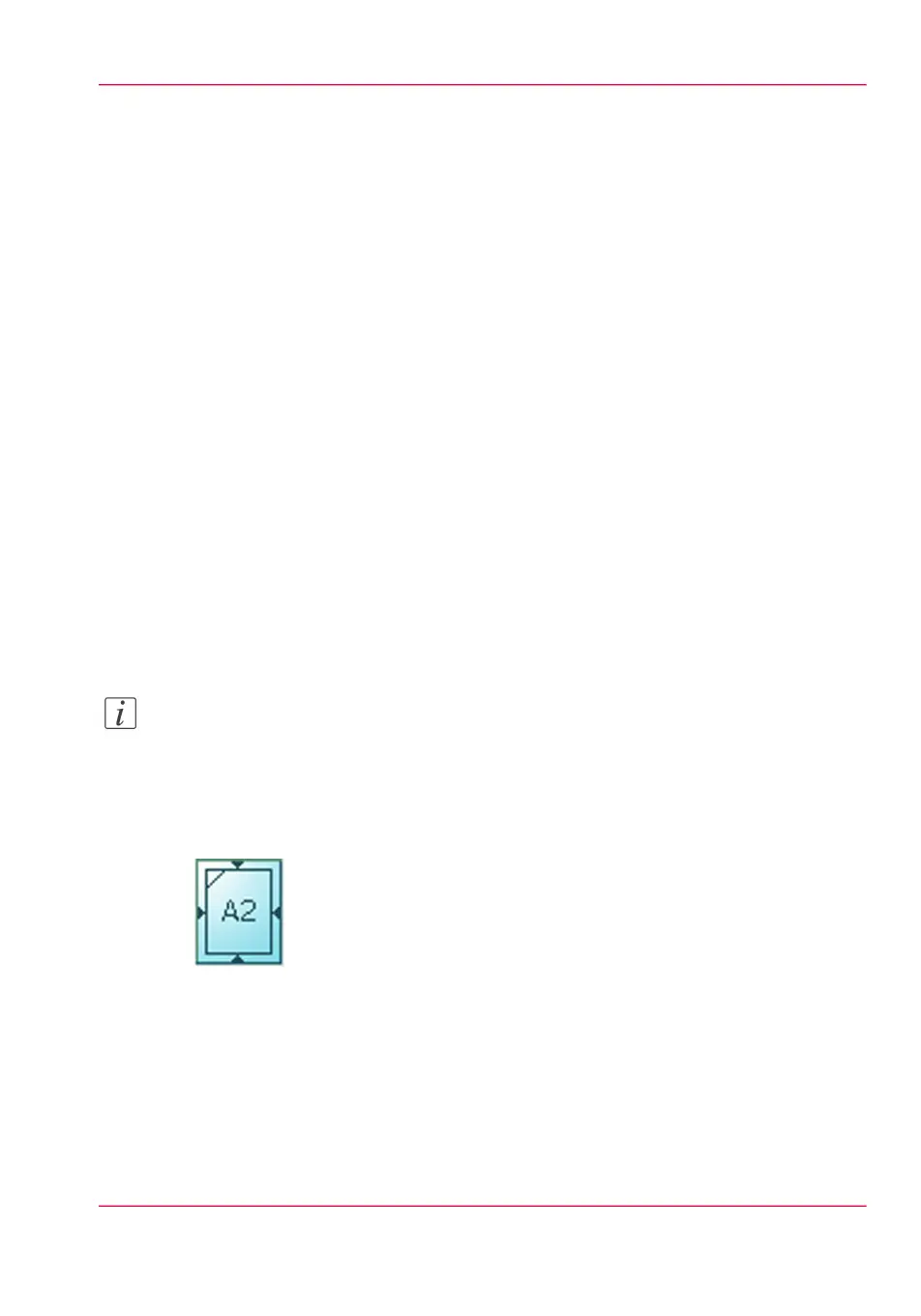Scale to another media size
Introduction
You can use the 'Scale' setting to copy to a larger or smaller media format. Use one of the
following methods to scale a copy.
•
Select another media format with the 'To fit' setting.
•
Adjust a value in terms of percentage with the 'Custom' setting.
You can adjust a value between 10 and 1000%. A value lower than 100% reduces the
copy, a value greater than 100% enlarges the copy.
Before you begin
If you must enter the same value for a setting very often, you can set this value as the de-
fault value for that setting in the Océ Express WebTools.
After you press the start key, the user panel always shows the job number and status of
the job. A copy job appears temporarily in the 'Jobs - Queue' section of the Océ Express
WebTools, a scan job appears in the Smart Inbox 'Scans'.
How to copy to another media size
1.
Feed the original face up and centered on the original feeding table.
Note:
You do not need to center the original precisely. The exact position of the original is au-
tomatically detected by the scanner.
The 'Copy' tab is automatically activated on the user panel.
2.
Open the 'Copy' tab with the confirmation button above the scroll wheel.
3.
Define the job settings.
•
Open a template with the confirmation button.
•
Scroll to 'Scale' and open this setting with the confirmation button.
•
Scroll to 'To fit', select a standard media format from the media series you use and
confirm.
4.
Define the number of copies and press the green button.
Chapter 5 - Use the printing system 235
Scale to another media size