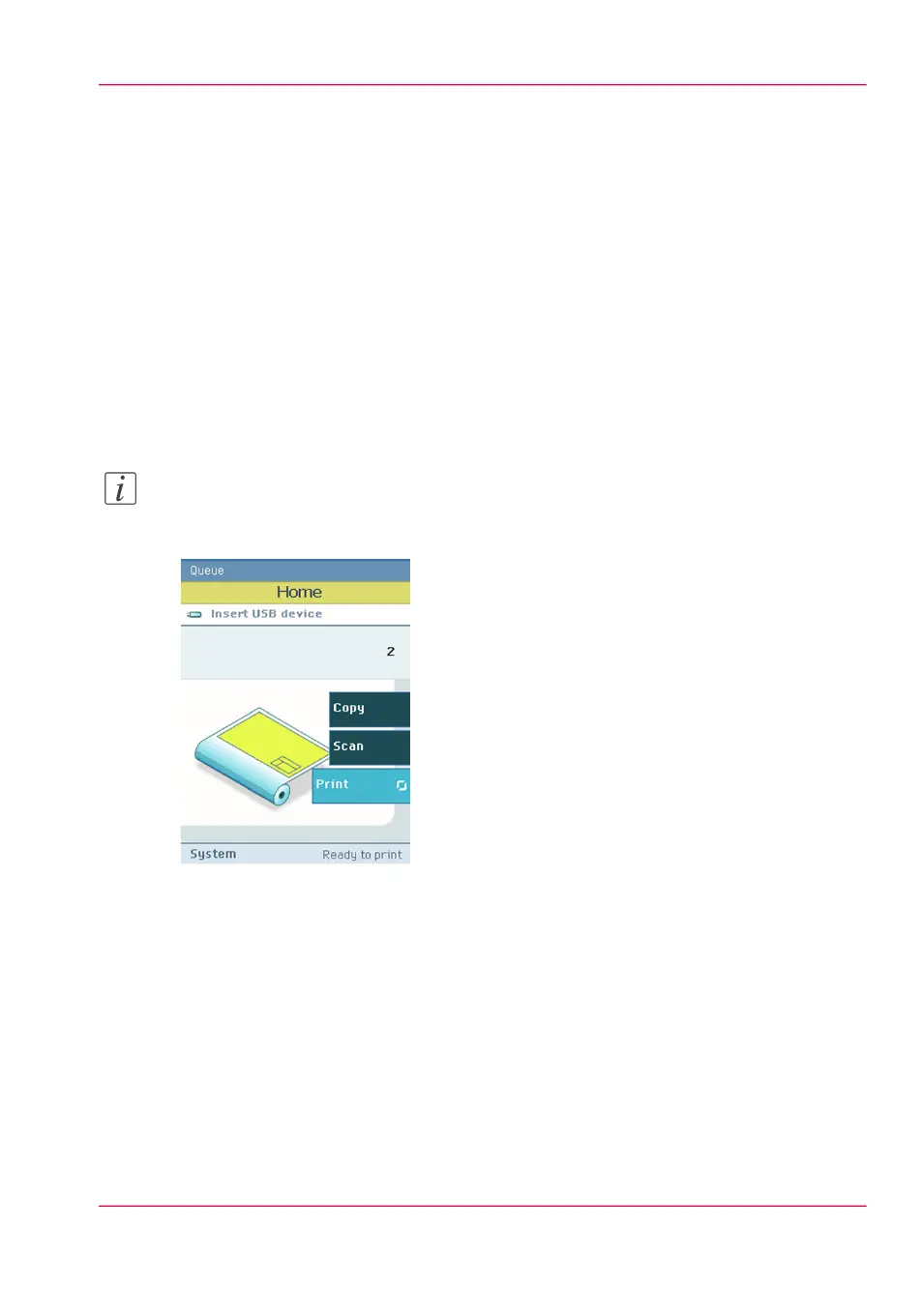Easy printing, copying and scan-
ning
Print
Print from a USB mass storage device or flash drive
1.
Insert USB mass storage device or flash drive into the USB port on the user panel.
2.
The system automatically selects the Print tab.
Note:
When the first template in the Scan tab is a Scan to USB template, the system selects the
Scan tab.
3.
Open the Print tab with the confirmation button above the scroll wheel.
The contents of your USB device is displayed.
4.
Use the scroll wheel to browse to the file you want to print. You can select or deselect
the desired file with the confirmation button.
You can also select multiple files:
•
Press 'Select all' when you want to print all the files from a folder.
•
Press 'Select more...'. Use the scroll wheel to browse to the desired files with scroll
wheel. You can select or deselect the files with the confirmation button.
Chapter 3 - Quick start 69
Print from a USB mass storage device or flash drive