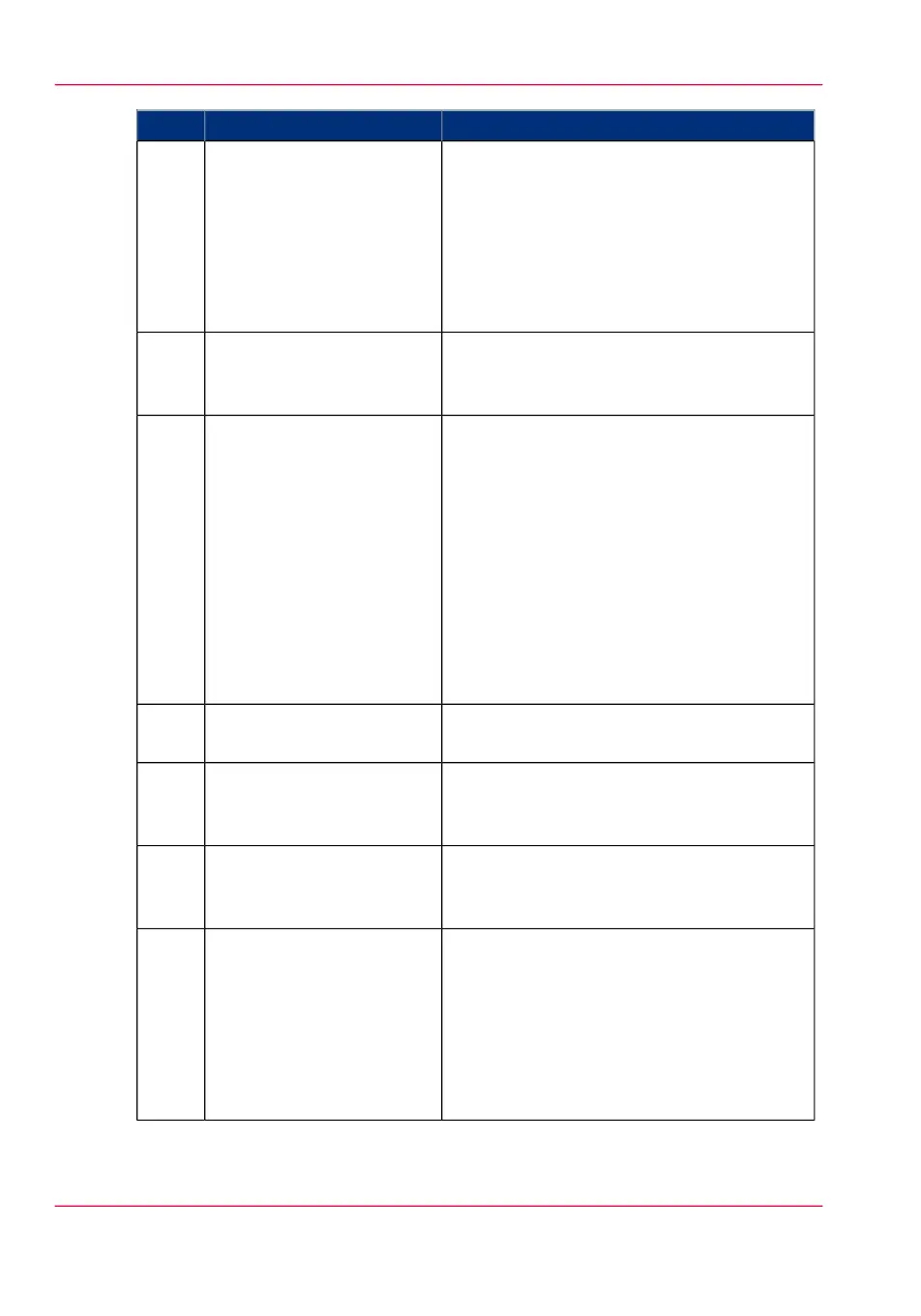Description / FunctionComponentNr
The button with a red light that allows the
operator to do the following.
•
Immediately interrupt a scan job.
•
Stop a print job after the page that is being
printed.
The button lights up to attract attention when
it becomes relevant.
stop button2
Button that allows the operator to select the
option displayed in the lower left corner of
the user panel display.
lower left soft key3
The USB connection is positioned at the left
side of the user panel.
You can insert a USB mass storage device do
the following.
•
Print a file directly from the USB mass
storage device.
•
Scan an original directly to the USB mass
storage device.
Only if a scanner is available.
The green light that illuminates the port and
the icon starts to blink during data transfer
USB flash drive interface4
The color display that displays information
for the operator.
user panel display5
Button that allows the operator to select the
option displayed in the upper left corner of
the user panel display.
upper left soft key6
Button that allows the operator to select the
option displayed in the upper right corner of
the user panel display.
upper right soft key7
Light that gives feedback on the status of the
printer.
•
A green light indicates that the printer is
ready.
•
A green blinking light indicates that the
printer is busy.
•
A red light indicates that an error occurred.
status light8
Chapter 2 - Get to know the printing system36
The user panel