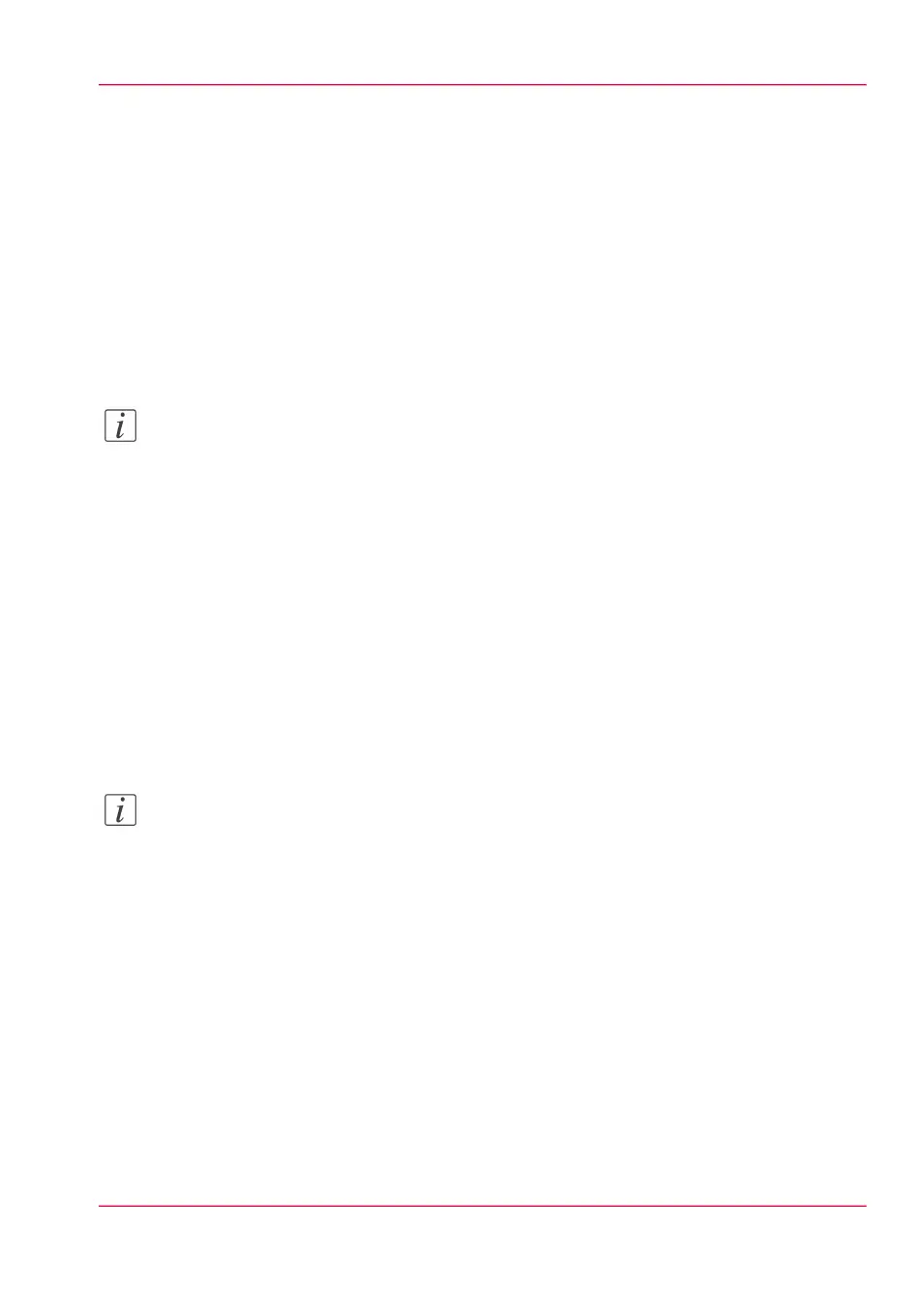View and check the settings
Purpose
View and check the settings and the values that are stored when you save the settings file.
When to do
•
Before you save the setting and the values in the Océ Express WebTools.
•
To check which settings are no longer set to the factory default value.
Note:
Not all settings are stored in the settings file. The network settings are excluded from
the file because the network settings cannot be duplicated to another printer. The pass-
words for authorized users and the passwords for remote scan destinations are excluded
from the file for security reasons. License information is not included in the file either.
How to view and check the settings
1.
Click the 'Configuration' tab or the 'Preferences' tab.
2.
Click 'View set' in the top-right hand corner of the screen. A new window opens.
3.
Scroll through the list of settings. The first column displays the setting and the second
column displays the values. A "*" indicates that the value of the setting is different than
the original factory default value.
Note:
You can print the information with the standard print function of your browser.
Chapter 4 - Define your workflow with the Océ Express WebTools 117
View and check the settings