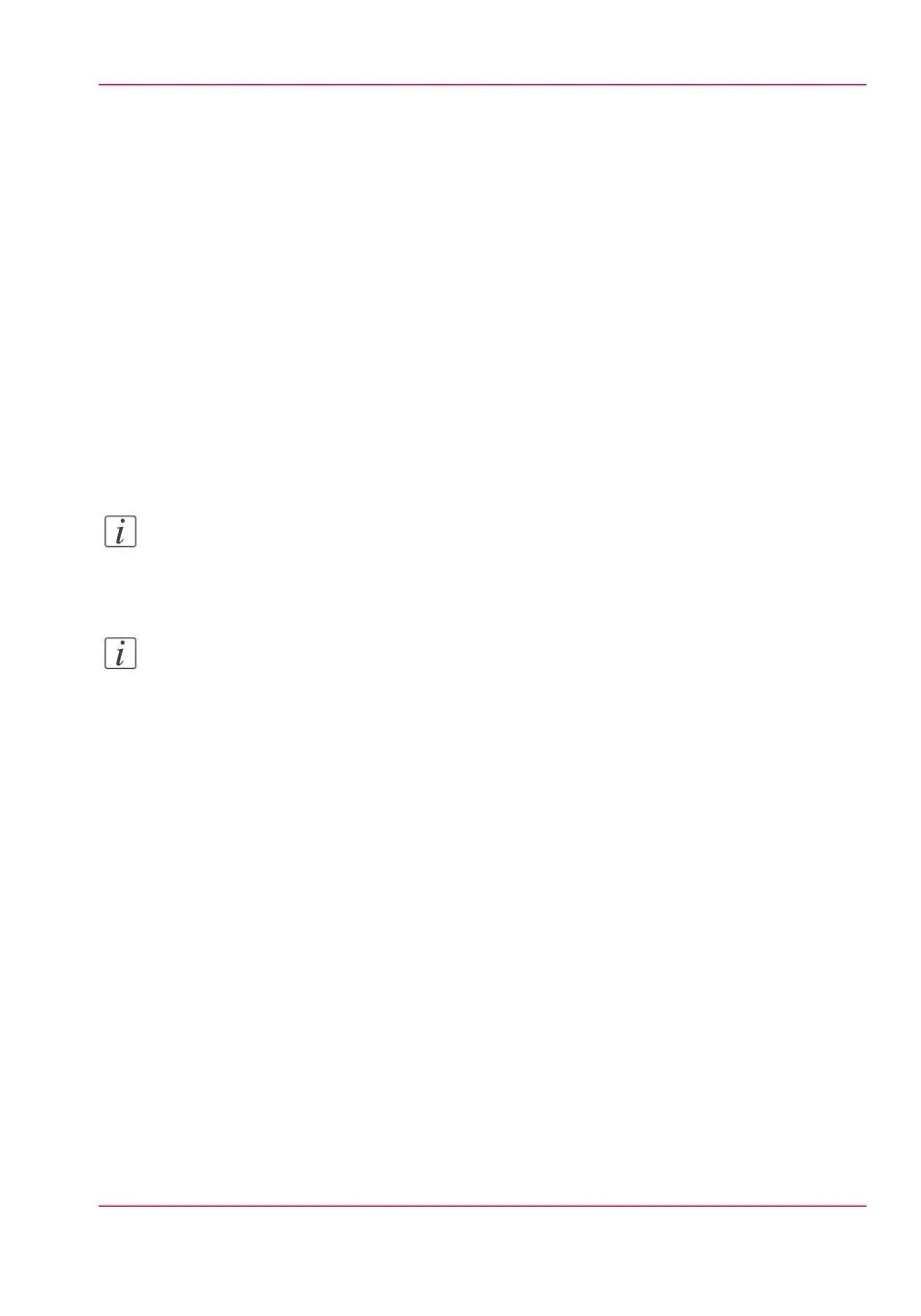Save a scanned document to your mobile device
Before you begin
Connect your mobile device to the Océ Mobile WebTools (see ‘Connect your mobile device
to the Océ Mobile WebTools’ on page 199).
Save a scanned document to your mobile device
1.
On the printer user panel, select 'Scan'
2.
In the 'Scan destinations' select Smart Inbox
3.
Scan the document
The scanned document goes to the 'Scans' inbox in the Océ Express WebTools
4.
In the Océ Mobile WebTools, on the mobile device, the scanned file from the 'Scans'
Inbox is displayed in the 'Scans' section
Note:
The 'Scans' section is automatically refreshed within a few seconds.
5.
Select the file and click the 'save' icon to save it into a folder on your mobile device
Note:
The location where the file is stored is sometimes determined by the browser of the mobile
device.
The browser of some mobile devices sometimes changes the name or the extension of the
file when storing it.
Result
The file is downloaded to your mobile device.
Click the 'delete' icon to delete it from the inbox on the printer.
Chapter 3 - Quick start 95
Save a scanned document to your mobile device