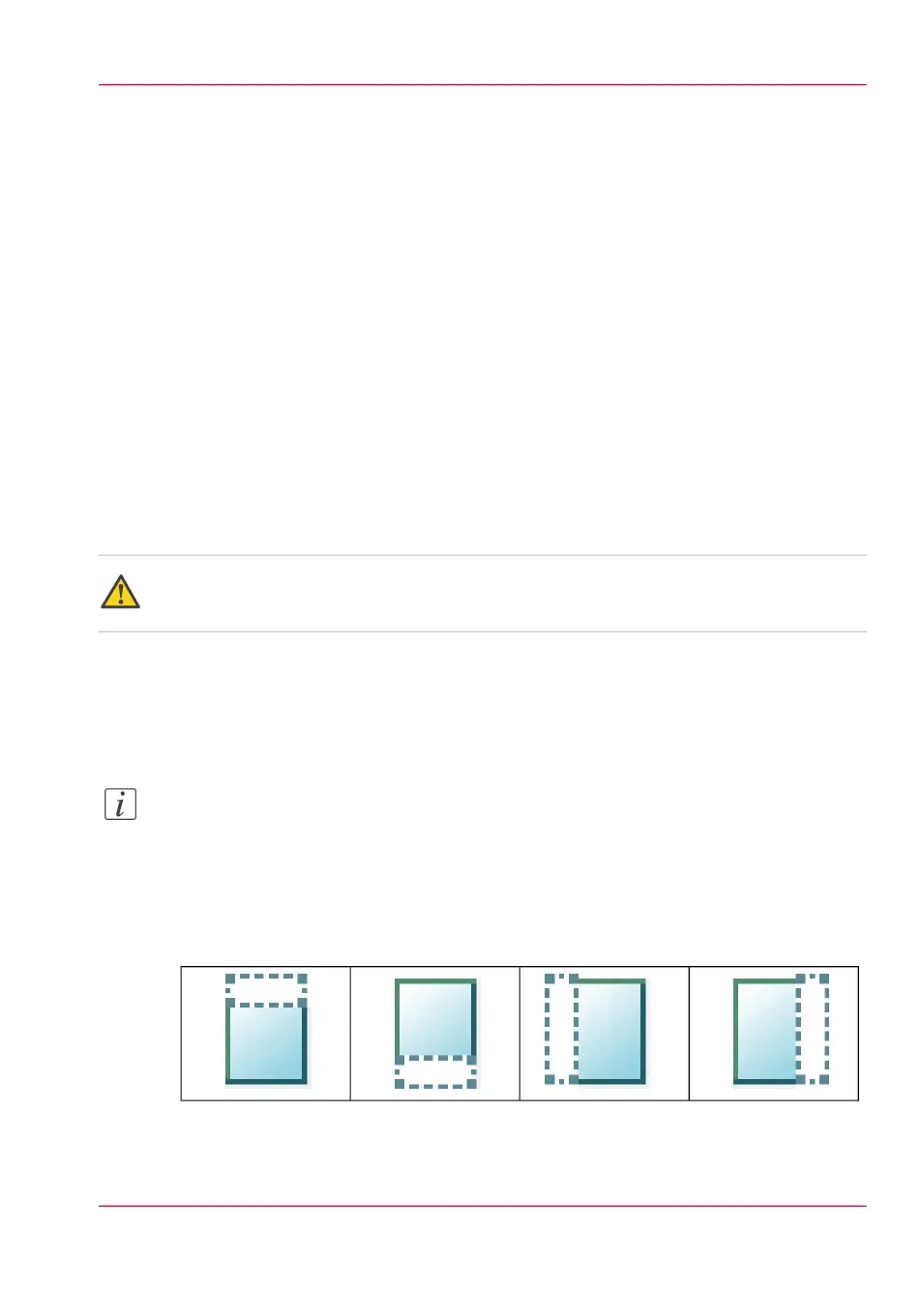Make a copy and erase a margin
Introduction
You can use a strip to file a drawing.
Use 'Sheet size' to copy an original without a strip and add a strip to the copy. You can
add a strip at the top or bottom side of a copy.
Use 'Remove strip' to copy an original with a strip and remove the strip from the copy.
You can erase a margin from the top, the bottom, the left or the right side of the original.
Before you begin
If you must enter the same value for a setting very often, you can set this value as the de-
fault value for that setting in the Océ Express WebTools.
After you press the start key, the user panel always shows the job number and status of
the job. A copy job appears temporarily in the 'Jobs - Queue' section of the Océ Express
WebTools, a scan job appears in the Smart Inbox 'Scans'.
Attention:
When you erase a margin, make sure that you copied all the required information.
How to make a copy and remove a margin
1.
Feed the original face up and centered on the original feeding table.
Note:
You do not need to center the original precisely. The exact position of the original is au-
tomatically detected by the scanner.
The 'Copy' tab is automatically activated on the user panel.
2.
Open the 'Copy' tab with the confirmation button above the scroll wheel.
3.
Define the job settings.
#
Chapter 5 - Use the printing system 241
Make a copy and erase a margin