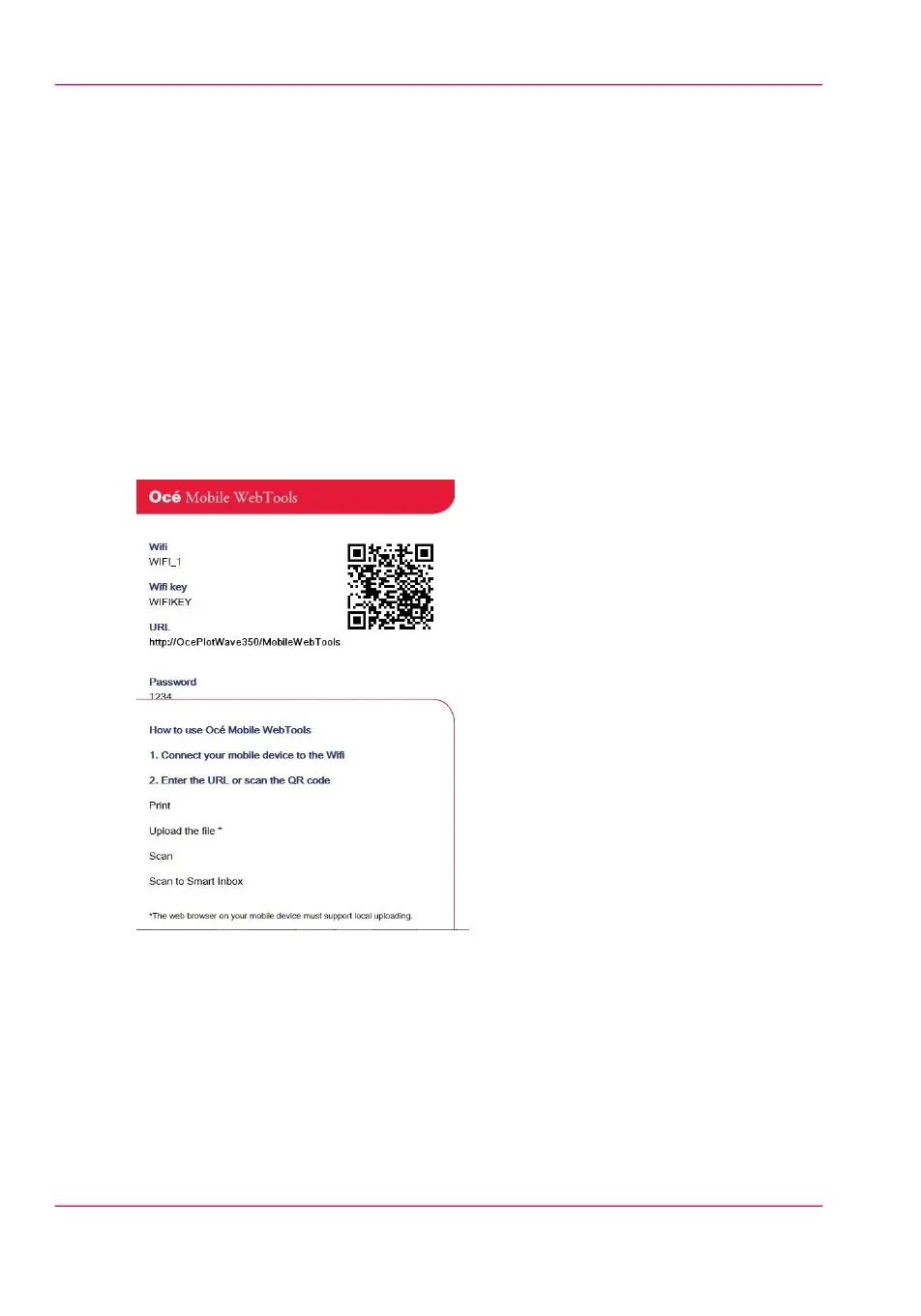Generate the 'Quick Response Card'
Purpose
The 'Quick Response Card' (connection sheet) contains all the information your users
need to connect to the printer from a mobile device. You can print it on individual cards
or on a poster that you can display next to the printer.
Before you begin
The system administrator or power user enters the connectivity information for a mobile
connection (see ‘Configure the Océ Express WebTools for a mobile connection’ on page 148).
Illustration
Create the 'Quick Response Card' (connection sheet)
1.
Log on as system administrator
2.
Open the 'Support' - 'About' tab
3.
From the 'Downloads' section, click 'Quick Response Card'
The 'Quick Response Card' is automatically generated and opened in a web browser
window. It contains a Quick Response (QR) code, the URL of the Océ Mobile WebTools
Chapter 4 - Define your workflow with the Océ Express WebTools150
Generate the 'Quick Response Card'