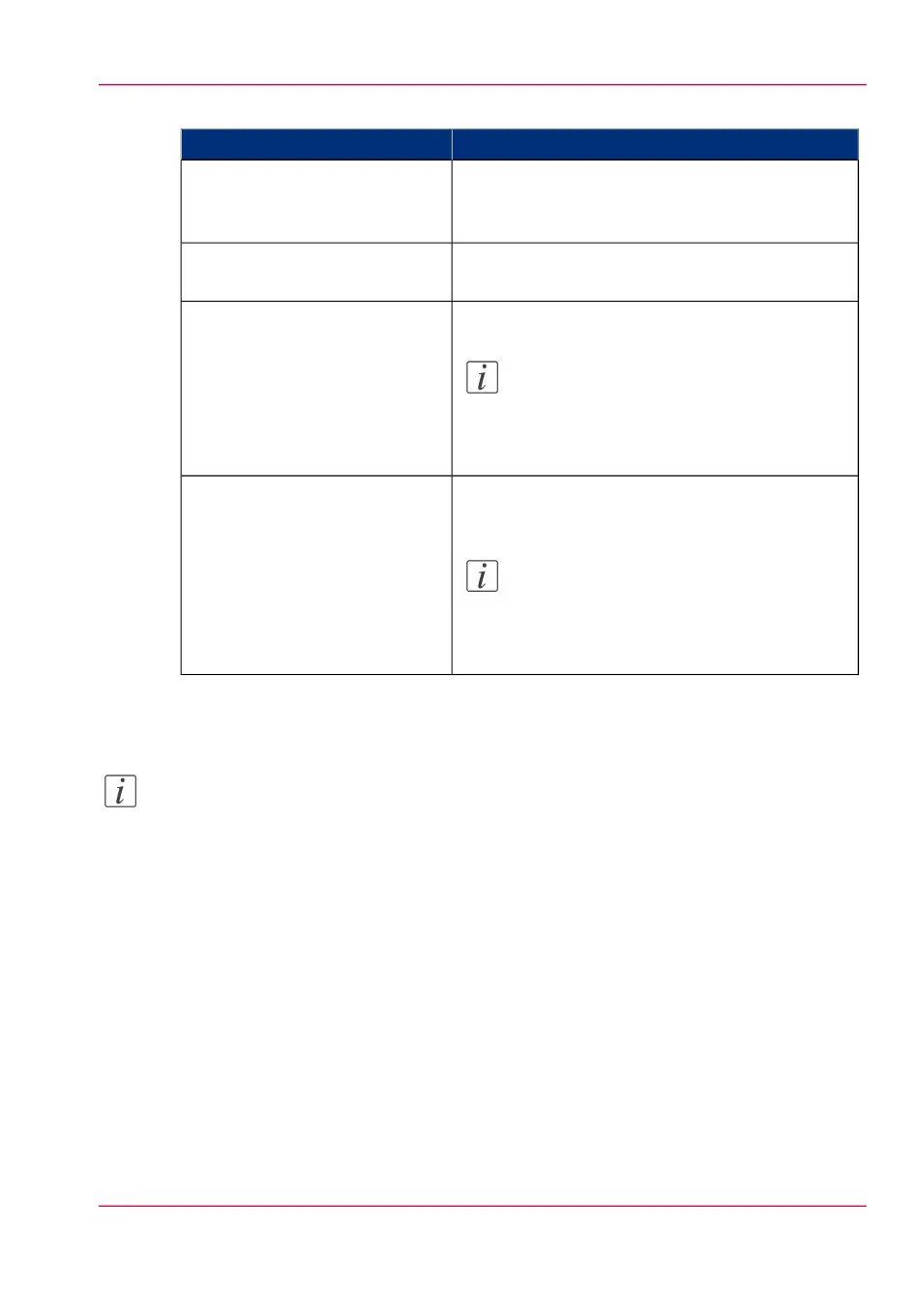#
ActionSetting
Optional.
Set the password that is needed to connect to the
Océ Mobile WebTools. Confirm it.
'Mobile printing password'
Mark the checkbox to display the password on the
'Quick Response Card' (connection sheet).
'Show mobile password on
Quick Response Card'
Enter the name of your Wi-Fi network.
Note:
The value defined for this setting will be
displayed on the 'Quick Response Card'
(connection sheet).
'Wifi name on connection sheet'
(also known as SSID)
If required, enter the password for your Wi-Fi
network.
Note:
The value defined for this setting will be
displayed on the 'Quick Response Card'
(connection sheet).
'Wifi key on connection sheet'
(also known as security key)
5.
Click 'Ok' to confirm.
Note:
If the printer is in a Windows domain network, enter the domain name in Océ Express
Webtools:
- Open the 'Configuration' - 'Connectivity' tab
- In 'TCP/IP: IPv4' section, enter the domain name in the field 'Primary DNS suffix'
Result
The information you entered in the 'Mobile' section will be printed on the 'Quick Re-
sponse Card'.
Chapter 4 - Define your workflow with the Océ Express WebTools 149
Configure the Océ Express WebTools for a mobile connection