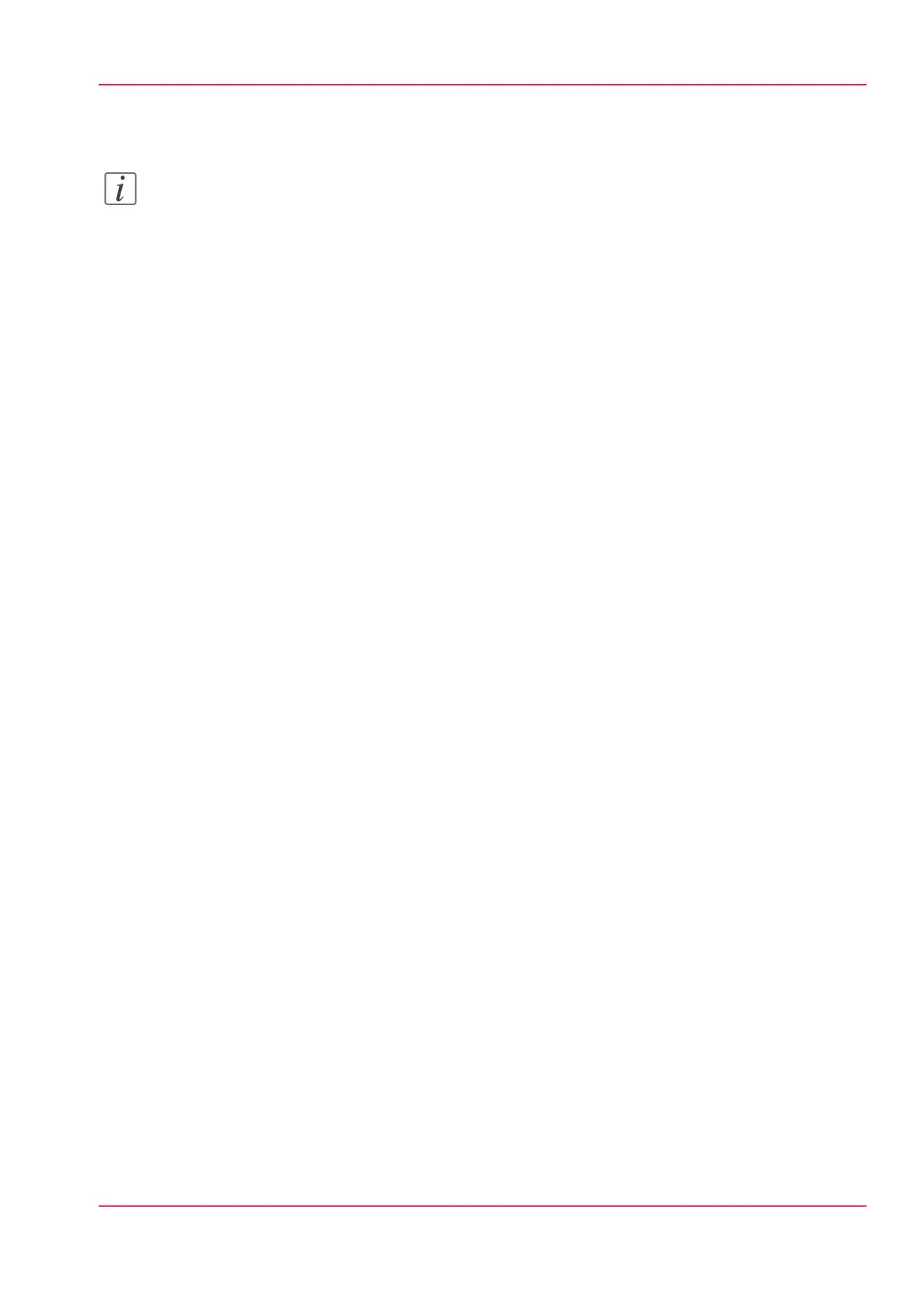Configure a local scan destination
Note:
Before you can edit a setting or a settings group, you must log on as System administrator
or Power user.
1.
Click 'Configuration' - 'Scan destinations'.
2.
Click 'Edit' in a 'Scan destinations' bar.
3.
Enter a name for the destination.
This name will appear on the user panel.
4.
Place a check mark in the enabled box.
5.
You can select one of the 2 different local scan destination types:
•
'Local to the Smart Inbox'
When you select this scan destination your scanned files are sent to the 'Scans' Inbox.
This is the fixed scan destination for scan destination 1.
•
'Local to USB storage device'
When you select this scan destination your scanned files are sent to the USB Mass
storage device that is connected to the USB flash drive interface on the user panel.
This is the fixed scan destination for scan destination 2.
6.
Enter a file name for your scanned files.
The file extension depends on the scanned file type that you select when you start your
scan job on the user panel.
If you enter a generic name, for example: scan###.*, the scanned files automatically get
a unique file name. An ascending number replaces the "###".
7.
Enter a start value for ###. If you enter 001, the first scanned file is named scan001.*.
8.
Click 'Ok' to confirm your entries or 'Cancel' to reject your entries.
Chapter 4 - Define your workflow with the Océ Express WebTools 141
Configure a local scan destination