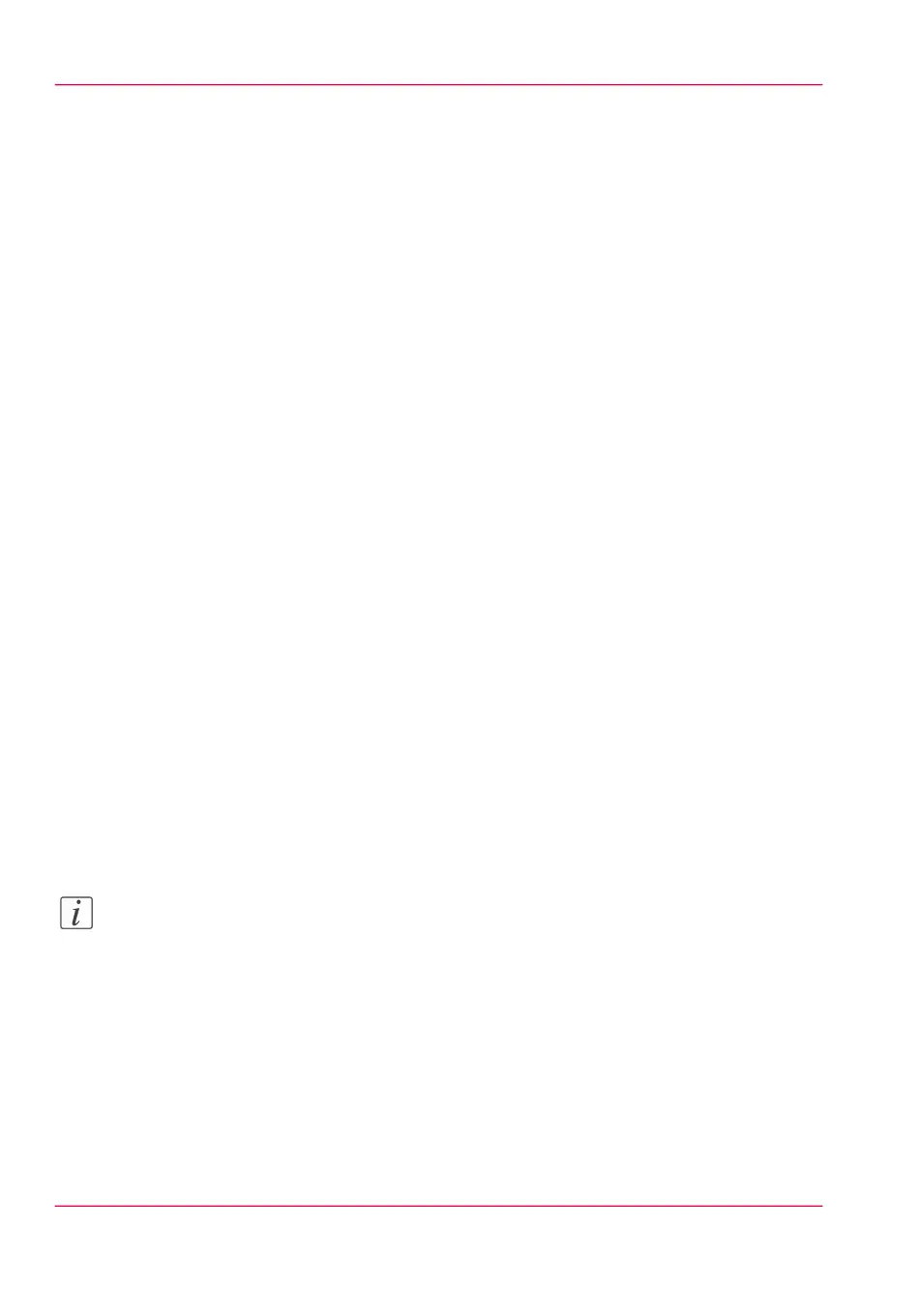Connect your mobile device to the Océ Mobile WebTools
Purpose
From the Océ Mobile WebTools, you can:
•
Print a document that is available on your mobile device
•
Save a scanned document to your mobile device
You can connect to the Océ Mobile WebTools by scanning the QR Code (you must
then have the application to scan QR Code installed on your mobile device) or by entering
the printer's URL for mobile in the mobile web browser. For iOS mobile devices, enter
the IP address of the printer in the iCab Mobile browser.
Before you begin
Refer to the Océ Large Format Systems Connectivity Manual for information on the
connection requirements (download the manual from http://global.oce.com/products/plot-
wave350/downloads.aspx).
Make sure the system is configured (see ‘Configure the Océ Express WebTools for a mobile
connection’ on page 148)
Make sure the 'Quick Response Card' of the printer is available to you (see ‘Generate the
'Quick Response Card' ’ on page 150).
Activate the Wi-Fi connection from your mobile device. Enter the Wi-Fi settings/creden-
tials when needed.
Required tool
•
A compatible mobile device
•
A compatible mobile web browser
Note:
Find the latest compatibility information in the Océ Knowledge Base:
http://okb.oceusa.com/service/main.jsp?solutionId=18162
Connect to the Océ Mobile WebTools using the QR Code
1.
From your mobile device, open the application for scanning QR Code.
2.
Scan the QR Code displayed on the 'Quick Response Card'.
It opens the Océ Mobile WebTools in the web browser.
3.
When requested, enter the password to connect to the Océ Mobile WebTools.
Chapter 4 - Define your workflow with the Océ Express WebTools152
Connect your mobile device to the Océ Mobile WebTools