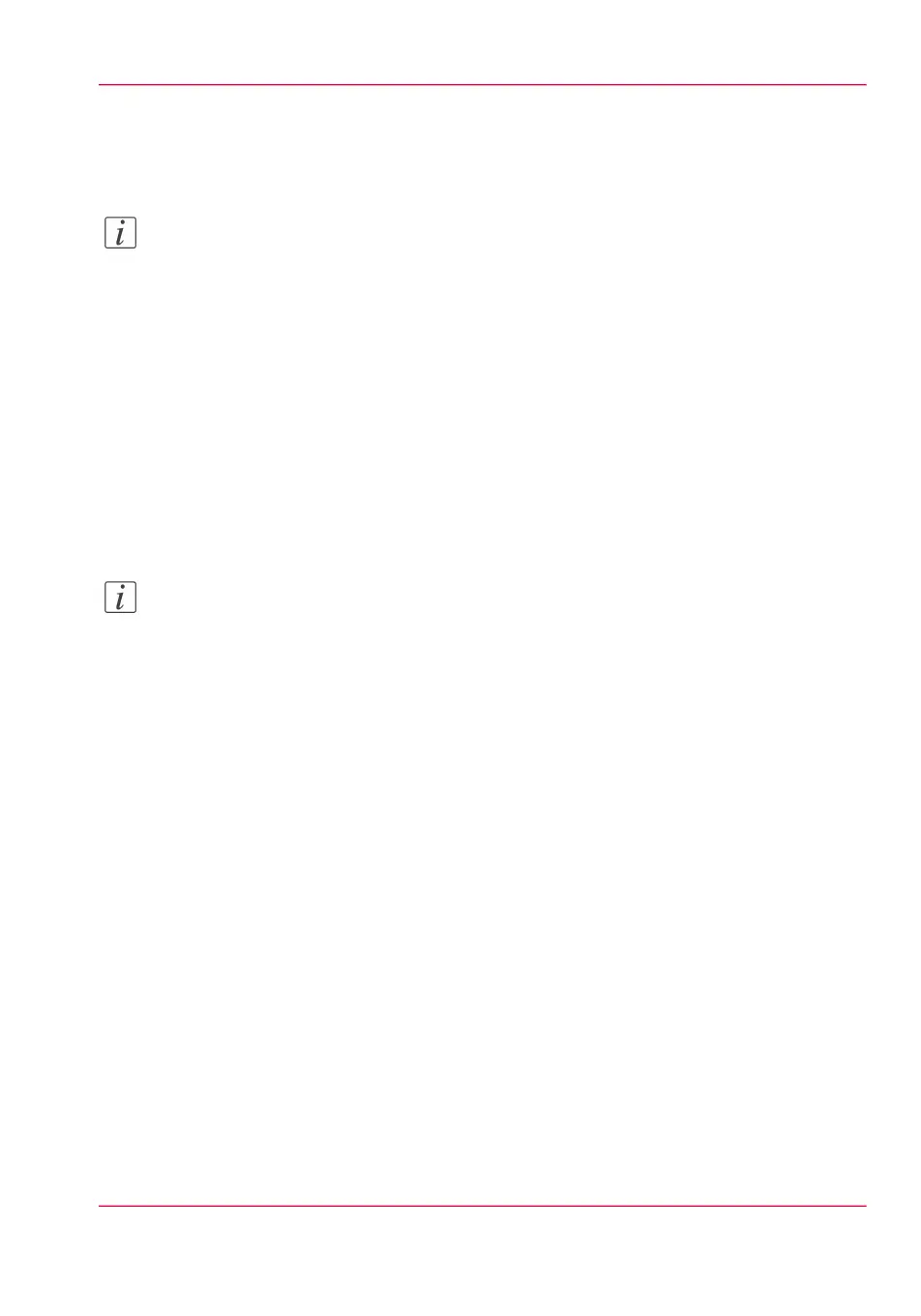This password is displayed on the 'Quick Response Card'. If it is not available, contact
the system administrator.
Note:
Contact your system administrator if the connection fails.
Connect to the Océ Mobile WebTools using the printer's URL
1.
From your mobile device, open a web browser.
2.
Type in the URL of the Océ Mobile WebTools that is displayed on the 'Quick Response
Card'
Example: 'http://[hostname(.domain)]/MobileWebTools
3.
When requested, enter the password to connect to the Océ Mobile WebTools.
This password is displayed on the 'Quick Response Card'. If it is not available, contact
the system administrator.
Note:
Contact your system administrator if the connection fails.
Refer to the Océ Knowledge Base for the latest troubleshooting information:
http://okb.oceusa.com/service/main.jsp?solutionId=18161 .
Result
The Océ Mobile WebTools opens in the web browser of the mobile device.
You can now print a file from your mobile device or save a scanned file to it.
Chapter 4 - Define your workflow with the Océ Express WebTools 153
Connect your mobile device to the Océ Mobile WebTools
