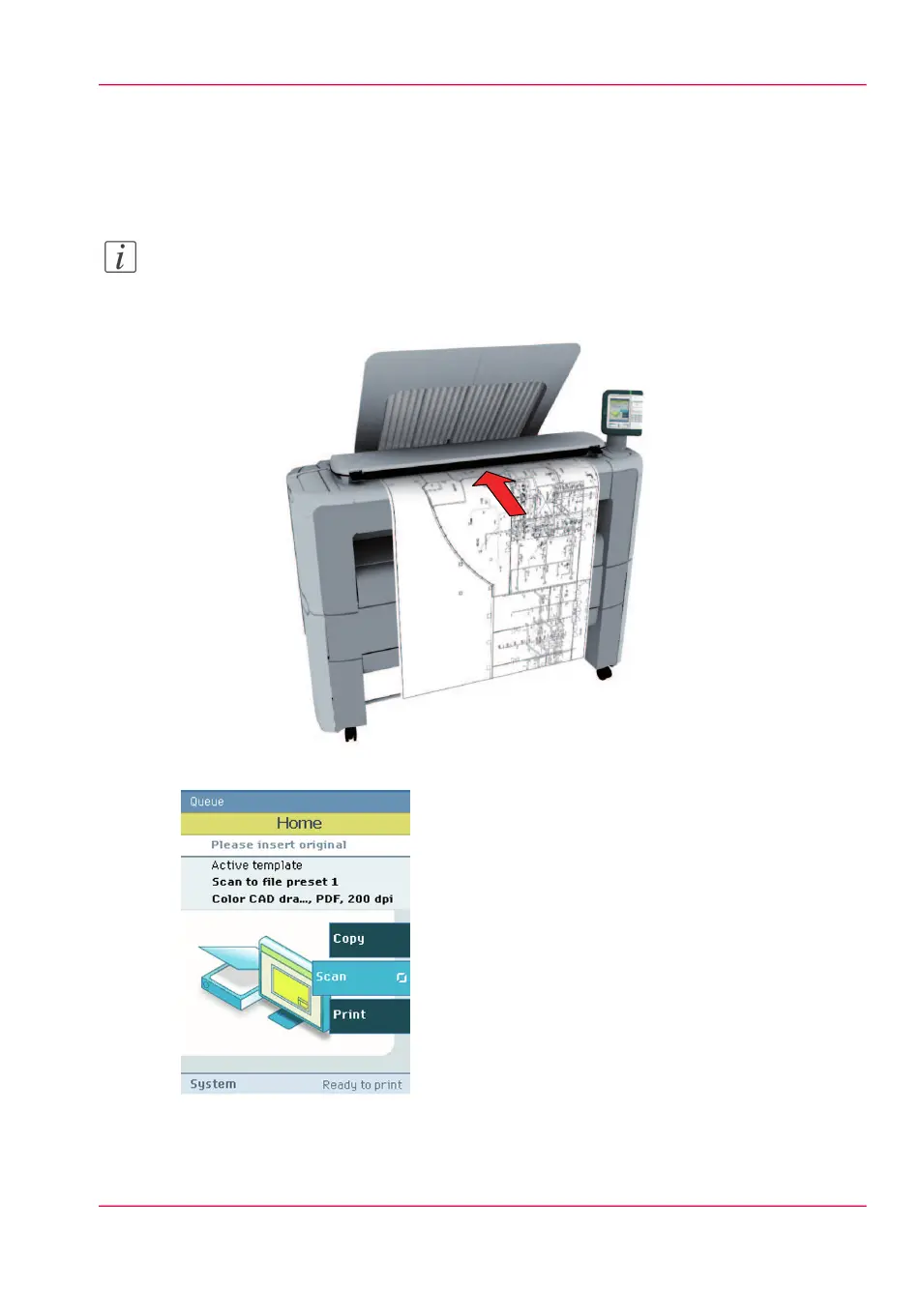Scan a CAD drawing to color PDF
1.
Feed the original face up and centered on the original feeding table.
Note:
You do not need to center the original precisely. The exact position of the original is au-
tomatically detected by the scanner.
2.
Select 'Scan' on the user panel.
3.
Open the 'Scan' tab with the confirmation button above the scroll wheel.
4.
Use the scroll wheel to select scan template 2 ('CAD to color PDF').
Chapter 3 - Quick start 91
Scan a CAD drawing to color PDF