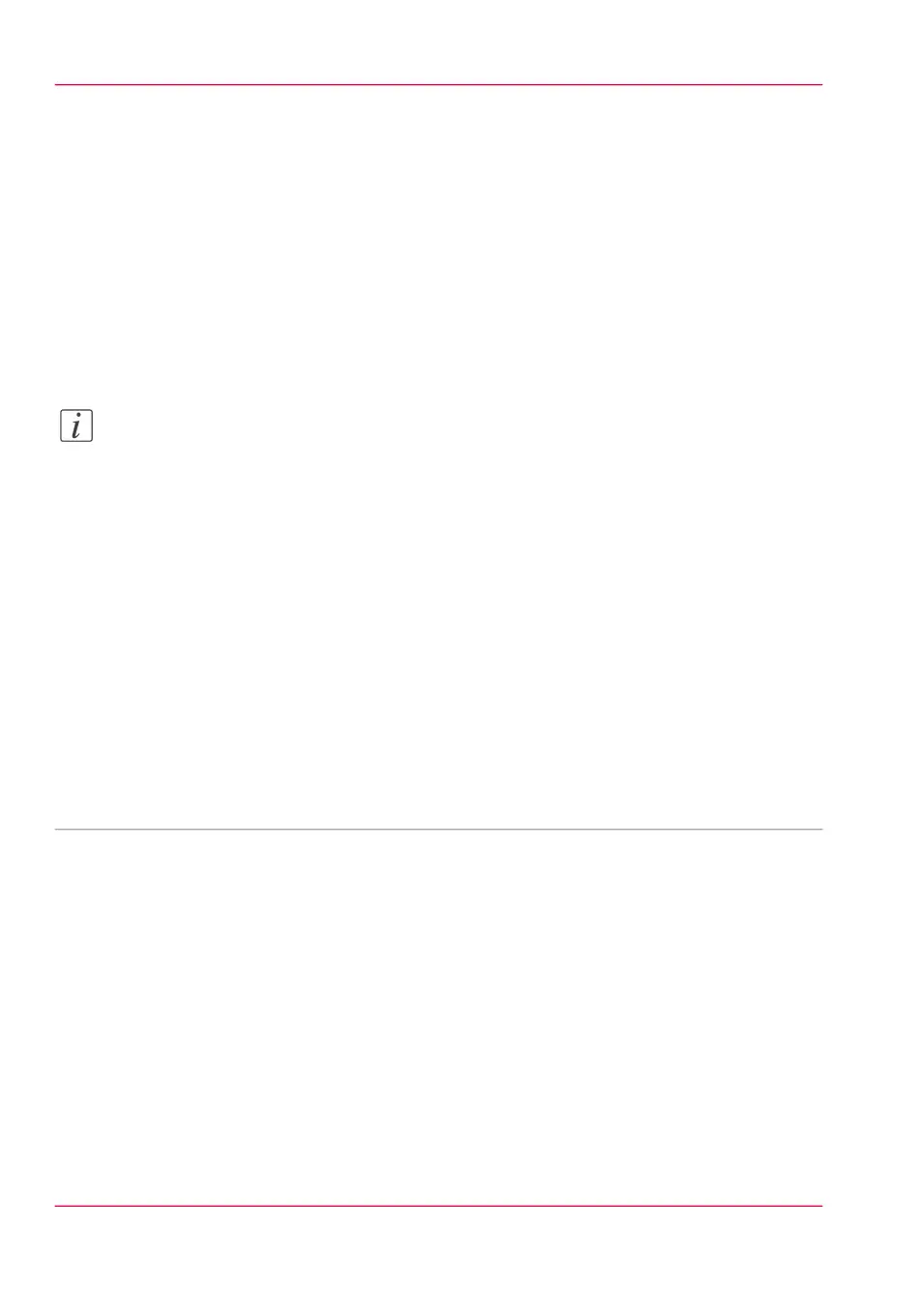Save the settings in a file
Purpose
Save the settings and the values that you configured in the Océ Express WebTools in a
file.
When to do
•
Duplicate the settings very easily to another printer of the same type.
Note:
Not all settings are stored in the settings file. The network settings are excluded from
the file because the network settings cannot be duplicated to another printer. The pass-
words for authorized users and the passwords for remote scan destinations are excluded
from the file for security reasons. License information is not included in the file either.
How to save the settings in a file
1.
Click the 'Configuration' tab or the 'Preferences' tab.
2.
Click 'Save set' in the top-right hand corner of the screen. A new window opens.
3.
Navigate to a location where you want to store the file.
4.
Save the settings<hostname of printer><date>.xml file. The file name is not fixed. You
can change the name if required.
5.
Click 'Ok' to confirm or 'Cancel' to close the window without storing the settings file.
• Save the currently active licenses, on page 330
Chapter 4 - Define your workflow with the Océ Express WebTools118
Save the settings in a file