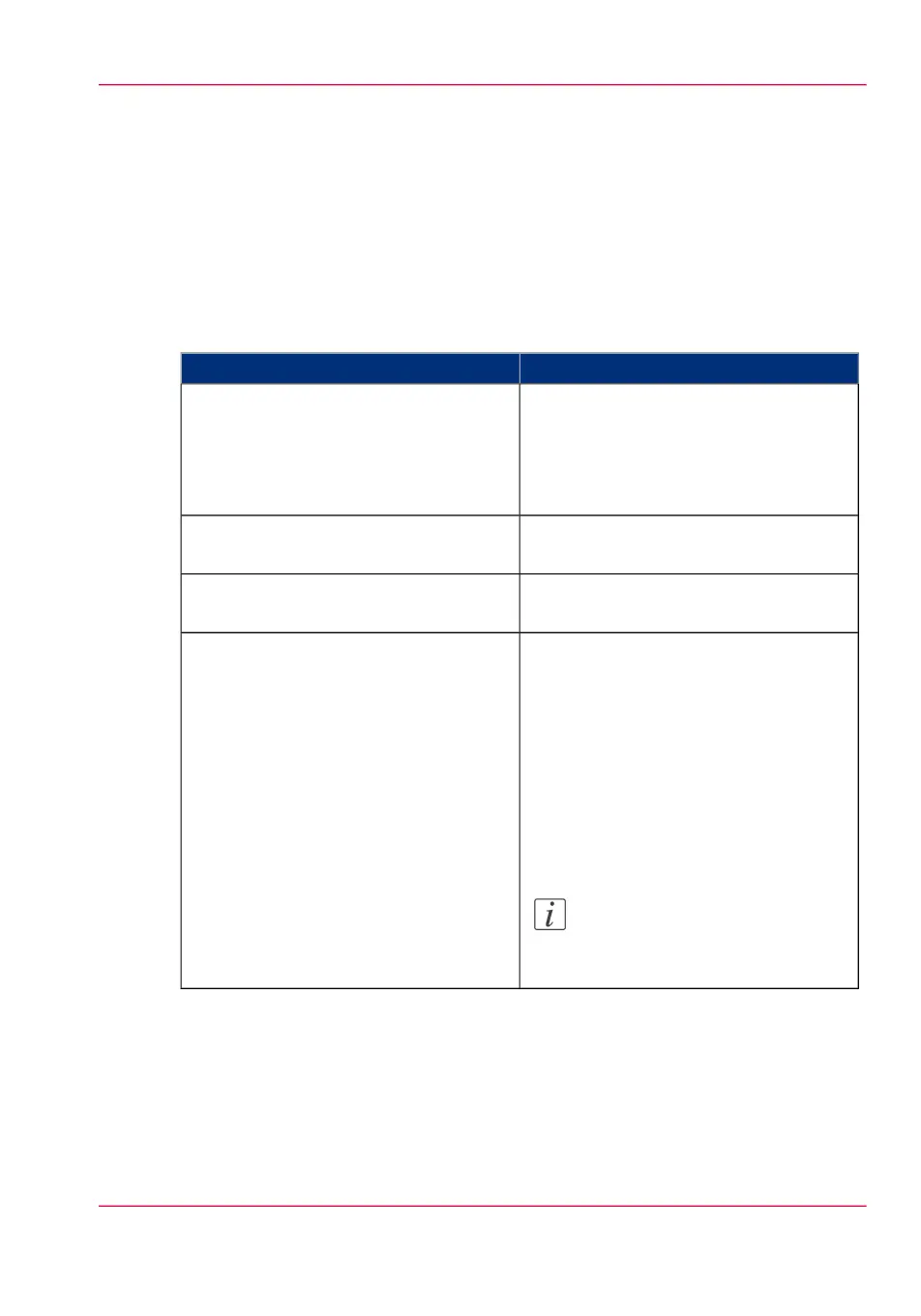Océ License Logic
Introduction
When you navigate to the 'Support' - 'Licenses' tab in the Océ Express WebTools, you
get access to the Océ License Logic application.
Overview Océ License Logic functionality
#
DescriptionFunction
You can make a list of new options you
need and make a list of license numbers.
Océ needs the list of new options and the
license numbers to create a new license
file.
View the current active licenses.
Océ needs the host id of your Océ system
to create a new license file.
Get the host id of the Océ system.
Save the current active licenses to do so.Create a back-up of the current active li-
censes if necessary.
Perform a license activation job to do so.
The license activation job guides you
through the following steps.
•
1. Locate the license file
•
2. Preview the new active licenses
•
3. Accept the end user license agree-
ment
•
4. Finish the license activation job
•
5. Restart the Océ system.
Note:
Perform the license activation job
for each license file.
Activate the licenses.
Chapter 7 - License management 325
Océ License Logic