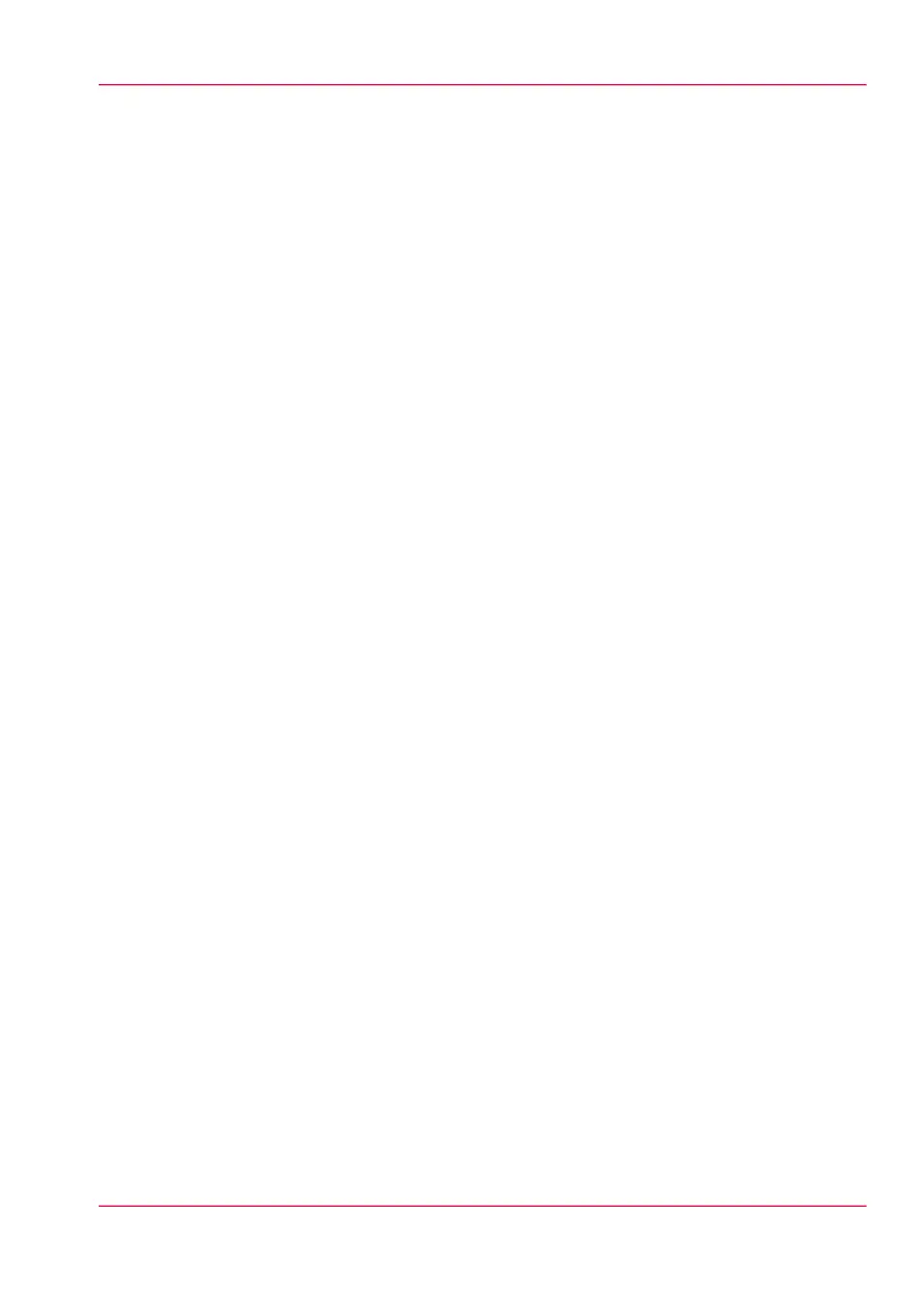Change the media type and media size
Introduction
When you load a new type of media, the system automatically detects the new media and
asks you to enter the correct media type and the media size. When the media type or the
media size defined on the system is not correct you can change these settings.
Change the media type and size
1.
From the'HOME' screen select the 'System' tab.
2.
Open the 'Media' section with the confirmation button.
3.
Use the scroll wheel to select 'Roll 1' or 'Roll 2' and press 'Next >'.
4.
Use the scroll wheel to select the correct media type and press 'Next >'.
5.
Use the scroll wheel to select the correct media size and press 'Finish'.
Chapter 6 - Maintain the printing system 309
Change the media type and media size