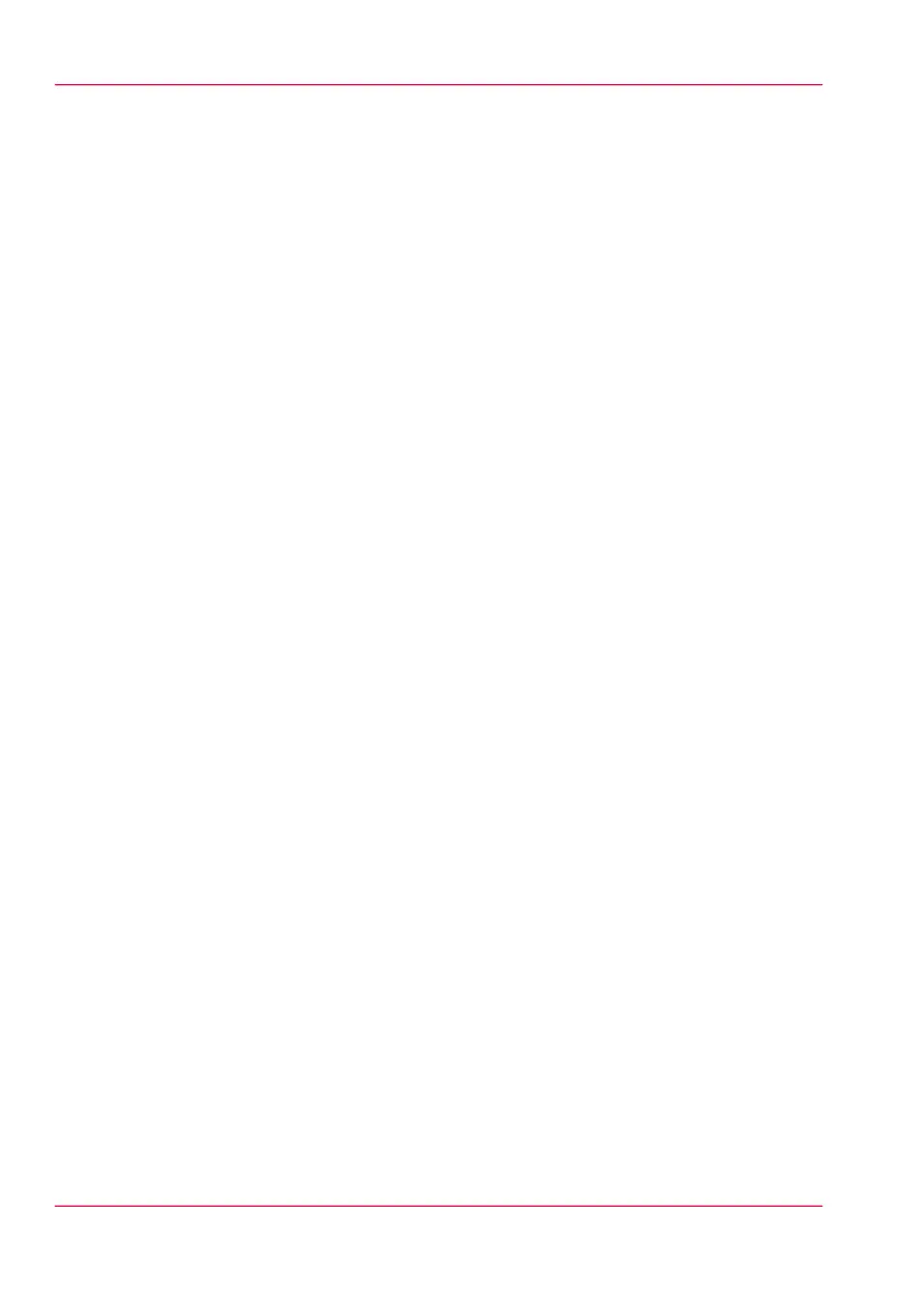Print a job from the Smart Inbox
How to print a job from the Smart Inbox using the Océ Express WebTools
1.
Select the 'Jobs' tab in the Océ Express WebTools.
2.
Select the correct Smart inbox.
3.
Select the job and click 'Print'. The job is copied to the Jobs Queue.
Chapter 3 - Quick start82
Print a job from the Smart Inbox