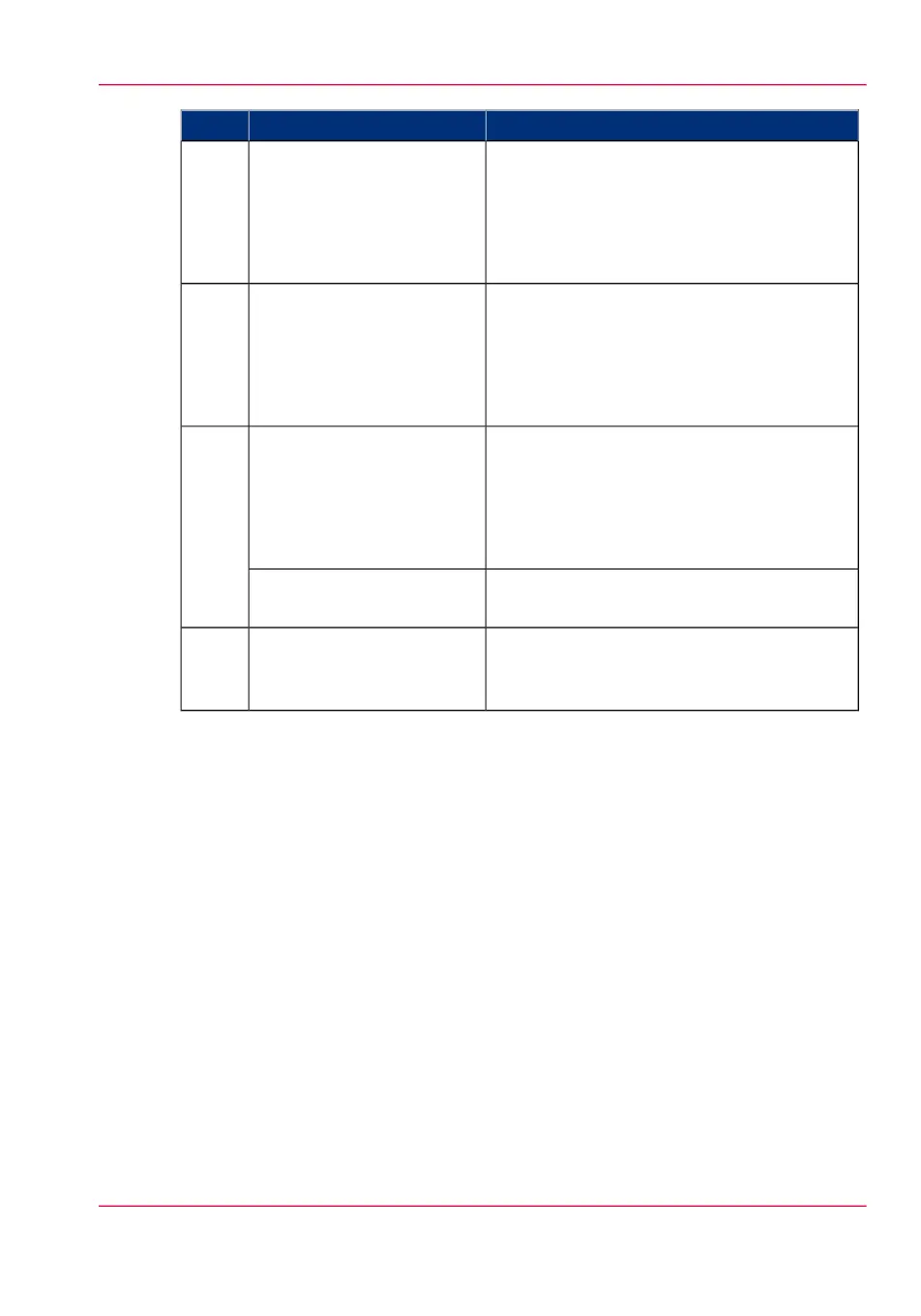Description / FunctionComponentNr
Button that allows the operator to do the fol-
lowing.
•
Open a template or a setting.
•
Close and confirm the selected value of a
setting.
confirmation button9
Wheel on the right side of the user panel that
allows the operator to do the following.
•
Scroll through the templates.
•
Scroll through the settings.
•
Scroll through the settings values.
scroll wheel10
Buttons with the numeric values 0-9, that al-
low the operator to do the following.
•
Enter a numeric value, for example the
number of copies.
•
Enter a numeric value of a setting.
numeric buttons11 /
B
With the clear button the operator can delete
the last added numeric character.
clear button(C)
Button that allows the operator to select the
option displayed in the lower right corner of
the user panel display.
lower right soft key12
Chapter 2 - Get to know the printing system 37
The user panel