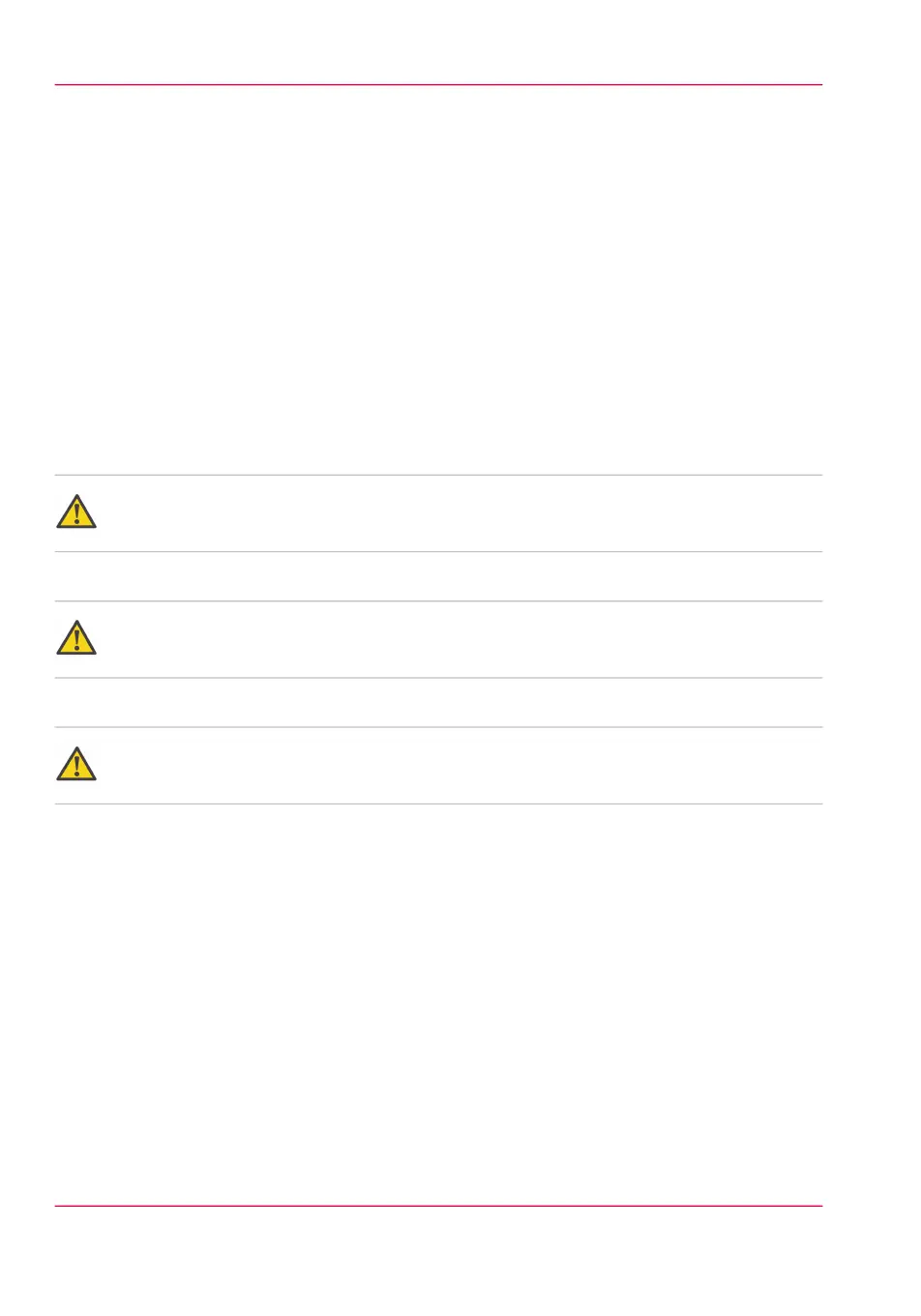Calibrate the scanner
Introduction
You can calibrate the scanner when you are not satisfied with the copy or scan quality.
Use the calibration wizard to calibrate the scanner.
Before you begin
Clean the scanner before you start the calibration procedure. Dirty parts of the scanner
causes a decreased copy and scan quality. (see ‘Clean the scanner’ on page 314).
Open the media drawer to find the scanner calibration sheet at the rear of roll 2 (see ‘The
media drawer’ on page 291).
Attention:
Handle the calibration sheet with care.
Attention:
Do not touch the black area of the calibration sheet with your fingers.
Attention:
Before you use the calibration sheet wipe off any dust from the calibration sheet.
How to calibrate the scanner
1.
From the 'HOME' screen select the 'System' tab.
2.
Select the 'Setup' tab.
3.
Use the scroll wheel to go to the 'Scanner calibration' section and open this section with
the confirmation button.
4.
Insert the scanner calibration sheet as instructed in the wizard.
5.
Press the green button to start the scanner calibration.
The message 'Calibrating, please wait... do not open the scanner.' appears.
Chapter 6 - Maintain the printing system318
Calibrate the scanner